How to Change the Tab Colors in Google Chrome Incognito Mode

In 2016, I wrote an article titled Did Your Google Chrome Tabs Changed Colors in Incognito Mode After an Update? Things have changed quite a bit since then. Almost all the cool tips I shared back then are pretty much outdated. That has prompted me to write another article on the same topic with a solution that’s relevant today (July 16, 2020).
What is Incognito Mode?
Google Chrome browser can be used in two different modes:
- Standard mode
- Incognito mode
Standard Mode
The standard mode has settings that are appropriate for an average user. The incognito mode is useful if the user wants to enhance privacy while browsing the Internet. You can switch between them easily. For example, if you are in standard mode, you can open a new incognito window and vice versa. Use the three vertical dots in the upper right corner to open a window in a different mode. If you run the two windows simultaneously, the two are independent of each other. One is more private than the other.
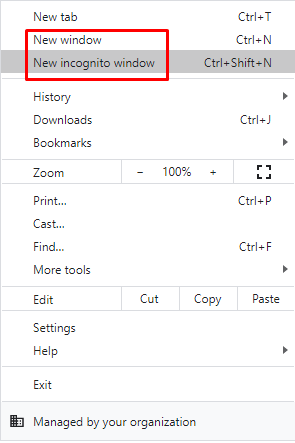
If you select New window, you will be using the standard mode. For incognito mode, you will choose the New incognito window.
Incognito Mode
The incognito mode helps in some way to enhance your privacy because in this mode Chrome won’t save your browsing history, cookies and site data. If you enter any information in a form, that also won’t be saved. However, Google will tell you that “Your activity isn’t hidden from websites you visit, your employer or school, or your internet service provider.” In other words, the incognito mode is better than the standard mode for your privacy. It does provide certain level of privacy if someone else uses the same computer, or if your device is stolen or lost. However, you are not totally invisible when you go incognito. Your information will still be visible to your company, school, Internet Service Provider (ISP), or to the websites that you visit. This is expected. If you visit Amazon.com, any information you enter in a form should be visible to them or else the can’t serve you. Also, keep in mind that if you download any content from the Internet to your local computer, or save any bookmarks, they will be visible to anyone else who has access to your computer. Again, this is usually expected when people share their computers with other friends or family members.

Default Theme Colors in Standard Mode
First, let me show you the theme color for tabs in the standard mode in Google Chrome. It’s a nice gray color that is easy on the eyes. The color of the tab that’s selected is white so it’s very easy to distinguish from the other tabs.

Default Theme Colors in Incognito Mode
In incognito mode, Google Chrome uses a very dark theme so in my opinion the tab colors make it difficult to work in Google Chrome. For those of us who work on the computer all day. The dark theme can put a strain on the eyes.
The original theme, even in Incognito mode, used a gray color for the background tabs and white for the tab that you were on. In the newer dark theme, the tab colors became very dark brown, almost black. This was an intentional change by Google developers in the Material Design setting in Chrome. For people who are in front of a computer all day and are heavy users of Chrome, this change has been very irritating and tough on the eyes. By the way, the standard mode was not affected by this change, only the incognito mode was messed up (see screenshot below). Notice the tab colors are almost same so if you have dozens of tabs open, it’s hard to tell which tab you are on. The theme color you see below was in 2016 when I wrote the first article on this topic.

Apparently, the dark theme wasn’t dark enough for Google, so recently they have made it even darker, as shown below. This is the theme color at the time I am writing this article. Google didn’t make any enhancements, they just made things worse.

If you don’t like the dark theme and the the tab colors, use the following solution to make the colors easier on your eyes in the incognito mode.
SOLUTION: Install a Custom Theme
The easiest way to change the theme colors is to install a custom theme that was designed to address this issue. Here are the steps.
- In the Google Chrome address box type chrome://settings/appearance and press Enter. You will be taken straight to the Appearance section in Chrome Settings.
- If you haven’t added a new theme before, the default link will point to Open Chrome Web Store. Go ahead and select this link to go the the web store.

- Highlight Themes and then in the Search the store box do a search for Material Incognito Light Theme.
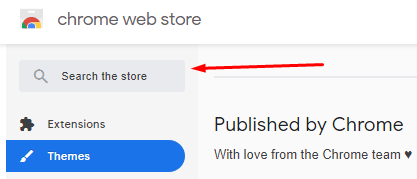
- At the time I published this article, there were a couple of light themes available for incognito mode. Decide which them you want to add and then select the blue Add to Chrome button.
NOTE: You don’t need to restart your browser after adding a theme. The change takes effect right away. 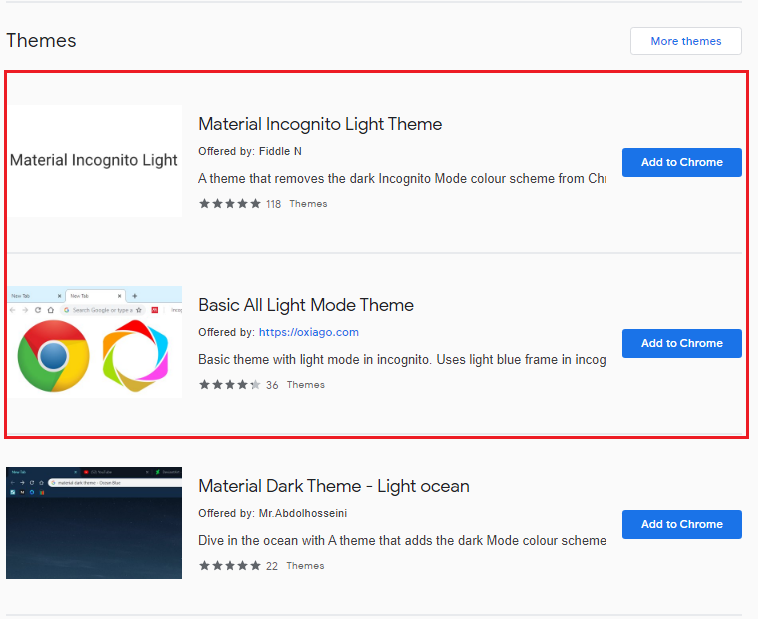
- Material Incognito Light Theme
This theme changes the dark color in the incognito mode to a lighter color. All the tabs are displayed in light grey, while the selected tab is white. This theme looks almost exactly as the Chrome’s standard theme. It essentially removes the dark theme from your browser. You need to make sure that you are running at least Chrome version 69 for full compatibility with this theme. To verify your browser version, go to Help -> About Google Chrome. At the time I wrote this article, I was using version 84.0.4147.89 (Official Build) (64-bit). Chances are that your browser is newer than v69 already.
 Basic All Light Mode Theme
Basic All Light Mode Theme
This theme uses a light blue frame in incognito, just to distinguish it from the default light color theme. I like this theme better because it makes the incognito mode stand out due to the light blue tabs. Everything looks pretty crisp. The lines around the selected tab are more distinct, compared to the standard mode.

- At this point if you go to chrome://settings/appearance, you will notice the name of your new theme listed in the Appearance section. Some other browsers, such as Mozilla Firefox, include several themes and make switching between the themes a breeze. You can literally switch between the themes in less than a second and see their effect. Chrome is far behind in this regard.
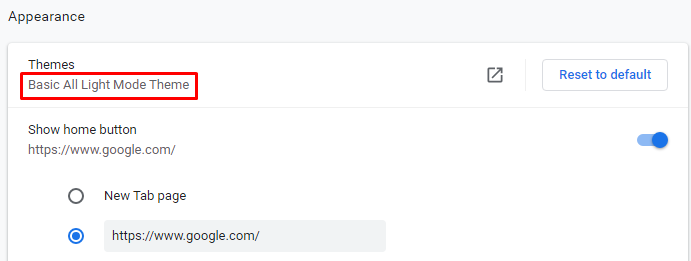
If you ever decide to revert back to the default setting. Simply click the link Reset to default in the above screenshot. This is how you can remove a theme that you have installed.
Update: April 28, 2022
On October 1, 2020, I wrote an article Should You Replace Google Chrome with Microsoft Edge as Your Default Browser? After using Google Chrome as my default browser for years, I no longer recommend using Chrome. I’ve switched to the new Microsoft Edge browser which is built on the same chromium engine as Google Chrome but is more secure and offers better performance. If you are using the new Microsoft Edge, you don’t need to bother browsing in private mode (called incognito mode in Chrome) to protect yourself. You can customize Microsoft Edge configuration to achieve the same results in standard (normal) mode.
| Thanks for reading my article. If you are interested in IT consulting & training services, please reach out to me. Visit ZubairAlexander.com for information on my professional background. |
Copyright © 2020 SeattlePro Enterprises, LLC. All rights reserved.



Thank you. This information about changing the very dark tabs in Incognito mode was most helpful, however I did have to re-start for it to apply to the Incognito window.
Thanks much. Material Incognito Light Theme saved me. I should thank its author Fiddle N too.
The reason for printing books with black letters is not just to save ink, but to save eyes.
A white-type-on-black theme saves battery for OLED displays, although not for LCDs.
For smartphones with their OLED displays it’s: “your battery or your eyes.”
I had a light theme for years and normal colors for incognito. Now suddenly my Chrome Incognito all black again. Can’t apply theme colors to incognito, including Material Incognito Light Theme.