Dreamweaver 8 for Windows Loses FTP Login Settings

If you work with Dreamweaver 8 for Windows and have noticed that your FTP login settings in the Dreamweaver site definitions are lost when you close and re-open the program or after you reboot your computer. If you have an earlier version of Dreamweaver, you may not encounter this problem.
According to Adobe, there are two known causes for this.
- The most common cause is that Internet Explorer 7 (IE7) is installed on the same machine as Dreamweaver 8.
- A less likely cause is that the following registry key is missing or is empty:
HKEY_CURRENT_USER\Software\Microsoft\Windows\CurrentVersion\
Explorer\User Shell Folders\AppData
If You Have IE7 Installed on Your Computer
If you have IE 7 installed then installing the Dreamweaver 8.0.2 Updater should resolve your problem in most cases. Make sure that you verify the installation of the updater. In Dreamweaver, go to Help > About Dreamweaver > and click the scrolling text to reveal the version number. It should say Dreamweaver 8.0.2. You should not have to reboot the computer after installing Dreamweaver 8.0.2 Updater.
If You Don’t Have IE7 Installed, or if the Dreamweaver 8.0.2 Updater Doesn’t Solve the Problem
If you don’t have IE7 and are experiencing the problem then install the Dreamweaver 8.0.2 Updater as described above and then perform the following steps.
Warning: Modify the registry at your own risk.
- Launch the Registry Editor by clicking the Start button, choose Run, then type “regedit”. In the Registry Editor, navigate to this folder:
HKEY_CURRENT_USER\Software\Microsoft\Windows\CurrentVersion\
Explorer\User Shell Folders\
- See if there is a key called
AppData, as shown in the screen shot below:
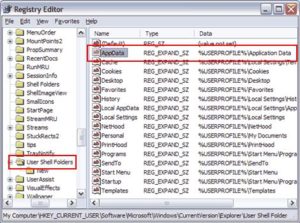
- Backup the Users Shell Folders registry branch as follows:
- Right-click the Users Shell Folders folder and select “Export”.
- In the “Export range” section, choose “Selected branch”.
- Save the .reg file to the desktop.
- If problems occur after editing the registry, double-clicking the .reg file will re-install that registry branch.
- If the
AppDatakey is missing, then perform the following steps. If theAppDatakey exists, then skip to Step 5.- On the right side of the Registry Editor explorer pane, right-click in a blank area anywhere under the last key in the list. You should get a context menu that says “New” with a flyout menu.
- In the flyout menu, select “Expandable String Value” and name the new key
AppData.
- Right-click the new AppData key (or the existing one if it was already there), select Modify, and enter the following in the Value Data field:
%USERPROFILE%\Application Data. If the values for the other keys in your User Shell Folders directory don’t start with%USERPROFILE%, then use the value that your other keys use. For example, if your Local Settings key has a value ofu:\Local Settings, then try usingu:\Application Data. - Open Dreamweaver, re-enter the FTP login information for one of your sites, and see if the FTP login is now saved when you close and re-open Dreamweaver.


