How to Manage Previewers in Outlook 2010

If you are unable to preview Word, Excel and PowerPoint files in Outlook 2010, make sure that the previewers are not disabled. The attachment previewers are enabled by default. Here’s how the previewers work in Outlook 2010.
First of all, make sure that the attached file that you are trying to preview in Outlook has the application installed. In other words, if you are trying to preview a Word file in an Outlook message then Microsoft Word must be installed on your computer. For security reasons, you have the option to selectively remove some or all the attachment previewers.
If you want to selectively use only certain attachment previewers in Outlook then follow these steps.
- Click the File tab.
- Click Options
- Click Trust Center.
- Under Microsoft Outlook Trust Center, click Trust Center Settings, and then click Attachment Handling.
- Do one of the following:
- To turn off all attachment previewers, click Turn off Attachment Preview.
- To turn off a specific attachment previewer, click Attachment and Document Previewers, clear the check box for a previewer that you want to turn off, and then click OK.
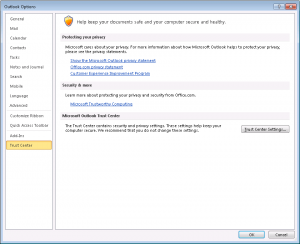
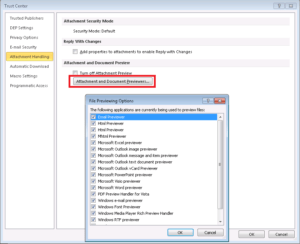



Hi, thanks for the nice post. I would like to automatically preview XML files using text previewer but this is not available in Outlook 2010. I followed your guidelines and there is no default previewer for XML. Is there a way to preview XML files in Outlook 2010?
Thanks and regards,
Arabinda
Thanks for the amazing post. I was facing the same issue and was not able to check preview of attachments but after following the steps you mentioned in blog post I am able to check all the previews in just one click.