How to Remove Flash Player ActiveX Controls

A lot of people use Secunia’s online software inspector to inspect operating system and software for insecure versions and missing security updates. Although you may not see older versions of Adobe Flash Player in Add/Remove Programs, Secunia’s inspector detects the older version and informs you of the risk. You can get rid of the older versions by following the technique described below.
Find out where the Flash Player ActiveX control is installed. Thanks to Secunia’s scan, it tells you exactly where the file is installed, as shown in the graphic below.
The file is called flash.ocx if you are using Flash Player version 6 or later. For version 5 or earlier it is called swflash.ocx. Here are the default locations for the file.
C:\Windows\System\Macromed\Flash for Windows 95, 98 and WinME
C:\WinNT\System32\Macromed\Flash for Windows NT and 2000
C:\Windows\System32\Macromed\Flash for Windows XP and Vista
Sometimes you may see the file name to be something like flash9b.ocx, so you might want to look for all files that end with extension .ocx. For example, you may find a file located at C:\Windows\SYSTEM32\Macromed\Flash\Flash9b.ocx.
Keep in mind that there are still some other locations that these players are installed. For example, Dreamweaver installs it in the location where your Dreamweaver is installed, such as : Dreamweaver\Configuration\Plugins\NPSWF32.dll.
A lot of vendors want to install software on your computer either without your knowledge, or they bundle other “junk” software with useful products and it gets installed often without user’s knowledge. Both Apple and Adobe are notorious for their “junk” software installation. For example, you may also find a version installed with Adobe AIR in C:\Program Files\Common Files\Adobe AIR\Versions\1.0\NPSWF32.dll. Why? Because Adobe bundles Adobe AIR with Acrobat Reader. Luckily, Secunia’s report will give you all the details you need. Here’s the step-by-step procedure to get rid of the old versions of Flash Player ActiveX controls.
Step 1
Locate the Flash Player version that you want to remove. Once you’ve located the file, use regsvr32 to unregister the ActiveX control. For example, to remove Flash9b.ocx, go to Start, Run and type regsvr32 “C:\Windows\SYSTEM32\Macromed\Flash\Flash9b.ocx” /u. You should see the following message.
If there are other versions you need to do the same for all other versions. Remember to use quotes if there’s a space in the file path. For example, to unregister the DLL installed by Adobe AIR type regsvr32 “C:\Program Files\Common Files\Adobe AIR\Versions\1.0\NPSWF32.dll” /u because there are spaces in the path.
Step 2
After the ActiveX has been successfully unregistered, locate the file .ocx and delete it.
Step 3
Locate the .inf file associated with the Macromedia Flash Player ActiveX control (swflash.inf) and delete it. In the Adobe AIR example I gave in step 1, I would delete the entire folder 1.0 under Versions.
Step 4
Restart the computer.
Once you’ve removed old versions successfully, you should run Secunia’s inspector again to verify the removal.
Copyright ©2008 Zubair Alexander. All rights reserved.
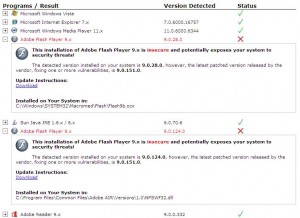
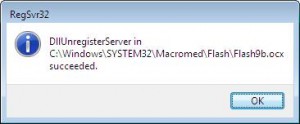
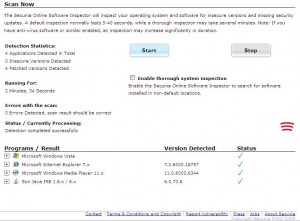



My keyword search at google was “npswf32.dll” and on the first results pages was your link. I read the brief and it seemed to address my needs since installing a new version of Flash the days recently past disabled my ability to broadcast with software, my DJ ONLINE broadcasts.
It keeps crashing every application that is video broadcast enabled including browsers and Adobe AIR apps.
The link here and your great outline with the resources for Secunia.com scans is the most amazing online and free resource in my years on the internet for computer maintenance.
THIS IS A REALLY GOOD THING..
Wesley M.
San Francisco
aka DJ Choppercat
Hi DJ,
I am glad you found my blog post useful. I have experienced all kinds of issues with older ActiveX controls so finally finding a way to get rid of them was very helpful to me.
Did not work. Unregistering fails. There is no flash9b.ocx on my computer – there is a flash10b.ocx however. Cannot delete registry entries for flash9b.