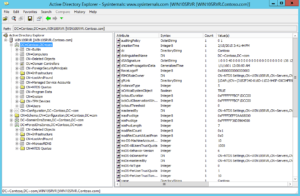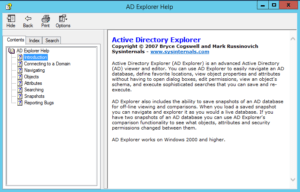Active Directory Explorer
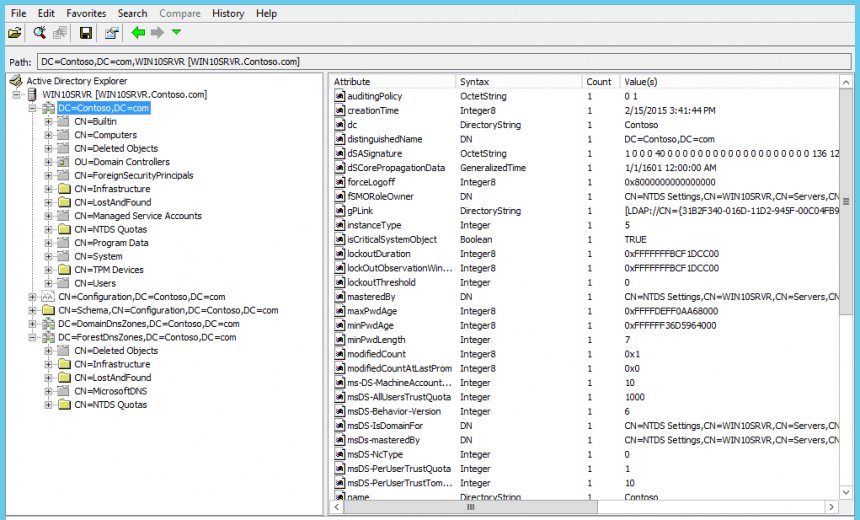
In 2007 Bryce Cogswell and Mark Russinovich created the Active Directory Explorer tool. This tool is still available today. The current version v1.44 was published on November 15, 2012 and is only 244KB in size. According to the developers:
“Active Directory Explorer (AD Explorer) is an advanced Active Directory (AD) viewer and editor. You can use AD Explorer to easily navigate an AD database, define favorite locations, view object properties and attributes without having to open dialog boxes, edit permissions, view an object’s schema, and execute sophisticated searches that you can save and re-execute.
AD Explorer also includes the ability to save snapshots of an AD database for off-line viewing and comparisons. When you load a saved snapshot, you can navigate and explore it as you would a live database. If you have two snapshots of an AD database you can use AD Explorer’s comparison functionality to see what objects, attributes and security permissions changed between them.”
Active Directory Explorer is supported on Windows Server 2003 and later versions of servers and Windows XP and later clients.
Just like you have to be careful when working with the Registry Editor in Windows, you also need to be careful when you are working with the Active Directory Explorer. This is a very powerful tool and it lets you make changes directly to the Active Directory database. Among other things, it allows you to search the containers, create new objects; copy, rename or delete objects.
The ability to save snapshots of Active Directory can be valuable because you can look at them offline. You can even compare two snapshots to see if anything has changed between the two. You can even schedule a snapshot using the following command-line option.
adexplorer -snapshot “” c:\snapshots\snapshot1.snp
Just like Internet Explorer and Registry Editor, Active Directory Explorer also supports adding items to the Favorites list. There is more to this tool. If you want to experiment with it then make sure you check out the Help file.
You can use the Contents tab but depending on what you are searching for, you might want to look at the Index tab. Of course, you can also use the Search tab to search for a specific item or word.
Copyright © 2015 SeattlePro Enterprises, LLC. All rights reserved.