Adding SharePoint Libraries and Lists to Outlook 2007

If you are using Outlook 2007 and Microsoft Office SharePoint Server (MOSS) 2007, you are in good shape. The integration between the two products makes your life easier. Here’s how you can add a SharePoint Document Library to Outlook 2007.
1. Go to the SharePoint Document Library that you want to add to Outlook.
2. On the Actions menu click on Connect to Outlook (if you’re using IE) or Connect to Client (if you are using Firefox), as shown in the graphic below.
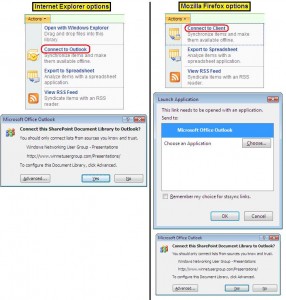
3. In IE you will see a dialog box that asks you if you want to connect the library to Outlook. In Firefox, first you see the Launch Application dialog box from which you can select Microsoft Office Outlook and then you see the same option as in IE.
4. Click Yes and your Document Library will show up under a SharePoint Lists folder in Outlook.
Now you can read and edit files, use Outlook search to locate documents just like you do with Outlook e-mail messages, work with your documents offline, etc.
You can right-click and remove the offline copy, or download the document again. If you open the file, it will be opened as Read-Only. You can edit it by clicking on Edit Offline button, as shown in the screenshot below.
When you click on Edit Offline, a dialog box will show you where the document will be stored on your computer (in a SharePoint Drafts folder in your default documents folder). You can click on SharePoint Drafts link and change the location if you want.
The Offline Editing Options link gives you some additional customization options. Once you’ve made your modifications, you can save the file. By default, it will save it in SharePoint Drafts folder on local computer. When you try to close the document you will be given the option to update the server with your offline changes.
If you want to switch back to your SharePoint Library, you do not need to leave Outlook. Simply right-click the folder in the left hand pane and select Open in Web Browser. If you add a List, such as a Calendar, it will be added under Other Calendars and will be visible alongside your personal calendars.
This brief overview gives you an idea of some of the capabilities of Outlook and SharePoint integration. Although I showed you how to use both IE and Firefox browsers to connect to Outlook, I should point out that unfortunately Firefox does not work very well when it comes to SharePoint. Some of Microsoft’s blogs give you the impression that Firefox is supported but in the real-world you will run into several limitations, even if you use the IE Tab add-on for Firefox.
Copyright ©2008 Zubair Alexander. All rights reserved.
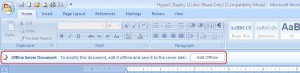
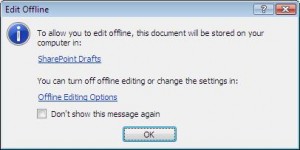
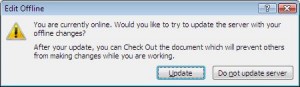



Great.
We have a tool integrated with Outlook that allows document and email management. There is more information on this at http://www.nsynergy.com/Products/myDocs/Pages/About_myDocs.aspx or please email to Mark.Davis@nsynergy.com if you want more information.