Auto Send/Receive Not Working in Outlook 2013
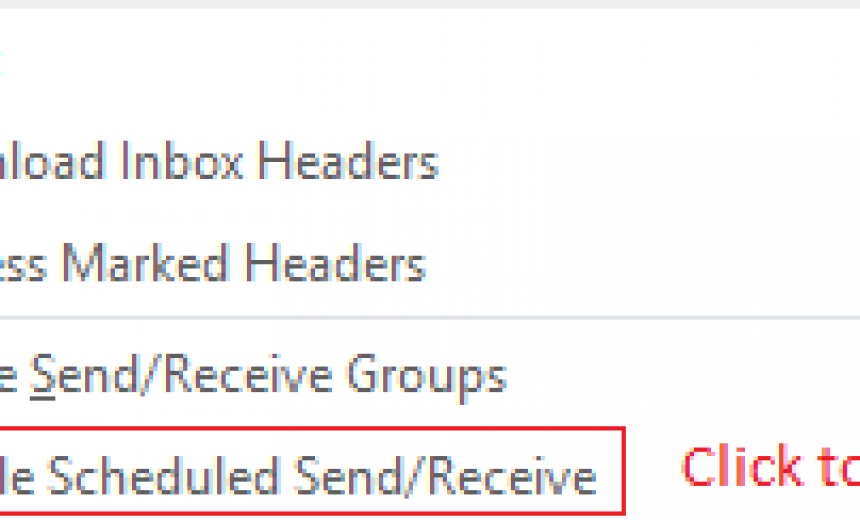
For the past few days I was trying to figure out why my auto Send/Receive was not working in Outlook 2013. I did the Internet search and none of the standard solutions that have worked for me in the past worked this time, such as creating a new Send/Receive Group in Outlook 2013 and disabling (unchecking the box to include the group in send/receive) the built-in All Accounts group. This can be accomplished in Outlook Options -> Advanced -> Send/Receive Groups.
I also played around with the Add-ins by disabling some and enabling them one-by-one but that made no difference at all even when I disabled all the Add-ins. This can be achieved in Outlook Options -> Add-Ins -> Go. Here you can enable or disable individual Add-ins.
Finally I found the solution in a Microsoft forum. I needed to clear the option Disable Scheduled Send/Receive because it had a check box next to it which indicated that the option was set to disable scheduled Send/Receive. This fixed my problem.
I have no idea how this box got checked in the first place because my auto Send/Receive option has been working fine since 2013. I have dozens of email accounts configured in my Outlook profile so I have to scroll down all the way to the bottom to find this option. You can find this option by going to the Send/Receive tab in Outlook 2013. Click on the drop-down button Send/Receive Groups in the Send & Receive section as shown below. You will find the Disable Scheduled Send/Receive at the bottom. If you only have a couple of email accounts listed it’s not a big deal but if you have lots of accounts like I do then you need to scroll down to the end of the listing.
Copyright ©2014 Zubair Alexander. All rights reserved.
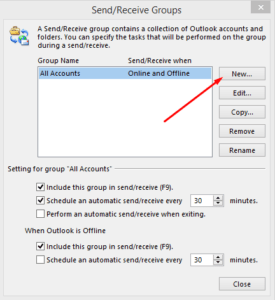
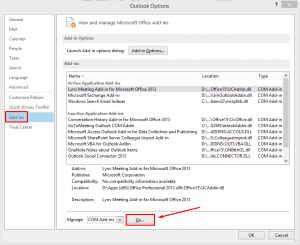

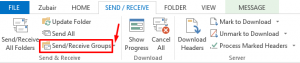




You saved my life. LOL
I spent 2 hours figuring out the issue and finally this is what solved my problem.
@Harry: Glad the solution worked for you. Thanks for your feedback.
So simple, yet so difficult to locate..
Save me lot of frustrating hours, glad I found your post..
Thank you
@Billy: The simplest solutions can sometimes be the toughest to find. Right? :).
Yahoo!!! Problem solved. Thank you very much for this post!!!!