Automatic Send/Receive Not Working in Outlook 2016
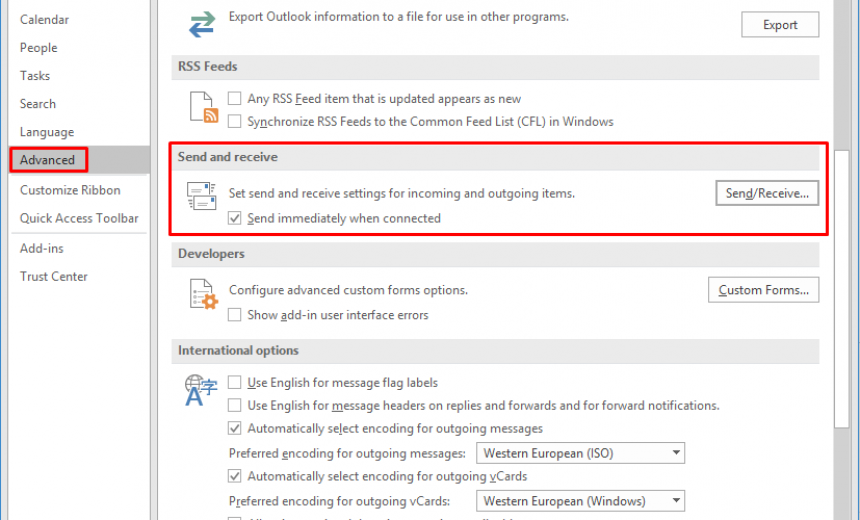
If your Auto/Send Receive stops working for some reason it can be pretty frustrating because you have to remember to manually do a Send/Receive (F9). If you are having issues with Outlook not sending or receiving emails automatically, here are a few things to try. This article pertains to Outlook 2016 but the options in Outlook 2013 are similar. Here’s the article I wrote for Outlook 2013: Auto Send/Receive Not Working in Outlook 2013.
Solution #1: Send/Receive Deactivated?
This solution has worked for me both in Outlook 2013 a couple of years ago, and again in Outlook 2016 today. For some reason, the option to Send/Receive messages gets disabled in Outlook. I haven’t figure out exactly why it gets disabled. To fix the problem you need to clear the option Disable Scheduled Send/Receive in Outlook 2016. Here’s how.
- In Outlook 2016, on the Send / Receive tab, click on the drop-down option Send/Receive Groups.

- At the bottom of the listing you will find the option to Disable Scheduled Send/Receive. If you only have a few accounts it is easy to get to the option but if you are like me and have a lot of accounts in your Outlook profile, you need to scroll all the way down at the very end of the account listing and click on the option Disable Scheduled Send/Receive. It’s a toggle, so clicking will either enable or disable it, depending on the setting.
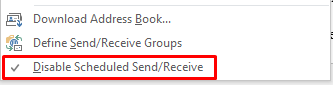
- Once the option has been enabled (there is no check box next to it), your auto Send/Receive should start working again. There is no need to restart Outlook.
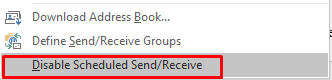
TIP: During testing, it is best to configure the time for scheduled Send/Receive to 1 minute. After you have fixed the problem you can go back and reset your time to the original setting. The default time for a scheduled Send/Receive is 30 minutes.
Solution #2: Corrupt Send/Receive Group
One of the common reasons for auto Send/Receive to stop working has to do with a group Send/Receive group in Outlook. Here’s how to fix the problem with the corrupt Send/Receive group.
- In Outlook 2016, go to File -> Options -> Advanced -> Send/Receive.
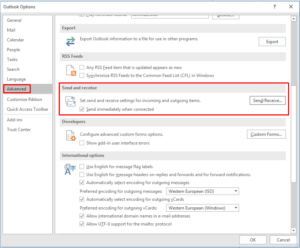
- Create a new Send/Receive Group in Outlook 2016, or create a copy of the All Accounts group. Configure this group by checking the following two boxes:
– Include this group in send/receive (F9)
– Schedule an automatic send/receive every X minutes (where X is the time in minutes).
You must enable both of these options or else Outlook 2016 will not do an automatic Send/Receive. You may also be interested in selecting the option for Send/Receive when Outlook is offline.
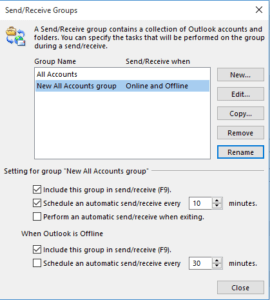
- Once you have the new group configured, disable the built-in All Accounts group because that’s the group that is potentially corrupted and you must deactivate it. You can disable the All Accounts group by unchecking every single box, as shown below.
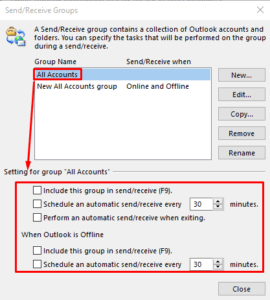
- Restart Outlook. Hopefully this will fix the auto Send/Receive problem. If not, try the next solution.
Solution #3: Disable Add-Ins
Most users can fix the auto Send/Receive problem by disabling the problematic add-in. Usually it is a third-party add-in that causes problems in Outlook. I often see people start blaming Microsoft when the third-party add-ins don’t work in Outlook but Microsoft is not responsible for third-party add-ins. They are written by a third-party (e.g. Adobe) and are the responsibility of the third-party to make sure they work with Outlook.
The best approach is to disable all the add-ins that are currently in use and then start enabling them one-by-one until you find the add-in that is the culprit. Once you find the add-in that is causing the problem, contact the company that created the add-in to see if they have a new version. If not, remove that add-in to avoid any issues in the future.
- In Outlook 2016, go to Options -> Add-Ins -> Manage COM Add-ins -> Go.
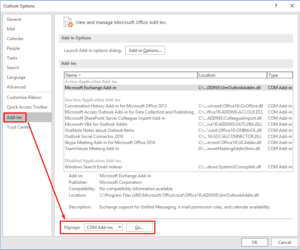
- Here you can enable or disable individual Add-ins by selecting or clearing the box for the add-in.
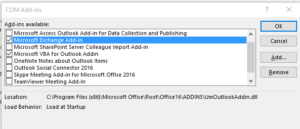
- Clear all the boxes and then enable one add-in at a time. Verify that Send/Receive works. If it does, go back and enable another add-in.
- Keep repeating this process until you have found the add-in that is causing the Send/Receive to fail.
Hopefully, one of these solutions will solve your problem.
Update: May 22, 2017
Based on Robert’s suggestion, I have moved Solution #3 to the top of the article so now it’s Solution #1.
Copyright © 2016 SeattlePro Enterprises, LLC. All rights reserved.



Tried all of these and still I have no joy…. It seems that sending works fine but during send/receive Outlook gets stuck on the receiving element… Any further advice???
Thanks. You “solved” my problem of getting Outlook 2106 to NOT send/receive on start up.
I am looking for a similar article for Outlook 2016 Mac discussing the same problem and their solutions. I’ll keep looking but have yet to find anything worthwhile. Thanks for this at least.
The solution to create a new send/receive group and disabling the old one worked for me. Thanks for posting this info.
It was very helpful. I tried those magics and now I started receiving emails. Wow !
I really appreciate.
Disable S/R button had been ticked after upgrade. Thanks for the solution and no thanks Microsoft – why do that??
Thanks for the tips, it’s not my problem of not having Outlook 2016 automatically download emails. Is there any way to delete the original All Accounts item in the send and receive groups?
Hi Mark, no unfortunately you can’t delete the built-in All Accounts group. You can only add new groups and if you don’t want to use the original All Accounts group, just clear all the check boxes in that group. That’s about it. You don’t have too many options here.
I don’t appear to have a group selection within the advanced and send and receive.
When I highlight the box it turns blue, click and nothing happens. Any further suggestions please?
@Eric. What version of Outlook are you running? The only thing in the Send/Receive button under the Advanced options is “Send/Receive Groups.” If you are clicking the Send/Receive button and it’s not taking you to the Send/Receive Groups then you may have some other issues with Outlook (like possible corruption).
Big thanks for last workaround (check\uncheck “Disable Scheduled Send/Receive”). This checkbox (to replicate mails) was disappearing on my Outlook 2013 constantly. And I could not find the reason. Your workaround helped.
I had the same problem today, but just found another way to fix it. Entering Send & Receive in Advanced Options, then editing the All Accounts group, I found that the only account in there was not part of the group. Checking the box solved the problem immediately.
Thanks for tips, it help me to find and solve a problem. In my case I have a PC with Outlook 2016 where “Schedule an automatic send/receive every” was just unselected, this without any logical reason (Outlook work fine for days ago just before that).
Do you have a solution for Outlook 2016 for Mac?
@Andre. I don’t work with Outlook on Mac so I don’t have anything in particular to share with you regarding Outlook 2016 running on a Mac. These solutions are pretty general and should work on Mac as well. Have you already tried these solutions?
Hi! Thank you so much for writing about this. Tried all of the listed solutions, but didn’t work for me, unfortunately. Is there any update/new solution regarding this? Hoping to get a response!
Hi Mica,
Sorry, I can’t think of another solution to the Send/Receive problem right now, but if something comes to mind I will let you know. Keeping up with Windows updates is important because it may fix some of the bugs. You may have already done this, but make sure that your Windows updates are configured to receive the Office updates, in addition to the operating system updates. If you are receiving Office updates, try the solution I’ve posted for “Corrupt Send/Receive Group” one more time. Sometimes creating the group once doesn’t seem to be enough and you have to delete and recreate the group a couple of times. You can also experiment with different settings within the group and make sure you set the time for 1 minute during experimentation.
Good luck!
Has anyone else ever ran into this “quirk”, I have mine configured, but randomly throughout the day the check mark in “Schedule an automatic send/receive…” will go away. I won’t notice until I see something in my Outbox beyond the 5 minute setting that I have. I’ll put the check mark back in and close it. I’ll check occasionally and it will be fine. Not sure what is making it randomly get removed. Ideas?
Thank you Alexander, my send and receive in Outlook 2016 was deactivated and I fixed it according to your instructions.
Thanks.
Solution #3 is working.
Really appreciate this article – discovered ‘send/receive’ had somehow been disabled – been searching 3 months and trying every other solution suggested by people who clearly aren’t as smart as you are.
Well done.
Thanks! Solved the problem with your third solution. But I really wish you had that solution listed first. It is by far the easiest of the solution to check and fix.
@Robert. Thanks for your feedback. I agree with your recommendation and am moving the last solution to the beginning of the article.
Thank you soo much. Had issues with Outlook 2016 only doing a send and receive when closed and restarted and the send/receive button did nothing. Tried multiple solutions in the last week to no avail. Creating a new group solved both problems. This is a lifesaver.
Gypsy, thanks for your feedback. Glad the new group solution worked for you.
Thx so much for this post. It was getting so bad that I always had to manually send/receive emails in Outlook 2016. So I did soln. #2 above and have had no problems since. Only 3 days so far but I’m sure it’s fixed.
Thx for posting this!
None of the three solutions worked for me.
Thank you so much!! I don’t know how it happened, but the “disable” was checked on my send/receive. So I unchecked it and problem solved. So simple and I had not even noticed it!
Many thanks for posting this!
In my case (an IMAP account using Outlook 2013) it worked to recreate the send/receive group but had to specify which folder are receiving mails (inbox + junk).
Thank you so much, my issue got fixed with the add-in solution..
Resolved by recreating and unchecking boxes under Send & Receive groups. Thank you.
This issue appeared in Outlook 2010 with exchange 2010. Appeared after windows update in April/May 2018. All sorted now.
Solution #1 worked for me.
Thank you very much!
Many thanks. IMAP auto send receive issue in Outlook 2016 sorted finally. Disabled all the add-ins except for Microsoft Exchange. May need to add one or two back in sometime, but right now all as good.
Thank you. I needed to set up a new send/receive group and disable the All Accounts group – now my Outlook works perfectly. Could not find this advice in the Outlook help, so I’m very grateful.
@Katherine: Thank you for your feedback. Glad the solution worked for you.
Thank you. I have been battling for weeks. Tried Microsoft and all they could suggest was to create a new group but that did not help. Then I read your article, checked and sure enough auto send receive was disabled. No idea how but unticked that and all is working. By the way this is with Outlook 365.
So again many thanks
Thanks for your feedback, Raymond. How the box get checked in Outlook is still a mystery because you really have to go out of your way to check that box. Frankly, most people don’t even realize that the option is there so it seems unlikely that a user is going to check the box unintentionally.
Thank you very much.
I use Outlook interior to send emails. But it got strike in Outbox. Will schedule send/receive solve my problem.
@Kishore: I am not sure I quite understand your question. Are you asking if Send/Receive will help you with your emails that are stuck in the Outbox? If your emails are stuck in the Outbox because there is an issue with the Send/Receive feature then my solutions may help you.
I have been battling this for a few years. When I got a brand new computer with new version of outlook it still didn’t work. Although your solution didn’t work for me, it gave me an idea that did work.
I created an additional group and added only the ‘outbox’ to it and gave it its own rule, and that worked perfectly.
I think maybe because I have maybe 200 folders that caused problems for outlook, but having a rule for just one folder worked great.
@Andrew: Thanks for sharing your experience. Glad you found a workaround.