Deleting Multiple Items in Google Voice History
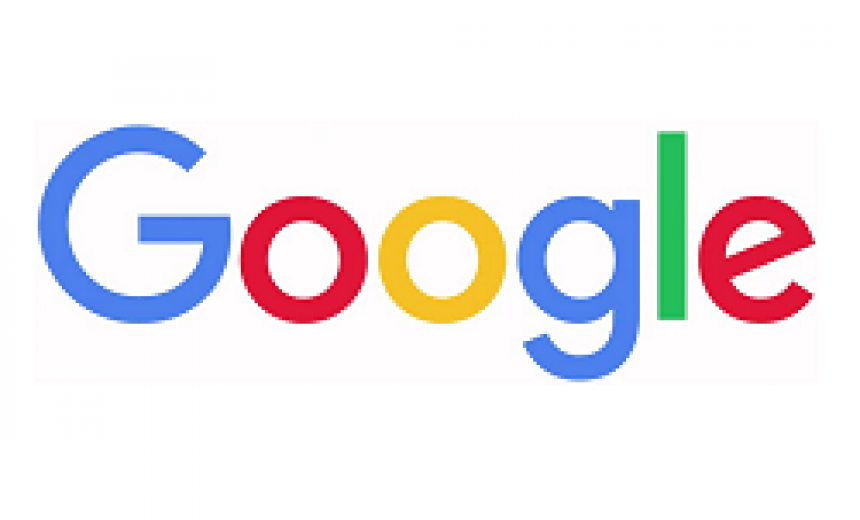
Some vendors intentionally make it difficult for users to locate certain security or privacy settings. By making them obscure, users are less likely to find them and often assume that those settings don’t exist. This helps vendors who want to keep track of users’ personal data and browsing habits because they can use the data either for their own benefit or sell them to third-parties for profit. Google Voice is a good example of this. Google makes it difficult to delete voicemail messages, text messages, and call history. If you have a thousand voicemail or text messages and you go to the new Google Voice to delete them, Google developers have designed the interface so you can only delete one message at a time. To make it even more difficult, you are forced to use at least 4 mouse clicks to delete each single entry. Therefore, deleting 5,000 messages will take 20,000 mouse clicks.
| NOTE: Currently there are two types of Google Voice options: The New Google Voice and the Legacy Google Voice. The New Google Voice was deployed in January 2017. |
Deleting Call History in the New Google Voice
To delete the call history in the New Google Voice you need to do the following.
- Go to your Gogle Voice.
- Click on the Call icon to access the call history.
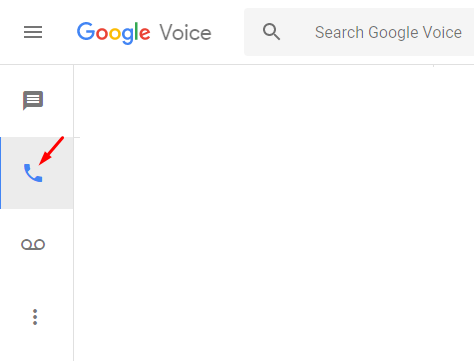
- Click on the call entry that you want to delete.
- Click on the More Options button (three vertical dots) on the top right-hand side. This will display a drop-down menu.
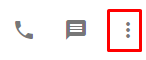
- From the drop-down menu select Delete.
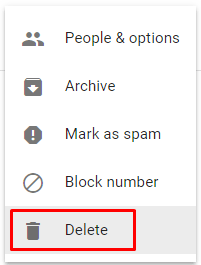
- You will be asked if you are sure you want to permanently delete the call entry. Click Delete to confirm.
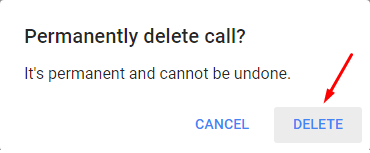
- To delete each subsequent call entry, you will have to complete step #3 to step #6 above, that’s 4 different steps. If you have 3,000 call entries, you will need 12,000 steps to delete them.
| NOTE: Google wants you to use the New Google Voice because they’ve redesigned the new interface to make it extremely difficult for you to delete multiple voicemail, text, and call entries. This ensures that Google has prolonged access to your personal data. However, it also means that if your account is hacked, your privacy is at a higher risk because you have a large amount of personal data that is exposed. This one-item-at-a-time delete feature offers absolutely no benefit to the users it only risks their privacy and security. |
Workaround for Deleting Multiple Items
I do have somewhat of a good news for you. At the time of writing, there is a workaround for deleting multiple or all call log entries, text messages, or voicemails. Here’s how.
- In the new Google Voice, click either on the Main menu (three horizontal bars), or click on the More options (three vertical dots). Either option takes you to the same menu.
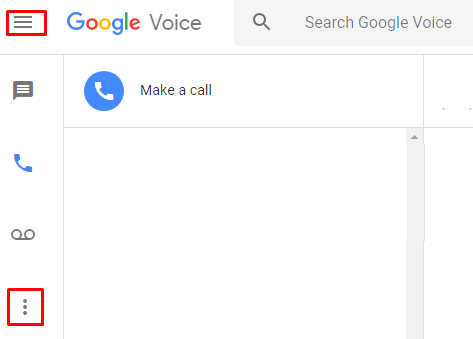
- From the drop-down menu select Legacy Google Voice.
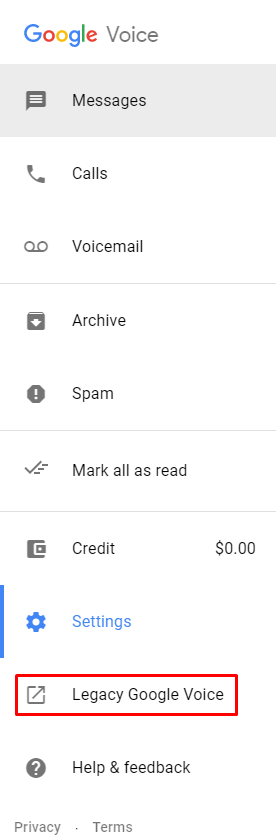
- Now you can select Voicemails, Texts, or History and take action on multiple items simultaneously.
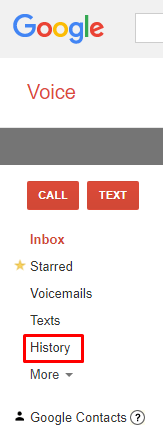
- You can also select All to delete all the voicemails, texts, or calls on a page, but you can only delete one page at a time. If you want to switch back to the New Google Voice, click the TRY NOW link. You can switch back and forth between the two type of Google Voice until Google retires the Legacy Google Voice.
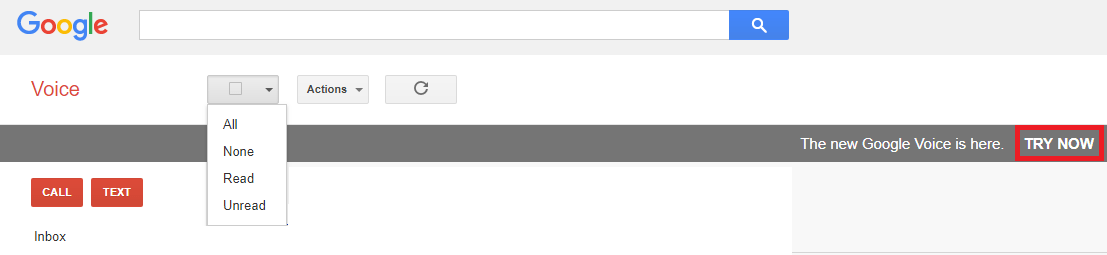
- I mentioned it’s somewhat of a good news because Google only allows deleting 10 items at a time. So if you have 3,000 items, you will have to select all items on a page and then delete them one page at a time. To delete each page it takes at least 2 mouse clicks, so to delete 300 pages (3,000 items) it will take you 600 mouse clicks. To delete each page from Trash it takes at least 3 mouse clicks.
Obviously, this is very annoying but Google intentionally doesn’t want you to easily delete more than ten voicemails, text messages or calls at a time in the Legacy Google Voice. Instead of making an enhancement in the new interface, Google decided to further restrict the deletion and in the New Google Voice you can only delete one item at a time. So what’s coming in the future? No deletion at all? For now, you have access to the Legacy Google Voice. My guess is it’s only a matter of time when Google retires the old Legacy Google Voice. Once that happens you will be back to deleting one item at a time. If you are unhappy with the one-item-at-a-time delete option and would like to provide direct feedback to Google Voice developers, you can do so by going to Help and Feedback in step #2 above.
By the way, once you delete the items and they are moved to the Trash, you have the same limit of deleting only 10 items at a time in the Trash. However, messages that have been in Trash for more than 30 days are automatically deleted.
Another Option for Deleting Multiple Entries
There is a third possible method that will allow you to do delete Google Voice items in bulk, but I haven’t tested that method. You are welcome to try the method at your own risk if you are really desperate, you have some programming background, and you’re willing to go through a lot of hoops, even replace your operating system. The method is documented here. According to the author, here’s why Google discourages you from deleting all the items in Google Voice.
“Google makes most of their money via advertisements, at this point. For an ad to be successful, it needs to be clicked on and then the person clicking on it needs to generally take action and purchase a good or service from the company that paid Google to show the person the ad. To decide which ad would be most successful when shown to you, Google has systems that read any content you give to them. This content includes Google Voice messages, so Google would rather you keep all of your messages in Google Voice forever. This is so they can read your messages and decide if it’s more beneficial to show you the advertisement about the lawyer or the one about the all-natural hot dogs”
Have you seen another application where the vendor has gone backwards instead of forwards in its “NEW” version, like Google did in its New Google Voice?
Related Articles
You Hear “This call is being recorded” During a Google Voice Call. What’s That All About?
What is Google Voice and is it a Good Choice for You?
How to obtain and Configure a Free Google Voice Number (in U.S.)
Article Update: March 31, 2019
In March 2019, I noticed that Google is allowing multiple selections and delete, even in the New Google Voice interface. You cannot use CONTROL key on the keyboard to select multiple non-contiguous items with a mouse-click, but you can use the SHIFT key and the mouse to select multiple entries. Here’s how.
- Select the top item in the voicemail history, text messages, or voicemail page.
- Hold the SHIFT key down and select the first item on the list.
- Do not release the SHIFT key yet. If there are lots of items in the list, use the scroll bar with the mouse scroll button and go to the last item you want to delete and click that item with the mouse. You can now release the SHIFT key.
- If there are certain items you don’t want to delete, simply left-click them with your mouse one by one without holding any other key.
- Click the Delete icon to the right of the Archive icon, as shown below.
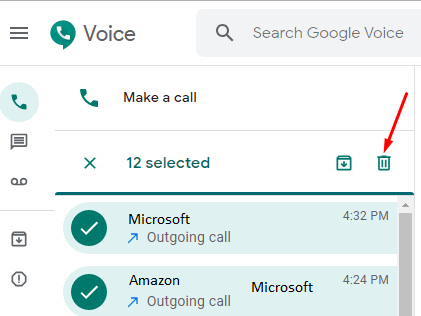
- You can also use the same method to select multiple items and archive them if necessary.
| Thanks for reading my article. If you are interested in IT training & consulting services, please reach out to me. Visit ZubairAlexander.com for information on my professional background. |
Copyright © 2018 SeattlePro Enterprises, LLC. All rights reserved.




Thank you so much for this. I was at my wits end trying to delete hundreds of call log and VMs. This worked like a charm.
None of these instructions match anything I see on my Google Voice app for iPhone. I only have the ability to archive the call. When it’s archived, my only option is to restore it.
Ken, smartphone apps often have limited functionality. Try logging in to your Gmail account in a Web browser and then go to Google Voice to see all the options.
Thank you very much, I was looking for such an option. It saves a lot of time and energy particularly to delete junk messages. Thanks a lot sir for sharing this. I appreciate your help. Wishing you all the best.
Ken, when the author says to use the web interface, that’s because it’s the only place where you have the Legacy option. And you can only delete/select 10 at a time.
Thanks to you, Zubair, I finally got 10 pages of robo calls marked as blocked and deleted all the junk from my Google Voice account. Feels so good. Much appreciated!
@Julie, glad to hear my article was helpful.It’s nice be able to easily block those never ending robo calls.
As of Nov 2020, to delete several messages, all you have to do is click the little icon next to the name/phone number. Click as many as you want. The icons will change to checkmarks. Then, click the little trash can that will appear at the top right of that column. Ta da. All messages deleted.
@Pat: I’ve already explained this in detail under the section “Article Update: March 31, 2019.” Thanks for reading my article and your feedback.