Error: All or part of the selection has no avilable font system. You cannot add or delete text using the currently selected font.

Adobe’s Acrobat Professional along with pretty much every piece of software that Adobe makes is criticized for it’s lack of user-friendliness and intuitiveness. If you are trying to edit a PDF document in Adobe Acrobat Professional by using the TouchUp Text Tool, you may have encountered an error when you try to edit or delete the text. The error you get is:
All or part of the selection has no available font system. You cannot add or delete text using the currently selected fonts.
Frankly, in this case the error is useful as it gives you some hint as to what the problem might be. The problem here is that the font used in the PDF document that you are trying to edit is not one of the system fonts. In order to fix the problem, you need to use a font that is recognized by the system.
Highlight the text you are trying to delete or edit and then right-click and select Properties. Click on the Text tab. You will notice that on the Text tab the Permissions section says “No system font available.” Change the font to a system font. For example, if the text used is Myriad-Roman, from the Font drop-down button change it to MyriadPro-Regular. You will notice the Permissions section now says “Can embed font.” Once you close the Properties window, you should be able to delete or edit the text as necessary.
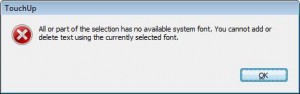



Thanks for the great tip. It worked great!
Thanks for the great tip.
This is great! Good post with useful tips and ideas.
Good tip, but didn’t work for me. Was presented with “The change to a different font was not done because the chosen font and the font encodings in the document differ and could not be resolved.
Any workarounds to this?
This is my first time comment at your blog.
Good recommended website.
I admire the valuable information you offer in your articles. I will bookmark your blog and have my children check up here often. I am quite sure they will learn lots of new stuff here than anybody else!
Thank you very much. Nice tip!
Alexander, your informative post just saved my school hundreds of dollars! Truly appreciated.
Alexander, Thanks for the help!
Still Works with adobe X standard. Thanks!
Thanks so much. This helped us.
Thank you :). Helped me as well.