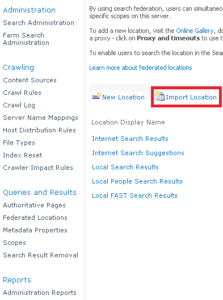External Search Connectors in SharePoint Server 2010

Microsoft offers several search connectors for external resources that can be used in SharePoint Server 2010 search. Here’s a list of connectors that you can download from Microsoft’s Federated Search Connector Gallery. What exactly are Federated Search Connectors and why do you want to use them? Well, Federated Search Connectors allow you to connect to external resources and pass search queries in SharePoint to those external systems, such as Yahoo News. The connectors then display search results that are based on that system. The good news is that they work with all Microsoft Enterprise Search products, including Microsoft SharePoint Server 2010, Microsoft Search Server 2010, Microsoft FAST Search for SharePoint 2010, Microsoft Search Server 2008, or Microsoft Office SharePoint Server 2007. Here is a list of connectors I found on Microsoft’s Web site.
- Bing
- Bing Image
- Bing Local
- Bing News
- Business Week
- Encyclopedia Britannica
- Flickr
- Google Blog Search
- Google News
- MSDN Search
- TechNet Search
- The Register
- Wikipedia
- Yahoo Images
- Yahoo News
- Yahoo
- Youtube
Here’s the step-by-step procedure for setting up these search connectors.
- Download the .OSDX file from Microsoft’s Federated Search Connector Gallery.
NOTE: Although Microsoft instructs you to download the .OSDX file, I understand that the .FLD file will also work in SharePoint Server 2010. - In Central Administration go to Manage service applications and click the name of the search service application.
- On the Search Administration page click Federated Locations link under Queries and Results.
- Click Import Location.
NOTE: When you click on Import Location you will notice - Browse to the location where you saved the .OSDX file, select the file you want and then click Open.
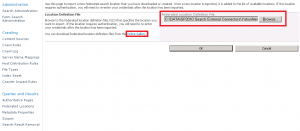
- Click OK and then click Done.
- Add additional connectors as necessary.
- To connect the federated location to the search results page, go to the results page for Search Center.
- Edit the page and add the Federated Results Web Page Web Part, Top Federated Results Web Part, or Core Results Web Part to the page.
- Right-click the Web part and select Properties.
- Expand the Location Properties in the Web part panel on the right hand side.
- Select your location in the Location drop-down list and then click OK.
- Click Stop Editing on the ribbon.
Now you will be able to search any of the external systems that are added to SharePoint Server 2010 Search. If you want some additional connectors you can get them from SharePoint MVP Michal Pisarek’s Web site here.
Copyright ©2012 Zubair Alexander. All rights reserved.