Firefox Unable to Create New Bookmarks and the Refresh Option Doesn’t Work

Along with Google Chrome, I use Mozilla Firefox a lot. Because I find Firefox easier than Chrome or Internet Explorer to manage my bookmarks, I keep my master copy of bookmarks in Firefox. One day Firefox stop creating new bookmarks for me. When I would use CTRL+D combination on my keyboard to create the bookmark it just wouldn’t do anything. I also noticed that the refresh semi-circular arrow to the right of my address bar didn’t function either. In fact, the F5 function key, which can be used to refresh Chrome, Firefox and IE, didn’t refresh Firefox for me.
If you’ve run into any issues with Firefox bookmarks, there are few things you can try. Some people are not able to create new bookmarks or modify the existing ones, others are able to create them but they disappear after the browser is restarted. Try one of the following options to see if the problem goes away. Remember to restart your browser after each change.
OPTION #1
- Backup your Bookmarks in Firefox (Bookmarks -> Show All Bookmarks -> Import and Backup ->Backup). If your menu is not displayed at the top, right-click anywhere at the top of Firefox screen and click Menu Bar.
- Click the Open menu link in the upper right-hand corner (3 horizontal bars).
- Click the ? icon for Help.
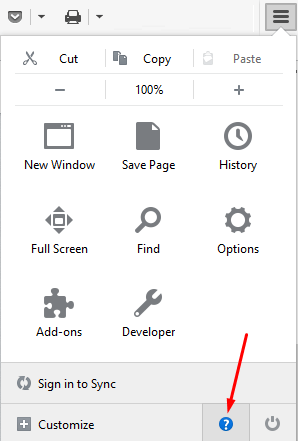
- Click the Troubleshooting Information link.
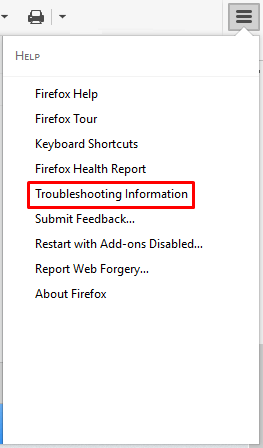
- In the Application Basics section, click on the Show Folder button.
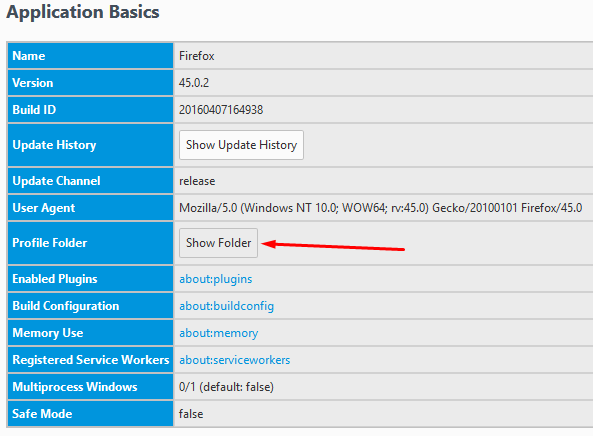
- Now that you are able to open the folder where Firefox configuration files reside, close Firefox by using the Exit button in the Menu.
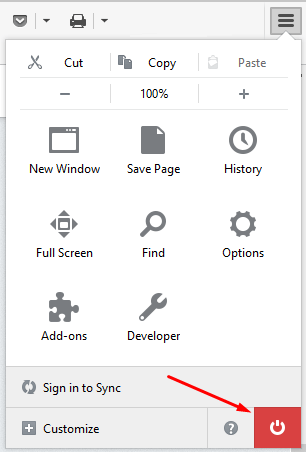
- Firefox uses this places.sqlite file to store your bookmarks and browsing history. If the file has a Read-only attribute or somehow it gets corrupted, you will have some issues with your bookmarks. In Windows 10 File Explorer, right-click the file places.sqlite and make sure that on the General tab the box Read-only is not selected. By default, the box is not selected.NOTE: There are several places.sqlite files. You want the one that doesn’t have a file extension. If your file extensions are hidden, just use the large box at the top that displays the file name to verify that you are working with the correct file.
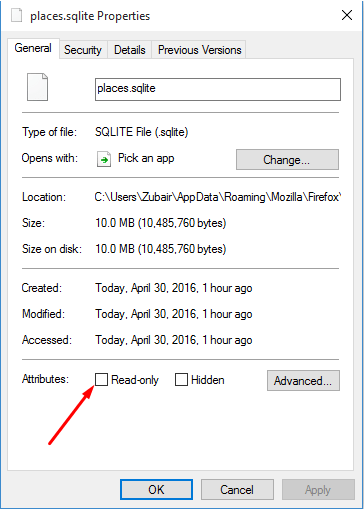
- Start your browser to see if you are able to add bookmarks and that the refresh button is working. If not, try the next option.
OPTION #2
- Backup your Bookmarks in Firefox (Bookmarks -> Show All Bookmarks -> Import and Backup ->Backup). If your menu is not displayed at the top, right-click anywhere at the top of Firefox screen and click Menu Bar.
- Repeat steps 1-5 in Option #1 above.
- In Windows 10 File Explorer, right-click the places.sqlite file and rename it to something like places.sqlite.old, just in case you need a backup. Frankly, even if you delete it you should be fine because when you restart the browser it will recreate this file. Your bookmarks will be copied automatically from a backup but your browsing history will be lost. Most people do not care much about losing their browsing history but if you do then you need to back it up or save the sites you visited to your bookmarks. You can also use the Pocket add-on in Firefox to temporarily save the sites you have visited. Pocket is much more convenient to manage the bookmarks than any manual method.
- Repeat the above step on xulstore.json file. This file is responsible for keeping your toolbar customizations. If you have too many cusomtizations, try deleting the places.sqlite file first and if that doesn’t help then you can try deleting this file. Just like in the previous step, create a backup copy of the file by simply renaming it. Firefox will create a new xulstore.json file for you when you restart the browser.
- Start your browser to see if you are able to add bookmarks and that the refresh button is working. If not, try the next option.
OPTION #3
The third option that I have used did the trick for me.
- Go to Tools -> Add-ons and the top add-on.
- Restart the browser and use CTRL-D to see if you are able to create a new bookmark and then use F5 function key to see if the page is refreshing.
- If the problem is not solved, disable the next add-on, restart the browser.
- If the problem is not solved, keep disabling each add-on one-by-one until you find the culprit. Remember to restart the browser each time. Simply disabling an add-on won’t help because the changes won’t go into effect until the browser is restarted.
Hopefully one of these 3 options will fix your problem. Even if you try to reinstall Firefox, your problem may not be fixed because even if you remove the browser, often the configuration files are preserved and if one of the files is corrupt the problem persists. In my case it turned out to be the IE Tab add-on which was old and outdated.
Copyright © 2016 SeattlePro Enterprises, LLC. All rights reserved.



This is INSANE.
Might be forced to try BRAVE or (God Forbid) Chrome browser….
Thanks. That worked on OSX 10.12 as well. The Mozilla page didn’t talk about changing the places-sqlite file.