Getting Rid of Windows 8.1 Store Apps That Don’t Get Uninstalled Cleanly

Once in a while you may run into Windows 8.1 Store Apps that are difficult to uninstall. You try to uninstall it by using the right-click option but it doesn’t quite cleanly uninstall the app. Because it wasn’t cleanly removed, it may keep prompting you to update the app. I would like to give credit to MisterFocus who posted this solution in a Microsoft forum. You can read more details in the forum but here’s a summary of how to use PowerShell cmdlet AppxPackage to uninstall the Store App if it wasn’t cleanly uninstalled.
- Reinstall the app from the App Store.
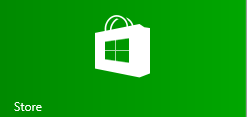
- Start the Windows PowerShell console. Make sure that you start it as an Administrator.
- Run the cmdlet Get-AppxPackage -allusers. You will see detailed information for each package that is installed on your computer.
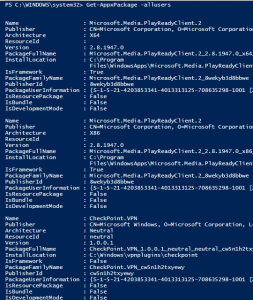
- Let’s assume you wanted to uninstall the Skype app because you are having some problems with it. Notice the PackageFullName? Copy the name of the actual package to the clipboard (e.g. Microsoft.SkypeApp_2.4.0.1007_x86__kzf8qxf38zg5c).
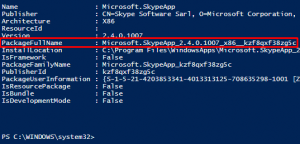
- Use the Remove-AppxPackage PowerShell cmdlet as follows to get rid of the app:
Remove-AppxPackage -[PackageFullName]
e.g. Remove-AppxPackage -Microsoft.SkypeApp_2.4.0.1007_x86__kzf8qxf38zg5c - This should cleanly remove the app and hopefully you won’t have any remnants left on your computer.
On a side note, when you are working with the Store Apps, you don’t need to close them if you are not using them. Store Apps behave differently than the Desktop Apps and do not consume as much resources. In fact, Microsoft suggests that once you open a Store App you leave it running, even if you don’t need it, because it will automatically close after a while if you don’t use it.
Copyright ©2014 Zubair Alexander. All rights reserved.


