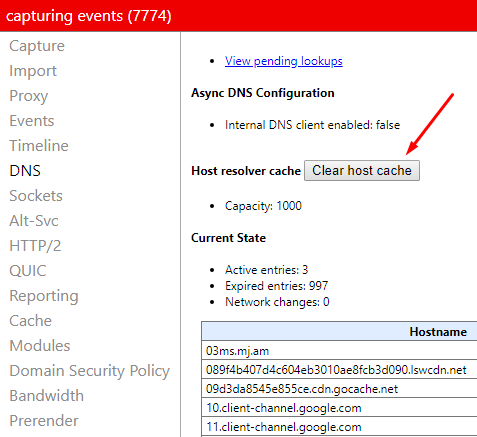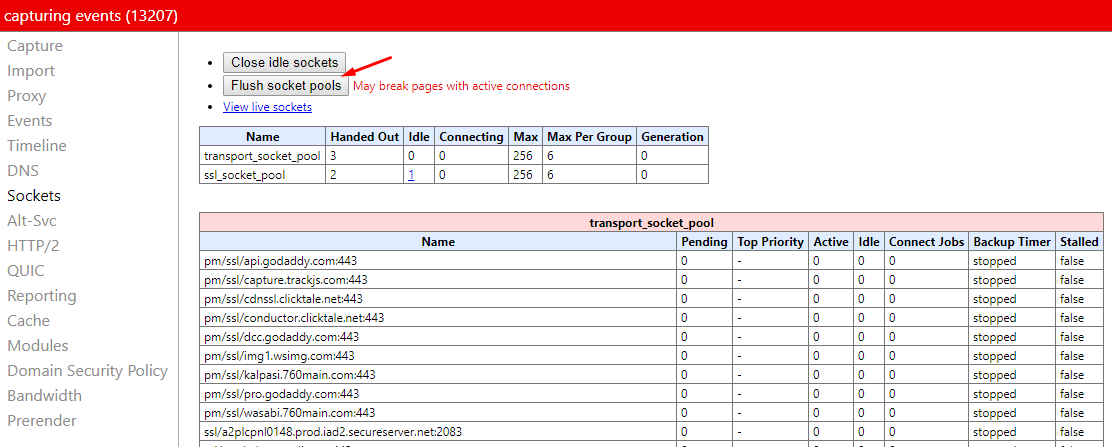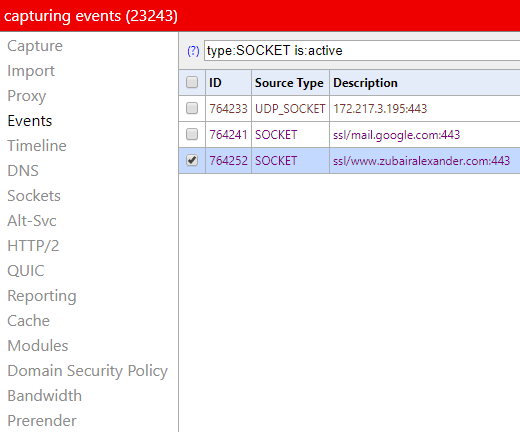How to Clear the DNS Resolver Cache and Flush Socket Pools in Chrome Browser

Once in a while you may have a need to clear the DNS host resolver cache in Google Chrome. This is typically useful if you are having connectivity issues with certain Web sites, or Web pages. You can also flush the socket pools, but this is normally not necessary. In addition to troubleshooting connectivity problems, sometimes these actions are taken for security reasons.
The Chrome net-internal page capture events while the browser is running and then displays the data in real-time. You can look at various events, timeline, DNS resolver cache, socket pools and much more. In this article I will focus on the DNS cache and the socket pools.
Clearing the Host Resolver Cache
In your Chrome browser, go to the URL chrome://net-internals/#dns. Here you will find your DNS cache. By default, there is room for 1000 entries. You can see that under Capacity in the graphic below. You will see the state of the entries. In the screenshot below, out of the 1000 entries listed on this page, there are 997 expired entries and 3 active entries.
To clear the cache, click Clear host cache.
Flushing the Socket Pools
To flush the socket pools, go to chrome://net-internals/#sockets and click Flush socket pools. If you are already on the DNS page, just select Sockets in the left hand column. Usually you don’t need to worry about flushing the socket pools. In fact, if you don’t fully understand what sockets are and how they work then you should leave the socket pools alone because flushing the pools may break some of your pages that have active connections.
If you are familiar with sockets then under certain situations you may want to use this feature. Click View live sockets, select an SSL socket to see more information about the connection, such as:
- SSL certificate
- SSL handshake message
- Source and destination IP addresses, including port numbers
- Hash algorithm
- TLS version
- ……and lots of other information
The captured data will be displayed on the right-hand pane in Chrome. This is the same type of data that is displayed by any packet sniffer (Network Monitor, Wireshark, etc.) that’s useful to network administrators, digital forensic investigators, and developers.
If you have updated the information on an SSL certificate or rekeyed a certificate and you are having trouble connecting to a Web site that uses that certificate, you could review the socket connections and if necessary Flush socket pools. The socket connections would be reestablished and it could help you reconnect to the Web site with the updated certificate. Because the socket connections are established and removed by the browser as necessary, you will see a lot of activity on the active sockets page.
As I mentioned earlier, these actions can be helpful when you are troubleshooting Web connectivity issues. Most of the time you only need to clear the DNS resolver cache and there is no need to flush the socket pools.
| Thanks for reading my article. If you are interested in IT training & consulting services, please reach out to me. Visit ZubairAlexander.com for information on my professional background. |
Copyright © 2018 SeattlePro Enterprises, LLC. All rights reserved.