How to Configure Your Default Browser in Windows 8 and Windows Server 2012

If you are running Windows 8 or Windows Server 2012 then Internet Explorer (IE) 10 is your default browser. If at some point you set a different browser as your default browser, you can switch back to IE 10 as your default browser. However, the process of making IE 10 your default browser is different than the previous versions of IE and most users won’t find it very intuitive. I am sure Microsoft will change this behavior in future versions of IE to make it as simple and intuitive as it is in Firefox. Until then, here’s how you can configure your default browser.
1. Open IE 10.
2. Go to Tools, Internet Options.
3. Click on Programs tab.
4. Click Set programs in the Internet programs section.
5. Click Set your default programs.
6. Select your browser, such as Internet Explorer, and then click Set this program as default.
7. Click OK and then close the Default Programs window.
8. If you want to make Firefox your default browser, start Firefox and go to Tools, Options.
9. On the general tab, select Make Firefox the default browser.
10. You will see the Default Programs window shown in step 5. Click Set your default programs.
11. Select Firefox on the left side of the window and then click Set this program as default.
12. You can also click Choose defaults for this program (see step 6) and select the options you want, or you can select all the options as shown below.
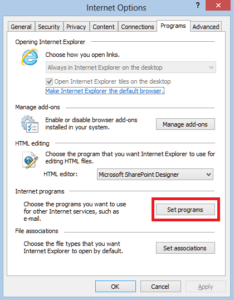
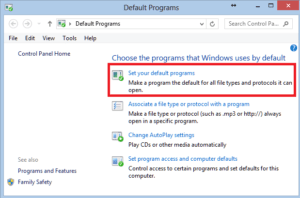
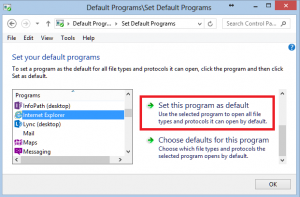
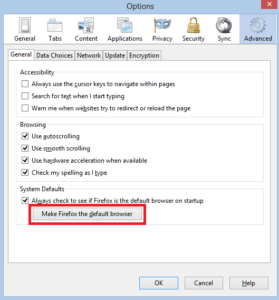
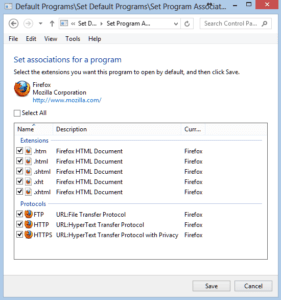



Thank you very much for sharing tutorial.