How to Display Hidden Templates in SharePoint 2013
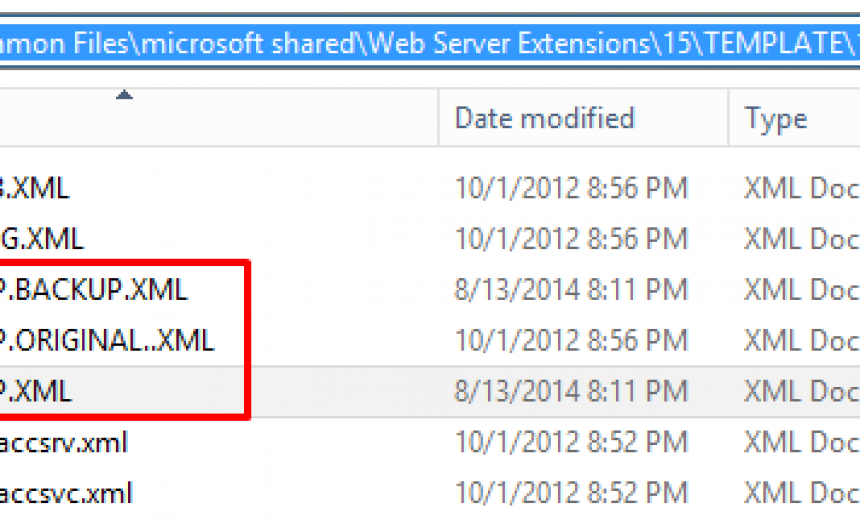
In SharePoint 2010, for some reason Microsoft decided to hide a bunch of Microsoft Office SharePoint Server (MOSS) 2007 templates from the graphical user interface (GUI) but left them in the system so you can use them if you wanted. In SharePoint 2013 Microsoft again decided hide over a dozen site templates. For example. the Blank Site template which can come handy in some scenarios, such as migrating from a previous version of SharePoint to the newer version, is a hidden template. The following is a list of hidden templates in SharePoint Server 2013 along with a description of each template.
- Blank Site
A blank site for you to customize based on your requirements. - Document Workspace
A site for colleagues to work together on a document. It provides a document library for storing the primary document and supporting files, a tasks list for assigning to-do items, and a links list for resources related to the document. - Basic Meeting Workspace
A site to plan, organize, and capture the results of a meeting. It provides lists for managing the agenda, meeting attendees, and documents. - Blank Meeting Workspace
A blank meeting site for you to customize based on your requirements. - Decision Meeting Workspace
A site for meetings that track status or make decisions. It provides lists for creating tasks, storing documents, and recording decisions. - Social Meeting Workspace
A site to plan social occasions. It provides lists for tracking attendees, providing directions, and storing pictures of the event. - Multipage Meeting Workspace
A site to plan, organize, and capture the results of a meeting. It provides lists for managing the agenda and meeting attendees in addition to two blank pages for you to customize based on your requirements. - Central Admin Site
A site for central administration. It provides Web pages and links for application and operations management. - Wiki Site
A site for a community to brainstorm and share ideas. It provides Web pages that can be quickly edited to record information and then linked together through keywords. - Group Work Site
This template provides a groupware solution that enables teams to create, organize, and share information quickly and easily. It includes Group Calendar, Circulation, Phone-Call Memo, the Document Library and the other basic lists. - Tenant Admin Site
A site for tenant administration. It provides Web pages and links for self-serve administration. - App Template
A base template for app development. It provides the minimal set of features needed for an app. - App Catalog Site
A site for sharing apps for SharePoint and Office.
Here’s how you can unhide any of the following hidden templates in SharePoint Server 2013. These steps should be completed on all the SharePoint servers in the farm, both Application servers and Web Front End servers.
- In File Explorer (called Windows Explorer in older versions) go to the location C:\Program Files\Common Files\microsoft shared\Web Server Extensions\15\TEMPLATE\1033\XML.
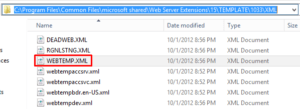
- Make a copy of the file WEBTEMP.XML and call it something like WEBTEMP.ORIGINAL.XML.
- Edit the WEBTEMP.XML file in Notepad.
- Notice that the Team Site template is set for Hidden=”FALSE” so it is visible in the GUI but the Blank Site is hidden and has the value set to Hidden=”TRUE” therefore you can’t see it in the GUI.
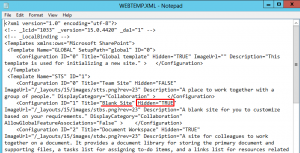
- Change the value for Blank Site from TRUE to FALSE by setting “Hidden=FALSE.”
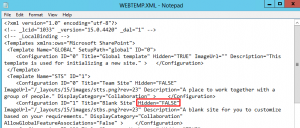
- Repeat the above steps for every Application server and Web Front End server that you have in your farm by going to the location C:\Program Files\Common Files\microsoft shared\Web Server Extensions\15\TEMPLATE\1033\XML and changing the value for the Blank site from Hidden=TRUE to Hidden=FALSE. If you only have one SharePoint Server 2013 then you simply need to make the change on that one server.
- If you want to unhide other hidden templates, such as Document Workspace, Basic Meeting Workspace, Blank Meeting Workspace, Decision Meeting Workspace, Social Meeting Workspace, Multipage Meeting Workspace, Central Admin Site, Wiki Site, Group Work Site, Tenant Admin Site, App Template, or App Catalog Site, simply change Hidden=TRUE to Hidden=FALSE.
- Save the WEBTEMP.XML file.
- Make a copy of this modified WEBTEMP.XML file and call it WEBTEMP.BACKUP.XML.
- At this time you should have three WEBTEMP.XML files.
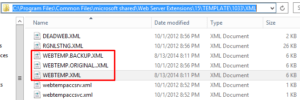
- WEBTEMP.BACKUP.XML
This will come handy in case a service pack or an update will overwrite the WEBTEMP.XML file. All you have to do is overwrite WEBTEMP.XML file with this file and you are done. You don’t need to modify all the entries in the file again. - WEBTEMP.ORIGINAL.XML
This is the original file that the system created and in case things go wrong you can simply restore this file. - WEBTEMP.XML
This is the file currently in use.
- WEBTEMP.BACKUP.XML
- Now that you have saved the changes and have all your backup files in place, it’s time to verify that these templates are available in SharePoint 2013.
- Click on the Settings icon and select Site contents.
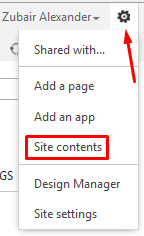
- For this article I will assume you want to create a subsite in an existing site. Go to the bottom of the page and select new subsite under the Subsites heading.
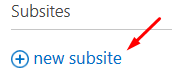
- Look at the different options you have now. There are a couple of new tabs that weren’t there before and the Enterprise and Publishing tabs are the same because we didn’t add any templates to them.
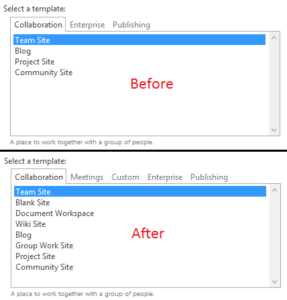
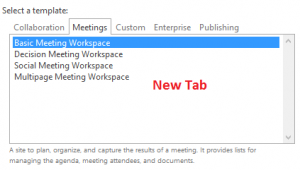
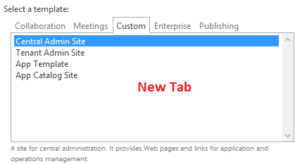
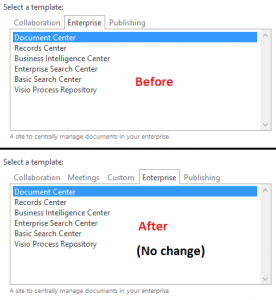
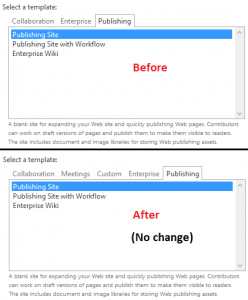
Copyright ©2014 Zubair Alexander. All rights reserved.



This is great but for some reason, even after I change the values to “FALSE” the templates still do not show. Do I need to run an IISRESET or kick over my SharePoint farm?
Eric, I don’t recall running IISRESET or else I would have pointed that out in my article but it never hurts to run IISRESET (unless it’s in the middle of the day while users are connected to your server). If that doesn’t help then after the next Windows Update, when your server is rebooted, check to see if the templates are available.
I think what’s missing from your article is that the 2010 version experience needs to be selected for most or all of the templates to show.
What about SharePoint Online?
I don’t have access to the WEBTEMP.XML file
Gilles, you don’t have the same control or flexibility in SharePoint Online that you have with SharePoint On-premises. Therefore, there is no easy way to manipulate the installation files or templates in SharePoint Online.