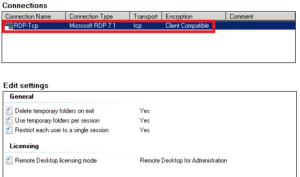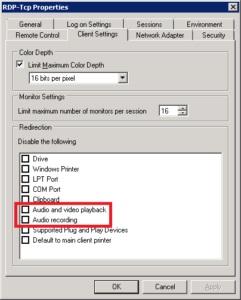How to Enable Audio Support in Hyper-V Guest VMs on WS08R2

I work with Hyper-V a lot. Recently I have been doing some work that required audio support inside the virtual machines (VMs) on my Windows Server 2008 R2 computers. Here’s the procedure you can use to enable audio support inside the VMs.
1. Login to the virtual machine.
2. Run the Services Console (Start, Run, services.msc).
3. Configure the Windows Audio service to start automatically and then start the service.
4. Go to Start, Administrative Tools, Remote Desktop Services, Remote Desktop Session Host Configuration.
5. Double-click RDP-Tcp in the Connections section.
6. Click Client Settings tab.
7. Clear the boxes Audio and video playback and Audio recording and then click OK.
8. Your audio should now work in the VM.