How to Install IPv6 on Windows XP

IPv6 is here. Well, if you are like me and are running Windows 7 and/or Windows Server 2008 then you may have already realized some of the advantages of IPv6 protocol and appreciate the built-in support provided by Microsoft in the new operating systems.
If you would like to install IPv6 on Windows XP SP2 or later, follow the procedure described below.
1. Log on to the computer with an administrative account.
2. Click Start, Control Panel, and then double-click Network Connections.
3. Right-click on one of the local area connection icons and then click Properties.
NOTE: When you select one interface and install IPv6, it will be installed automatically on all the interfaces. For example, if you install IPv6 on your wireless interface on your laptop, it will also be installed on the wired interface. If you do not want IPv6 on a specific interface, simply uncheck the box on the interface properties.
4. Click Install.
5. In the Select Network Component Type dialog box click Protocol and then click Add.
6. In the Select Network Protocol dialog box click Microsoft TCP/IP version 6, and then click OK.
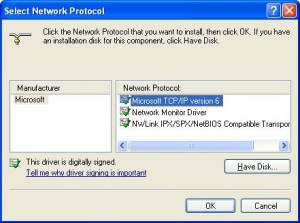
7. You will notice Microsoft TCP/IP version 6 added on the General tab of your network card Properties.
8. Click Close to close the Properties box.
Another way to install IPv6 is to use the netsh command at the command prompt by using the following command:
netsh interface ipv6 install
Even though you are not prompted to restart the computer, you should. This is particularly important when it comes to using RPC applications over IPv6.
For Windows XP SP1 the procedure is almost identical. The only difference is that in step 6 you will select Microsoft IPv6 Developer Edition. If you don’t have any Service Packs installed then you can use IPv6 install at the command prompt.
Copyright ©2009 Zubair Alexander. All rights reserved.


