How to Move & Rename the First Exchange 2010 Mailbox Database

By default, Exchange names the first database “Mailbox Database” and adds a random number to it, e.g. Mailbox Database 1743522922. The random number ensures that the database is going to be unique. Obviously, as an Administrator I would prefer to have names that make more sense to me. I would much rather name my databases Mailbox Database 1, Mailbox Database 2, etc. or perhaps Mailbox DB1, Mailbox DB2, etc. Fortunately, moving the mailbox and the log file path to a different location and renaming the mailbox database is very simple. There is no need for you to first create a new database, move everything to that new database and then delete the old database.
Here are the step-by-step instructions on how to move the mailbox and the log file path and then rename the mailbox database in Exchange Server 2010.
Moving the Database & Log File Path
- Open Exchange Management Console (EMC) and go to Organization Configuration, Mailbox.
- Right-click Mailbox Database in the center pane and select Move Database Path.
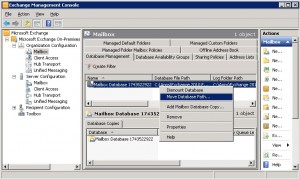
- Enter the database file path and the log folder path. For example, if you would like to rename the new database Mailbox DB1 and move it to Drive D, then enter something like the following:
D:\Exchange Databases\Mailbox\Mailbox DB1\Mailbox DB1.edb
D:\Exchange Logs\Mailbox DB1Notice that the current name of the database is grayed out. In a moment we will rename the original database.
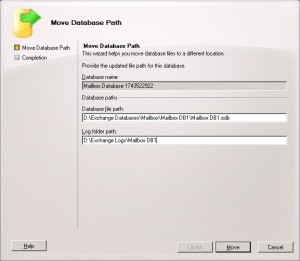
- Click Move, then click Finish.
Renaming the Original Database
- Right-click the database and select Properties.
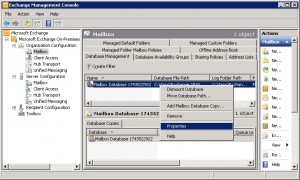
- Change the name of the Mailbox in the description box and click OK. This is all you have to do to rename the database. In my case the original name was Mailbox Database 1743522922 and I changed it to Mailbox DB1.
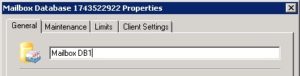
There is no need to reboot the server. At this point I’ve renamed the original database called Mailbox Database 1743522922 to Mailbox DB1 and moved the database file as well as the log file path to a new location.
Copyright ©2010 Zubair Alexander. All rights reserved.



How do you overcome the situation (without using the shell) when all 3 fields are greyed out?
We installed a second Exchange Server and had to use the Exchange Management Shell to change the paths for both Log and DB. However, even after that the field remain greyed out.
What wonders me is that the first Exchange server fields can all be edited. Can anyone make some logic of this?
Regards
Jeff
Nice Blog. But the only thing I’m missing is: do I have to dismount the database? Or can even the user(s) work uninterrupted with Outlook? I’m guessing I don’t have to, but I will see when I move the database in the near future 😉