How to Permanently Disable Gmail’s “Stay signed in” Box on the Sign In Page

One thing that bugs me about Gmail is that the Stay signed in box is checked by default whenever I go to Gmail to sign in, and there is no easy way to get rid of this default setting. Google says that you can delete the cookies but that is a temporary solution, especially if you use private browsing (like I do) by default.
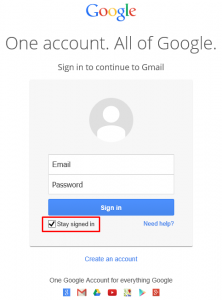
One solution that I have found is to use Adblock Plus. Here’s what I do to get rid of this box by default.
Use Adblock Plus to Remove “Stay signed in” Box
- Install the Adblock add-on for Firefox.
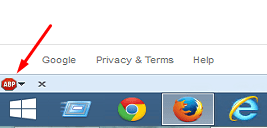
- Click the ADP icon -> Filter preferences, or on Firefox main menu click Tools -> Adblock Plus -> Filter preferences. Another method to get to the filters is the CTRL+SHIFT+F key combination.
- In the Adblock Plus Filter Preferences window click the Custom Filters tab.
- When you go to this section for the first time it will say “You don’t have any custom filters yet.”Press CTRL+R, which is a toggle to show or hide the filters. This will bring up another box to the right hand side where you can add filters.
- You need to first create at least one group and then you will add a filter to that group. Click Add filter group. Name the group something like Hide Gmail’s “Stay signed in” option and press ENTER.
- In the upper right hand corner click Add filter. Now you will add a filter to the new group “Hide Gmail’s “Stay signed in” option.” Type the following command and press ENTER:accounts.google.com#label(class=remember)
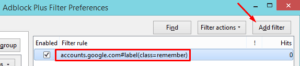
- Notice that you can backup and restore your filters very easily. By default, the filters are automatically backed up every day.
- Close the Adblock Plus Preferences window.
- Go to Gmail’s sign in page. Notice the Stay signed in check box has disappeared. As soon as you type the filter command in Adblock plus and press ENTER, the Stay signed in box is removed. There is no need to restart or even refresh your browser.
For more information on writing Adblock Plus filters click here.
Is Deleting the Cookie(s) a Solution?
As I mentioned earlier, Google’s workaround about deleting the cookies is not a permanent solution. Reader Bill raised the same question in his latest comments on this article. He also mentioned another method to disable the Stay signed in option and provided a link to an add-on. Out of curiosity, I decided to use the option mentioned in the link provided by Bill. The solution requires going to the AccountChooser.com Web site and disabling account chooser. This simply deletes the cookie that stores the account sign in information. Instead of going to the AccountChooser.com and disabling the account chooser, you can also go to the INetCookies folder in Windows 10 and delete the cookie. For Internet Explorer, go to the following folder in the File Explorer: C:\Users\your_username\AppData\Local\Microsoft\Windows\INetCookies\Low.
NOTE: The AppData folder is hidden by default. To show all your hidden files in the File Explorer, go to View -> Options -> Change folder and search options. On the View tab, under the Advanced settings you will find the option to Show hidden files, folders, and drives.
I require my browser to delete all cookies at exit so my cookies folder is clean when I start my browser. Gmail creates a couple of cookies, as shown below.
The first one is Gmail’s main cookie that looks something like this.
The second cookie that stores the information about the Stay signed in option looks something like this.
If you delete this cookie, and refresh the Gmail sign in page in Internet Explorer where it requires you to enter your email, the Stay signed in option will disappear. However, as soon as you click the Next button to go to the password page the cookie is added back (you can see the cookie in C:\Users\your_username\AppData\Local\Microsoft\Windows\INetCookies\Low folder). So in my tests, I discovered that deleting the cookie in Internet Explorer will not work as a long-term solution to get rid of the Stay signed in option, whether you use the AccountChooser.com, or the manual method of deleting the cookies which is more reliable. I should also point out that in my tests AccountChooser.com wasn’t able to consistently delete the cookie. I have to rely on manually deleting the cookie created by Gmail.
Firefox Add-On for Removing Stay signed in Box
There is an add-on that is called Remove Cookie for Google Account Chooser. This was also brought to my attention by Bill in his comments on 3/7/17. There are a few drawbacks of using this add-on.
- It only works with Mozilla Firefox browser.
- According to the add-on description, it may not work after a while when Firefox is updated. The security patches tend to enhance the security and may prevent this add-on from working.
- This add-on lowers the security because it uses legacy technology, which allows it to gain full-control of your browser functions without requesting your permission. If you are trying to get rid of your Stay signed in option, it tells me that you are concerned about your privacy and security. By adding this add-on, you are risking your privacy and security. This is nothing against the author of the add-on. We should all be appreciative of the authors who develop these free add-ons for us. Security concerns apply to all the add-ons in general, not just this one. Before you install any add-ons or plugins, you should always pay attention to the impact they can have not just on the performance and reliability of your computer’s browser and applications, but also on your privacy and security.
- I tried this add-on on a computer running an older version of Firefox (47.0.1) and it didn’t work. I upgraded Firefox to the latest version available at the time of writing (v52.0) and it still didn’t work.
Last Update: March 7, 2017
Added two new sections at the end of the article.
Copyright ©2013 Zubair Alexander. All rights reserved.
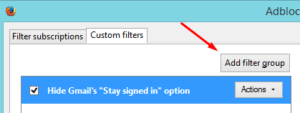
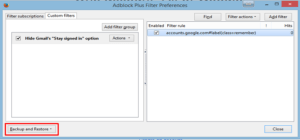







While this fixes the issue on one’s personal computer, it does not address the huge security hole introduced by Google on public machines. EVERY site that offers a sign in should be checked to ensure that password will not be cached without express permission and passwords will not be stored anywhere on the local computer.
There are plenty of “high security applications” that ask for social security numbers, then show them the next time the web page is visited
stay logged in will default to no after clearing the cookie cache
stay logged in will default to no after signing out
There are just too many public computers and unsuspecting users.
This works well but you have to clear the “remember me” checkbox BEFORE you enable the AdBlock filter. If you forget, just open AdBlock, disable the filter, go to the Gmail sign-on page, clear the checkbox, and re-enable the filter.
Thank you. This is a great tip. It works + it’s better than anything else I could find that actually can address this default setting. Getting ready to bail on Google. Read today about “Timeline”. Creepy.
Any updated guide to implement this guide on recent version of Chrome? I’m using paid version of AdBlock 2.42.1.
Alexander = You are the Man! I work for a high school and I have been searching for-ev-er for any answer besides Google’s “Make sure you don’t check the box.” nonsense. Your answer works, and is very easy to follow. Too bad this solution requires an addon, …but here’s my reason to delve into Adblock Plus (FREE).
Now I see your post has been up since 2013 –I’ve just been surfing using the wrong search words (how disable gmail “stay signed in”) and just surfed to you using “gmail permanently uncheck stay signed in”. I think you would have got more hits if ‘disable’ was used in your title.
Anyhow a late solution is still GRRrreeEEAT!!! Thanks again, –Bill
Thank you, I’ve used this tip on a large number of my computers. Very useful.
I think I have found a more fundamental way of handling this Gmail’s ‘Stay Signed In’ issue. I recently learned that Gmail’s Logon Screen actually used a 3rd party java script cookie called “Account Chooser” for dealing with multiple users. This is the website: http://briangilbert.com/disable-google-account-chooser/
Specifically, it is “OpenID Account Chooser” and Accountchooser.com is a project of the international non-profit OpenID Foundation. In the middle of that page, under “How to disable” section, there is a link to ‘Disable account chooser’. Click it and you’re done, all without AdBlock Plus.
Although I am glad you introduced AdBlock Plus to me, and I appreciate all the ads it does block, I am glad there is a way to fix the ‘Stay Logged In’ problem without creating your custom element-filter code.
FYI, in Gilbert’s site, he also explains another way to handle the account chooser issue with a firefox add-on. This link is: https://addons.mozilla.org/en-US/firefox/addon/remove-cookie-for-google-ac/
…and reading further here lets me understand that this is a cookie issue.
So maybe (I have not tried this yet.) there may be a way of simply deleting a specific cookie which will disable the account chooser!
Hi Bill,
Thanks for sharing this information. I did some tests in Internet Explorer and discovered that deleting the cookie doesn’t solve the problem. I have updated my article by adding the last two sections.