How to Remotely Restart a Windows Computer

The Shutdown command can be used to remotely restart or shutdown a Windows 2000 or later computer.
For example, you can remotely reboot a Windows 7 computer from a Windows XP computer as long as you have administrative privileges. On the destination computer, you may need to ensure that your account has the user right “Force shutdown from a remote system.” You can run gpedit.msc at the Start, Run and then add your account to that user right, as shown in the screenshot below.
The shutdown is especially handy for Network Administrators and PC Support professionals in a domain environment. Here’s the syntax used by the shutdown utility.
C:\> shutdown /?
Usage: shutdown [-i | -l | -s | -r | -a] [-f] [-m \\computername] [-t xx] [-c “comment”] [-d up:xx:yy]
No args Display this message (same as -?)
-i Display GUI interface, must be the first option
-l Log off (cannot be used with -m option)
-s Shutdown the computer
-r Shutdown and restart the computer
-a Abort a system shutdown
-m \\computername Remote computer to shutdown/restart/abort
-t xx Set timeout for shutdown to xx seconds
-c “comment” Shutdown comment (maximum of 127 characters)
-f Forces running applications to close without warning
-d [u][p]:xx:yy The reason code for the shutdown
u is the user code
p is a planned shutdown code
xx is the major reason code (positive integer less than 256)
yy is the minor reason code (positive integer less than 65536)
To restart a computer make sure you use -r, to shutdown the computer use -s. As mentioned earlier, the shutdown command can be used on a local or a remote computer. To restart a remote computer use -m \\computername. For example, if you have a computer that’s hung on a certain process and you can’t even remote desktop into it, you can try to restart the computer remotely and force running applications to close without warning by using the following command.
shutdown -m \\computername -r -f
If you want to use the GUI version, simply type shutdown -i to bring up the graphical interface. Here you can add, one or more computers, configure the option to Restart, Shutdown, or Loggoff, display a warning notice on the computer, configure the computer to reboot after a specific interval, and configure the option for Shutdown Event Tracker that will record the reason for the action in the Event Viewer.
I mentioned at the beginning of the article that you can use Shutdown utility on Windows 2000 and later computers. Microsoft’s KB article 317371 explains how to use Shutdown tool in Windows 2000. However, notice that the older utility used a forward slash (/) instead of a hyphen (-) for the switches.
Copyright ©2010 Zubair Alexander. All rights reserved.
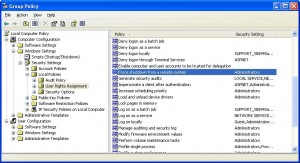
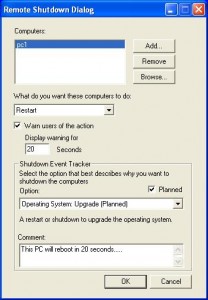



Great information. I had to use this recently and the article really help.
Greetings,
I was actually thinking I would require a fancy script or policy in order to use these type of features. I’m fairly impressed that it also works with ADUC.
Thank you for providing this article, as many of my users are not restarting their PC’s at the end of their workday and shutting down before the weekend.