How to Replace Command Prompt With Windows PowerShell
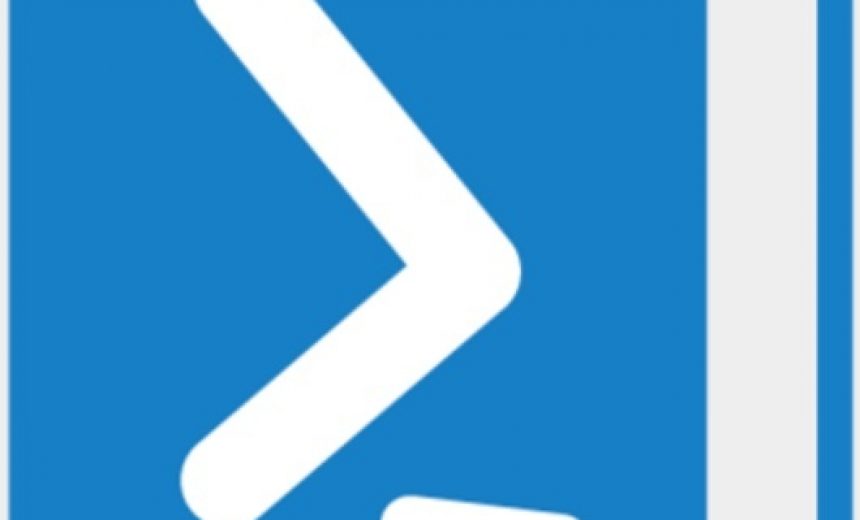
Wouldn’t it be great if you could replace the Command Prompt with PowerShell on your Start button in Windows 10? I know you are thinking why would I want to do that and lose my ability to run the DOS commands. Well, let me explain. First of all, there is no such thing as DOS in a Windows operating system. Some people mistakenly refer to the Command Prompt as DOS prompt. Command Prompt is definitely not a DOS prompt. It’s a Windows application that lets you run command-line tools that we used to run in DOS. As far as your concern about not being able to run the command-line tools, don’t worry, you will still be able to run MOST of your favorite commands, such as ipconfig, ping, arp, nbtstat, nslookup, etc. You will also be able to copy and paste in the console just like you do in the Command Prompt, start any application, stop and start the services, run System File Checker (SFC), Chkdsk, and almost everything that you run in Command Prompt. I said almost because you can’t run some commands in PowerShell, such as MD (to make directories), RD (to remove directories), PATH, etc.
The nice thing about using PowerShell is that you get the best of both worlds. You get the ability to run PowerShell, which you have to do often if you are a techie, and you still get to use the common commands that you use in the Command Prompt window.
Here’s how you can replace the Command Prompt in Windows 10 with Windows PowerShell.
- In Windows 10, if you right-click in the lower-left corner or press Windows +X key, you will notice there are two links related to the Command Prompt. One is called Command Prompt and the other is called Command Prompt (Admin).
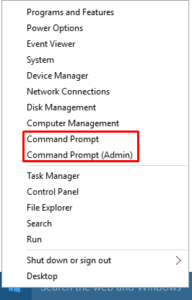
- Right-click on any blank space on the Windows 10 taskbar at the bottom of the screen and select Properties.
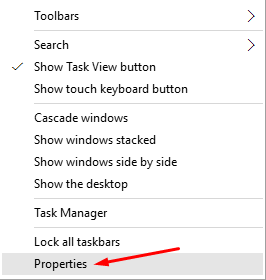
- On the Navigation tab, check the box Replace Command Prompt with Windows PowerShell in the menu when I right-click the lower left corner or press Windows key +X, and then press OK.

- The Command Prompts will be replaced with the PowerShell prompts immediately. There is no need to restart the computer or logoff and log back in.
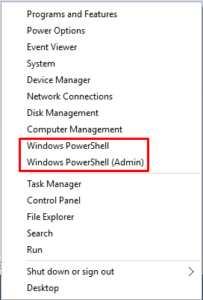
- You can clear the box in step 3 above to quickly switch back to the Command Prompt.
Copyright © 2016 SeattlePro Enterprises, LLC. All rights reserved.


