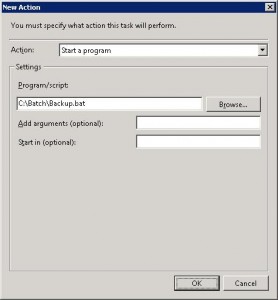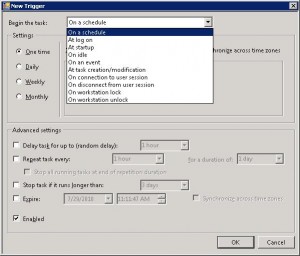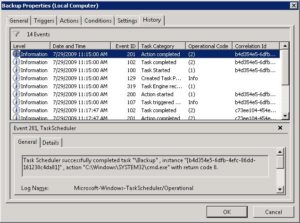How to run a batch file as a task in Windows Server 2008

The Task Scheduler in Windows Server 2008 (WS08) is very different than Windows Server 2003 (WS03). If you want to run a batch file as a task, here’s how you will set that up in WS08.
1. Go to Start, All Programs, Accessories, System Tools, Task Scheduler.
2. In the Actions pane, click Create Task. You can also use Create Basic Task, which starts a wizard, but I will use the Create Task option in this example.
3. On the General tab, enter a name for the schedule, e.g. Backup.
4. Select the appropriate options under Security, or leave them to default.
5. On the Conditions, and Settings tab, make changes as necessary.
6. On the Actions tab, click Browse and locate the batch file that you want to run, e.g. Backup.bat.
7. On the Triggers tab, you need to specify the conditions that will trigger the task. If you want to schedule the task, select the first option “On a schedule” and then choose the appropriate options under Settings and Advanced settings section.
8. Click OK twice to finish creating the task.
9. If you decide to later make changes to the task, simply double-click the task. You will notice one new tab called History that provides additional information.
The scheduled task should run at its designated time. The Task Scheduler will display the Last Run Time and the Last Run Result in the columns. You may manually run the task anytime by right-clicking the task and clicking Run.
Copyright ©2009 Zubair Alexander. All rights reserved.