How to Save a SharePoint 2010 Solution

in SharePoint 2010 you can upload and save solutions, such as certain Web parts. Adding or uploading a solution is relatively intuitive but saving a solution to your hard disk for back purposes or to copy it to another location is not. Here’s how you can upload and save solutions in SharePoint 2010.
Uploading a Solution
- To upload a solution, go to the Site Collection Site Settings.
- Select Solutions under Galleries.
- Click the Solutions tab.
- Click Upload Solution.
- Browse to the location of the .WSP file and click OK.
- You can Activate the solution either at the time you add it, or afterwards by selecting the solution file and clicking Activate on the ribbon. Either way you will see the same screen.
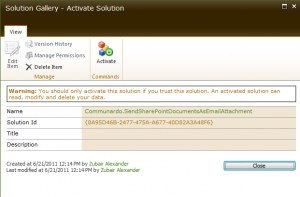
Saving a Solution to Disk
As I mentioned earlier, adding a solution in SharePoint 2010 is easy but saving a solution is not. If you select the solution, click the Edit icon and select Save, it is only saving changes to the name of the solution. It will not save the solution to the hard disk. There are two ways in the GUI that I know to save a solution to your hard drive.
Option 1:
Simply click the name of the solution itself and you will be prompted to save. Really, it’s that simple.
Option 2:
Right-click the name of the solution itself and select “Save target as.” But here’s the catch. If you do not first select the box next to the name and right-click anywhere it will not give you the option and you won’t be able to save it to the disk. You must first check the box next to the solution name. Then right-click on the name of the file that is hyper-linked and then select “Save target as” and you will be able to save your solution (.WSP) file.
Obviously, option 1 is much easier but it is not as intuitive because generally clicking on a hyper-linked file takes actions such as installing or executing it. Clicking on a hyperlink normally doesn’t offer you to save a file.
NOTE: For some reason I am unable to download a solution in Internet Explorer (IE) 9 but I have no problem downloading it in Mozilla Firefox. I have so many problems when I use IE9 with SharePoint that I no longer bother looking for a solution. My recommendation is to stay away from IE 9 for now and either downgrade to IE 8 or use Firefox. Unfortunately, Firefox is not fully compatible with SharePoint either so you just have to learn to live with it unless we have a version of browser that is fully compatible with SharePoint.


