How to View Full Message Headers in Microsoft Outlook
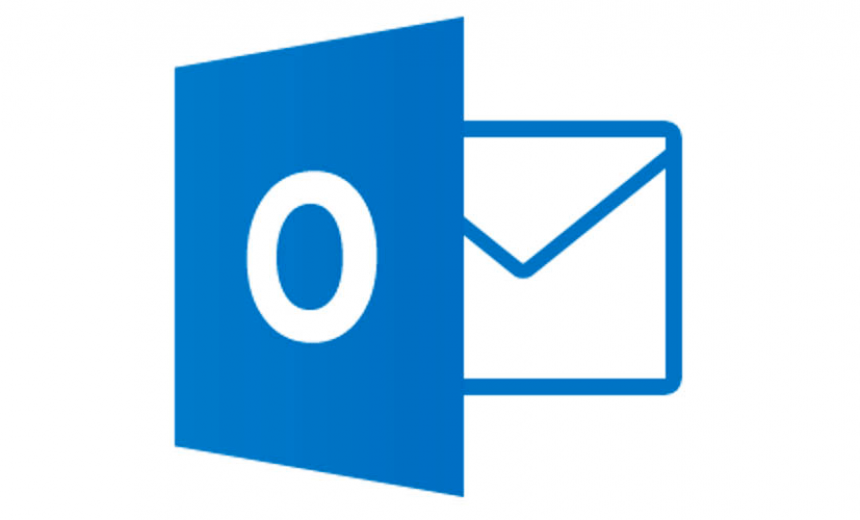
In Microsoft Outlook you can view the full message headers to see technical information which can come handy in various scenarios, such as troubleshooting, training the staff, forensic analysis, etc. The information in this article applies to Microsoft Outlook 2010, 2013, 2016, and 2019. There are a couple of ways to quickly look at the message headers in the GUI.
- Use the message options.
- Use the message properties.
Let’s look at both the options in more detail.
OPTION #1 – Use the Message Options
The first option requires only one click to get to the message headers, but doesn’t require that you open the message.
- Double-click to open the email in Outlook.
- On the ribbon, click the Message tab if it’s not already selected.
- In the Tags section, click the arrow in the lower right-hand corner.
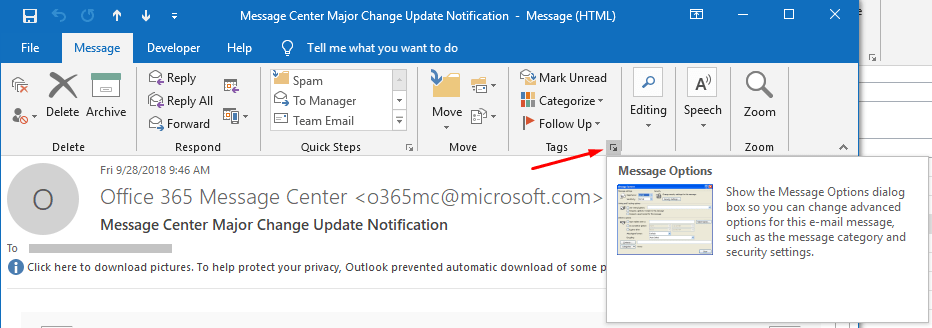
-
You will see the Message Options box, which is the same thing as looking at the message Properties.
-
The Internet headers section displays the full message headers containing the details about the message. You can select all the text in this section (CTRL+A) and then copy and paste it into Notepad or Word for convenience.
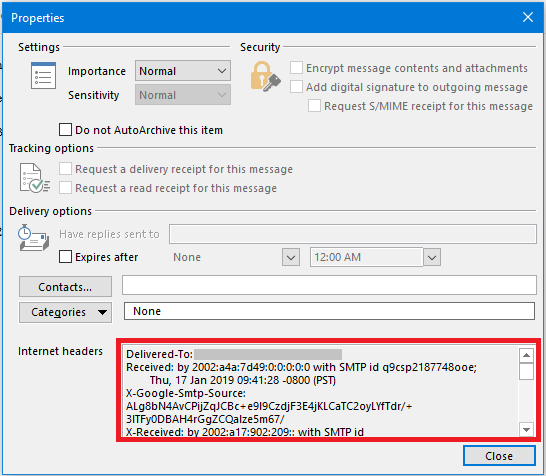
OPTION #2 – Use the Message Properties
The second option requires two clicks to get to the message headers and requires that you first open the message.
- Double-click to open the email in Outlook.
- On the ribbon click File.
- You will be taken to the Info tab.
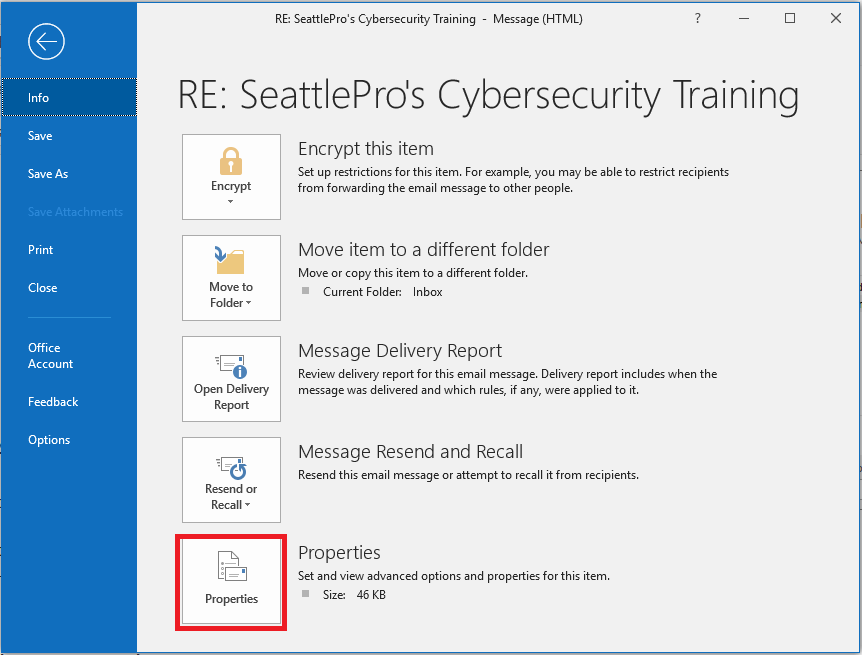
- Click Properties. This is the exact same screen as in step 5 in OPTION #1 above.
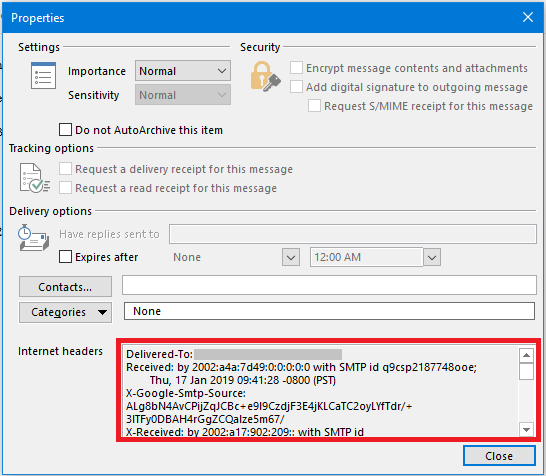
| TIP: If you want to view the message headers without opening a message, you should use OPTION #1. Simply select the message (do not double-click) in Outlook and then view the message options. There could be several reasons for a person not wanting to open the message, yet read the message header. For example, you believe that the message contains malware and don’t want to open the message, you may be doing forensic analysis, you don’t want the recipient to know that you’ve opened the message, etc. |
What’s in the Message Headers?
Message headers contain a treasure trove of valuable information. The list of what’s included in message headers is too long, but I will mention some of the common data that is usually found in a message in this article. Keep in mind, every email server is different and the data you see in your message headers may not include everything that I have listed below. That’s because the information in a message header depends on many factors, such as the type of server and client that’s being used, features, protocols, encryption, and much more.
- Sender and recipient’s name
- Sender and recipient’s email address
- Message subject
- Message ID
- Names of the email servers
- Message signature
- Date and time stamp
- Email servers in the delivery path
- Types and levels of encryption
- Protocol versions
- DKIM, SPF, and DMARC info
- Sender’s mobile phone brand, operating system, version, and other technical data
If you copy and paste a message header into a Word document, you typically would see about a page worth of data, but I have seen message headers that are seven pages long. Because they provide so much information, email message headers can be an excellent tool for forensic investigators.
You may be interested in this article from Microsoft. It includes more details on interpreting the email headers.
| Thanks for reading my article. If you are interested in IT training & consulting services, please reach out to me. Visit ZubairAlexander.com for information on my professional background. |
Copyright © 2019 SeattlePro Enterprises, LLC. All rights reserved


