Is Your Word 2013 Spell Checker Not Working?
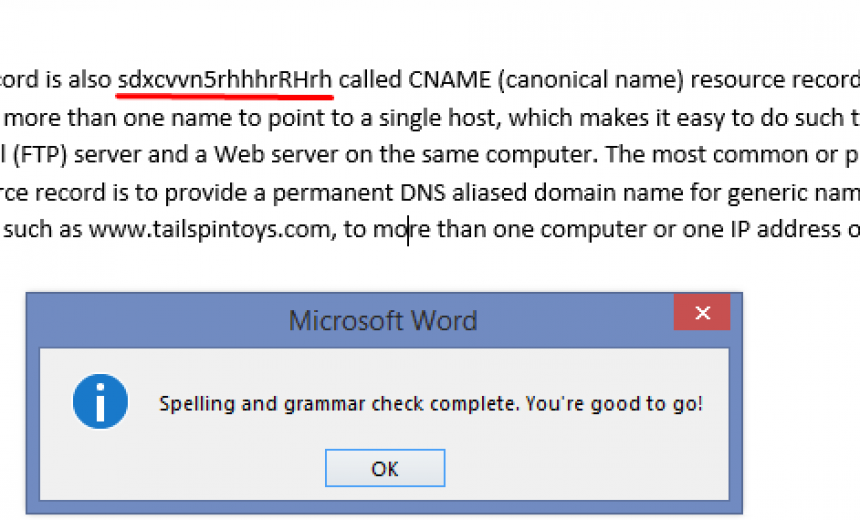
Having spelling errors in a document can be pretty embarrassing, especially if you are sending a proposal to a client or a resume for employment. Have you ever seen errors in a resume when someone is applying for a job as a tech writer or copy editor? Errors or typos in a resume are one sure way to disqualify yourself from any position. I ran into a situation where my spell checker stopped working in Word 2013. Here’s the problem and my solution.
Problem
Today I discovered that the Word 2013 document that I was working on was ignoring my spelling mistakes. I realized that the spell checker was working fine in my other Word 2013 documents so there was something in this document that was causing the spell checker to not work. The interesting thing is that when I would run the spell checker, it would report that “Spelling and grammar is complete. You’re good to go.” despite the fact that I had misspelled words in the document.
I copied the entire document to a new Word document but the spell checker still failed. At least at that point I knew that the problem is not all across Word 2013, it’s specifically in the document.
Solution
This is the solution I used that worked for me. Depending on your situation, this solution may or may not help but thanks to the article Word Spell Check Woes, it gave me a clue that led to the fix. The article has some other solutions that you may find helpful.
- I selected the entire document (CTRL+A) and then on the Review tab I clicked Language -> Set Proofing Language. This brought up the following box.
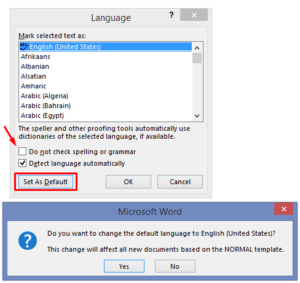
- I made sure that my language (English – United States) was selected, somehow it wasn’t highlighted like it is in the screenshot.
- I also noticed that the box Do not check spelling or grammar had a small black square in the middle, as if it was selected but not quite. I removed the small black square to make sure the box was clear as it is shown in the screenshot.
- I also left the Detect language automatically box checked.
- I clicked Set as Default and then at the prompt Do you want to change the default language to English (United States) I clicked Yes.
- This enabled the spell checker and everything was back to normal.
In some cases, due to formatting or some other reason, you may have part of the document, such as a paragraph where the spell checker is disabled. This can cause a problem because if you copy and paste the paragraph at another location within the document or even in another document, you just spread the problem in other places.
Moral of the Story
So the moral of the story is, if your default language is not set or you have the box Do not check spelling or grammar selected, your spell checker may not work.
Copyright ©2014 Zubair Alexander. All rights reserved.
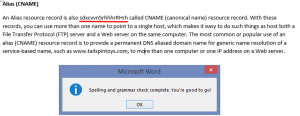



Thank you so much for the clear steps. I went through 100th explanation without help. Thank you.
@Moliki: You’re welcome! Sometimes these little glitches in the software can be a big nuisance.