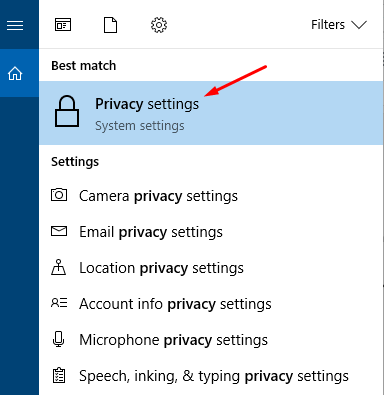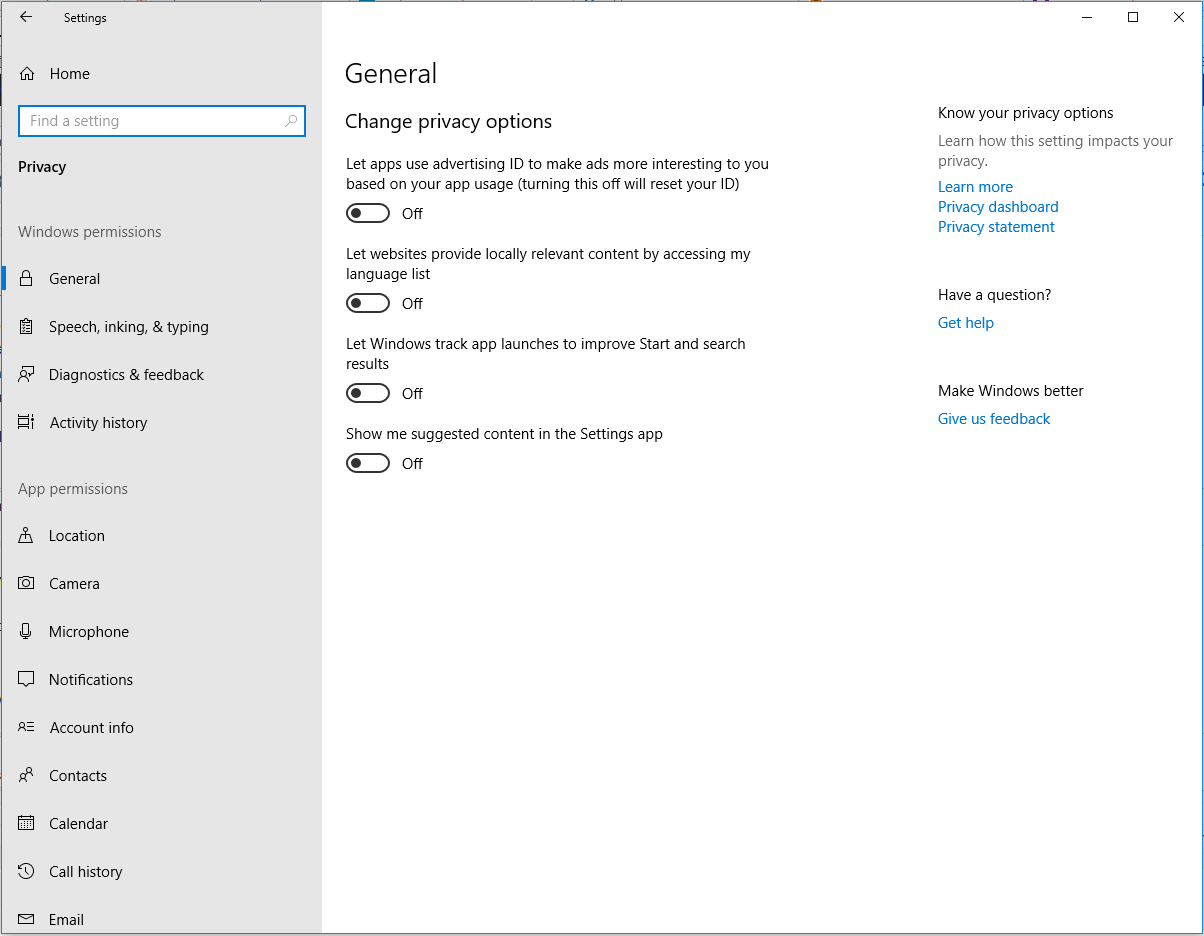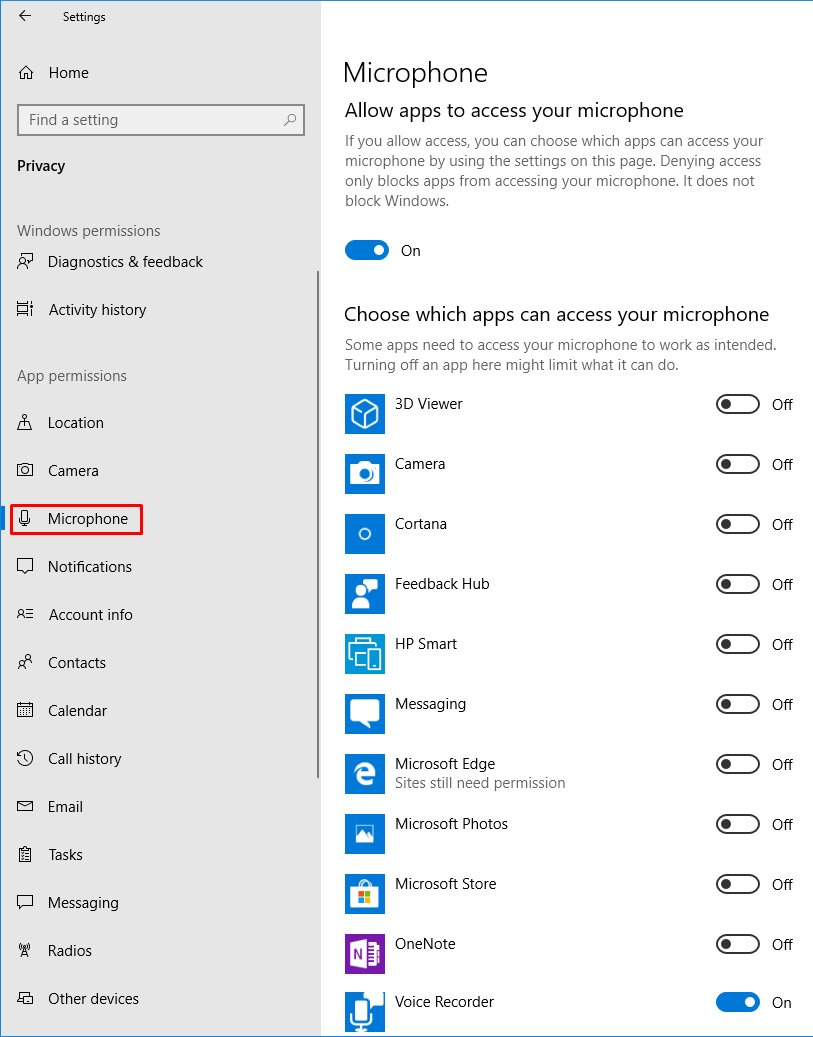Microsoft Store Apps can be very appealing because they offer useful tools and many of them are free, just like the smartphone apps. Similar to the apps on your smartphone from Apple and Google store, you can install apps from Microsoft Store on your Windows 10 computer. However, these store apps are different than the desktop apps and don’t offer the same type of control and security that the desktop apps offer. Therefore, it’s important that if you install the store apps, you manage their permissions after the installation. There is no automated way to manage permissions for store apps in Windows 10 . You have to manually manage the permissions for each app separately, which is a lot of work. You must read and understand all the permissions that an app requires before configuring it.
There are two types of apps in Windows 10.
- Apps that are preinstalled with Windows 10, e.g. Calendar, Calculator, Sticky Notes, etc.
- Store apps that can be downloaded from Microsoft Store after installing Windows 10 and are usually offered by third-parties. These apps are the focus of this article.
NOTE: In this article, the term “store app” is referred to the third-party apps that are downloaded from Microsoft Store after installing Windows 10.
Store Apps from Google, Apple & Microsoft
The concept of store apps from Microsoft Store, Google Play, and Apple Store is the same and they all work in a similar fashion, whether you install them on your smartphone or Windows 10 desktop computers.
There have been many apps on Google Play that have been infected with malware. The Hacker News reported in June 2017 that there were over 800 Android apps on Google Play Store that contained the Xavier malware, which silently collected user data. This was after another app known as FalseGuide had already infected 2 million Android users in April 2017.
Apple Store is no different. It too had been offering hundreds of malware infected apps to the people over the years. In 2015 alone Apple removed over 300 infected apps from its store. The New York Times reported that hackers found their way into Apple’s App Store and they pointed out that almost 40 apps were infected. Just one infected messaging app (WeChat) alone was used by 500 million users.
In general, Microsoft Store apps are considered much safer than Apple Store and Google Play apps. However, according to this article by VIPRE Security, “While the vast majority of apps in Microsoft’s Windows Store are safe, some may contain adware, malware, and other unwanted software.”
For more information, check out Why Can Apps Be So Dangerous?
Security Issues with the Store Apps
All downloaded store apps from Apple, Google, and Microsoft have similar security risks.
- They require a lot of permissions and access to your personal data.
- You don’t exactly know what permissions you have given to each app and whether it really needs those permissions.
- The apps can update the permissions in the future because you agree to future updates and changes at the time of installation.
- The permissions that are listed by the developer may not be the actual permissions required by the app (as explained in Why Can Apps Be So Dangerous?).
- It’s not always clear what the app developer might do with your personal data that is collected when you use the app.
- The use of store apps that may be infected with dangerous malware risk identity theft.
The biggest reason that I don’t use Microsoft Store apps on a Windows 10 computer has to do with privacy and security issues and not the quality or usefulness of the apps. Microsoft Store apps require that you sign in to Windows 10 using a Microsoft Account, which forces you to connect to the cloud and increases the risk of exposure to your personal data. For more information, check out How to Sign In to Windows With a Non-Microsoft Account.
| NOTE: A Microsoft account is an account offered by a Microsoft service. For example, accounts created on Outlook.com, Hotmail.com, Live.com, Xbox.com, MSN.com, or the ones created in Office 365 are all Microsoft accounts. |
Managing App Permissions in Windows 10
When you install Microsoft Store apps, you can configure their permissions under Windows 10 Settings to enhance your privacy. On a Windows 10 Pro connected to a domain you will see about 20 different configuration options for app permissions. The easiest way to get to these options is to type PRIVACY in Windows Search box and then select Privacy settings.
In the Privacy area, you can go through each app permission section (Location, Camera, Microphone, Notification, etc.) and customize it. On my computer, I have turned off about 95% of these options for privacy reasons. Keep in mind, most of these settings apply to Microsoft Store apps, not for your desktop apps.
I am going to use Microphone section as an example on how to configure it. Let’s say you want to use the Voice Recorder app that’s included in Windows 10. You can turn the option Allow apps to access your microphone on and then selectively turn off access to the microphone for individual apps, like Cortana and Microsoft Edge. In the screenshot below only the Voice Recorder is allowed access to the Microphone. If you use a third-party Windows 10 desktop app (e.g. Audacity) to record audio, it won’t be listed here because it’s not a Microsoft Store app and as I stated earlier this section applies only to Microsoft Store apps.
Although you can customize the permissions and secure your computer, a new Windows 10 update can, and does often, change your security settings without your permission. This means if you use Microsoft Store apps then you should check each of the above 20 or so sections regularly (at least once a week) to see if the permissions have been changed. The Windows 10 updates are unlikely to change the individual selections (e.g. individual app selections that you’ve turned off), but they are known to frequently enable the entire sections without your approval.
| Thanks for reading my article. If you are interested in IT training & consulting services, please reach out to me. Visit ZubairAlexander.com for information on my professional background. |
Copyright © 2019 SeattlePro Enterprises, LLC. All rights reserved