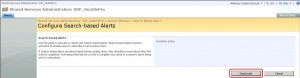Managing Search-Based Alerts

Search-based alerts can be set after you perform a search. Although with some third-party search tools (e.g. Ontolica Search Center) you can save the search results easily and run it again anytime you want but in some situations you may want to be notified automatically if the search results have changed.
Let’s say you are working on a project to migrate users from Exchange 2003 to Exchange 2007. You do a search on your SharePoint site and find 30 documents of interest. You save the search (either with a third-party tool or by simply adding the URL to your favorites) and check it two days later and notice that some members of the IT staff have added 3 more documents that are helpful to you. Rather than keep checking the results manually, you can save yourself time and setup an alert for the search results.
Setting up an alert notifies you by e-mail when the content of the search results have changed. Obviously, to use this feature, search-based alerts have to be activated. By default, this feature is activated.
You should deactivate search-based alerts before you reset your catalog and crawl your site, Otherwise, your users can end up getting excessive alerts. Once you have completed the crawl, you can reactivate them. Here’s how you can activate and deactivate search-based alerts.
1. Go to the Shared Service Administration site for the SSP.
2. Go to Search Settings.
3. Click on Search-based alerts.
4. Click on Deactivate to deactivate the Search-based alerts.
5. To activate the alerts, go back into Search-based alerts and click the Activate button.