Microsoft Outlook Keyboard Shortcuts
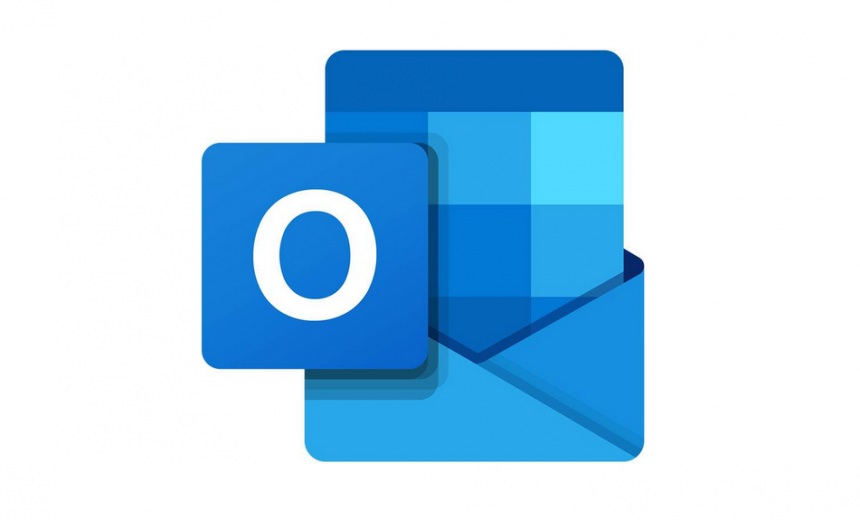
Microsoft’s Outlook, which is part of Microsoft Office, is one of the most used email application in the world. Here are some keyboard shortcuts that you will find handy because they will make you efficient. I switch between email, calendar and contacts a lot throughout my work day. I find the shortcuts to switch to these views very useful. When you are new to using these shortcuts, you may not remember which shortcut is for email, calendar, or contacts. Here’s an easy way to remember. The features that are generally used most frequently are in the order: mail, calendar, contacts and tasks. The Ctrl code for them is in the same order: 1, 2, 3, and 4.
| Shortcut | Description |
| Ctrl + 1 | Switch to the Mail view |
| Ctrl + 2 | Switch to the Calendar view |
| Ctrl + 3 | Switch to the Contacts view |
| Ctrl + 4 | Switch to the Tasks view |
| Ctrl + 5 | Switch to the Notes |
| Ctrl + R | Reply to a message |
| Ctrl + F | Forward a message |
| Alt + S | *Send a message |
| Ctrl + M | Check for new messages |
| Ctrl + P | Print an item |
| Ctrl + N | Create a message (in mail view) |
| Ctrl + Shift + M | Create a message (from any Outlook view) |
| Ctrl + Shift + A | Create an appointment |
| Ctrl + Shift + C | Create a contact |
| Ctrl + Shift + Q | Create a meeting request |
| Ctrl + Shift + H | **Create a new Office document |
* Ctrl + Enter also sends a message.
** This shortcut (Ctrl + Shift + H) only works in Outlook, it doesn’t work in Word, Excel, or PowerPoint.
NOTES
- The shortcuts documented by Microsoft are specific to the US keyboard layout. Shortcuts on other keyboard layouts may not work exactly like the US keyboard.
- To use the keyboard combination Ctrl + 1, you need to hold the Ctrl key, while you press the 1 key. Similarly, to use the Ctrl + Shift + A to create an appointment, you need to hold both the Ctrl and the Shift key, while you press the M key on the keyboard.
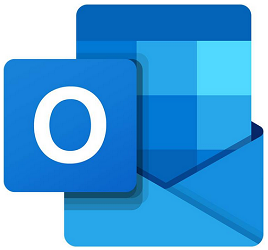
Would You Like a Few Hundred More Shortcuts?
The above are some of the common shortcuts that people are generally interested in. I am sure there are other shortcuts that you would love to use but they aren’t on this list. Don’t worry! Microsoft has documented several hundred shortcuts for Outlook here. At the beginning of the page on Microsoft’s website, you will notice that there is a separate list of shortcuts for Windows, macOS, iOS, and Web. The default tab points to keyboard shortcuts for Outlook for Windows. I haven’t quite counted them, but my best guess is that there are probably over 450 shortcuts for Outlook for Windows.
The best thing is to pick a few shortcuts and use them regularly. Then add a few more to your repertoire, if necessary. You’ll be amazed how easy and convenient they are to use. Of course, if you are not a keyboard person, you can always stick to the old fashioned way and use your mouse to navigate. But that’s so not techie!
| Thanks for reading my article. If you are interested in IT training & consulting services, please reach out to me. Visit ZubairAlexander.com for information on my professional background. |
Copyright © 2020 SeattlePro Enterprises, LLC. All rights reserved.


