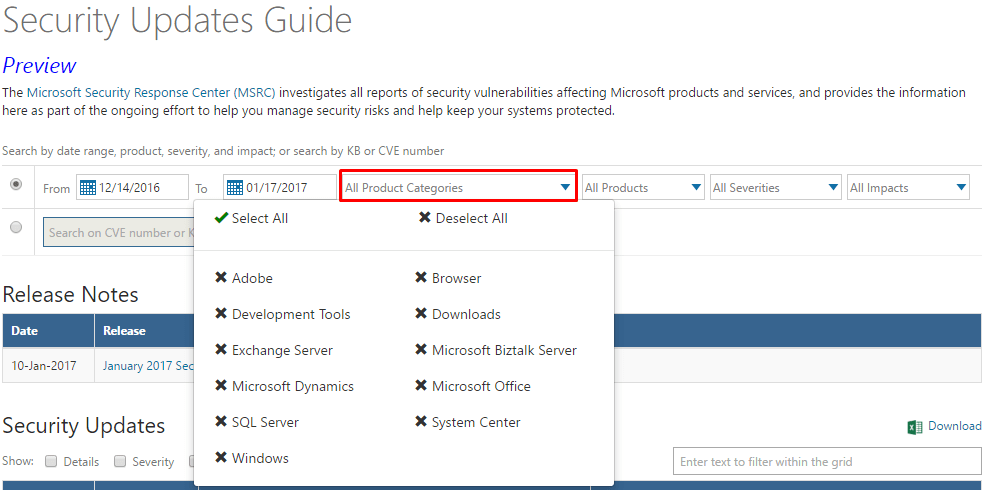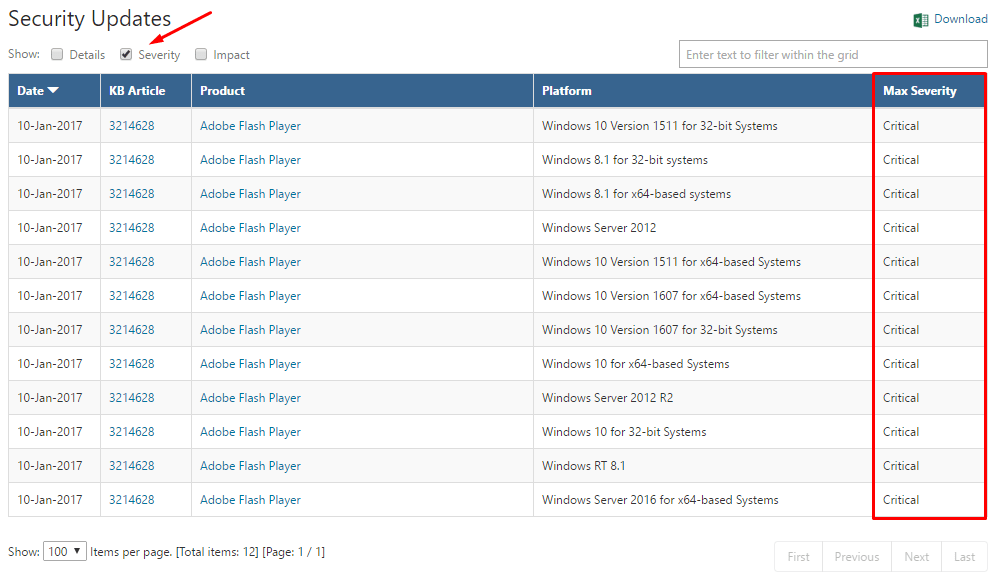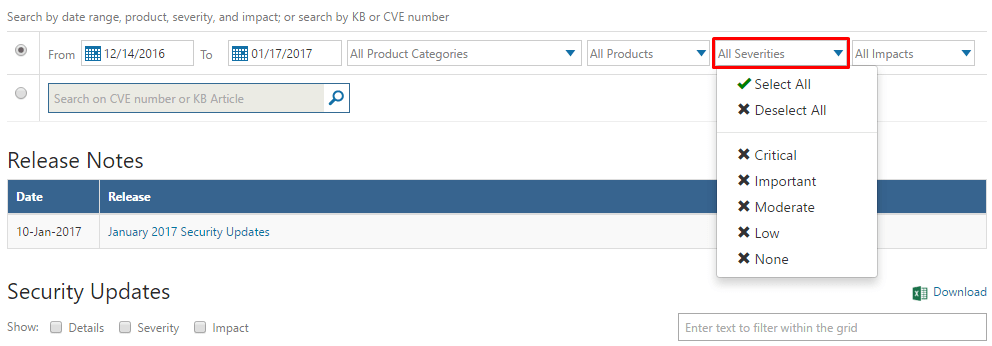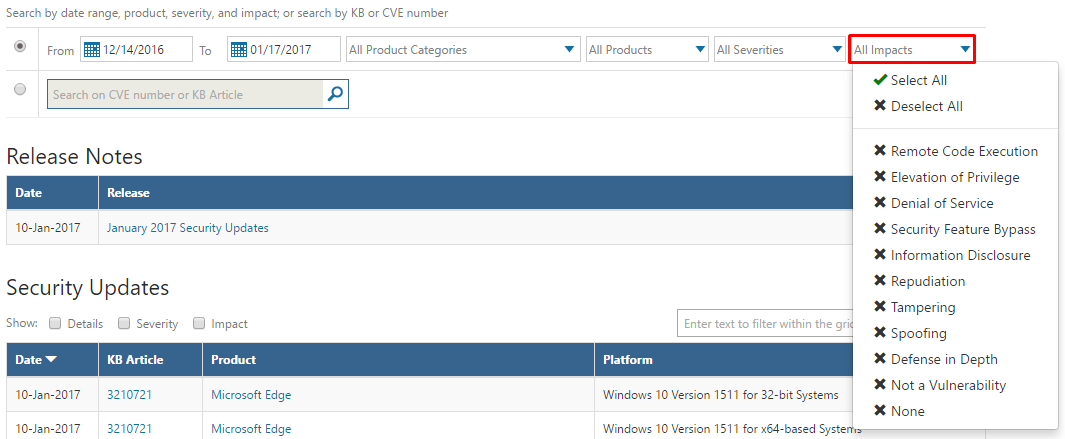Microsoft Security Bulletins to be Replaced by Security Updates Guide Starting this Month

Back in November 2016, Microsoft announced that it plans to change the way how customers access the security updates. Instead of making the security updates available on the Microsoft Security Bulletin Web site, a new portal has been created where all security vulnerability information will be posted. The Web site is called Security Updates Guide, but the URL points to MSRC (Microsoft Security Response Center) portal. This month this change will go in effect. If we want to protect our computers from hackers, foreign and domestic, it’s important to keep our systems up to date with the latest security patches. Microsoft has made lots of enhancements to the security updates over the years. They have become more reliable, cause less crashes, and don’t force users to reboot their computers immediately. You have up to three days before the system will reboot your computer for you. Of course, you don’t want to wait that long, unless you want to risk your security.
The Security Updates Guide portal allows you to find the security updates easily. You can search the updates based on range, product, severity, and impact. You can also search by KnowledgeBase (KB) article number or CVE number.
For example, you can select Adobe from the All Product Categories to display security updates for Adobe Flash Player, which is known to be one of the favorite software of hackers to exploit their victims. From the list, you can click on Details, Security or Impact to add additional columns to the list. I added the security column and it shows these updates are rated Critical.
You can also customize search based on the severites, such as Critical, Important, Moderate, or Low.
Another option offered is the ability to locate security updates based on the impact, e.g. Denial of Service, Tampering, Spoofing, Defense in Depth, etc.
If for some reason you want to download the list of these security updates, which includes the date, KB article number, product, platform, etc. you can click on download link, next to the Excel icon. This will let you download the list that is displayed on the screen in a CSV format. For example, if you have selected the Severity or Impact button just above the list, that column will be included in the downloaded CSV file.
Copyright © 2017 SeattlePro Enterprises, LLC. All rights reserved.