Word Message: Microsoft Word isn’t your default program for viewing and editing documents

Have you have seen the following message in Microsoft Word? It’s not really an error or warning, it’s just a notification that something in your settings may require your attention. It also hints that the issue is related to the file types associated with the Word program.
Microsoft Word isn’t your default program for viewing and editing documents. Do you want to select the file types that Word should open?
I didn’t see this message when I logged in locally to a Windows 10 computer. However, after I joined the computer to the domain, I saw this message on the new domain-joined profile. I went to Settings -> Apps -> Default apps -> Choose default apps by file types, but Word was associated with all the file types I want. If you see file types .DOCMHTML File and .DOS File in that section, just ignore them because they are not Word files.
I then went to the hyperlink Set defaults by app, as shown below. I wanted to make sure that the default for my apps were properly configured.
I looked for Word in the list and clicked Manage.
I noticed that all file types were properly associated with Microsoft Word. I had manually associated the Rich Text Format (.rtf) with WordPad because I don’t want that associated with Word. I noticed that as soon as I associated .rtf with Word again and then restarted Word, the message disappeared. However, that’s not what I wanted. I want .rtf files to be associated with WordPad so whenever I double-click a file with .rtf extension it opens in WordPad, not in Word. I reverted my Rich File Format (.rtf) files back to WordPad.
I restarted Word and simply turned off the message by selecting the box Don’t show this message again and clicked Yes.
I didn’t do this in the first place because I wanted to make sure that the Word is properly configured as the default program for viewing and editing documents. Once I have confirmed that Word was properly configured and the file type associations were all correct, I decided to turn the message off because I knew it was safe to do so. Just so you know, this action is exactly the same as going to File -> Options -> General tab and then clearing the option under the Startup type options section for Tell me if Microsoft Word isn’t the default program for viewing and editing documents.
| Thanks for reading my article. If you are interested in IT training & consulting services, please reach out to me. Visit ZubairAlexander.com for information on my professional background. |
Copyright © 2019 SeattlePro Enterprises, LLC. All rights reserved.
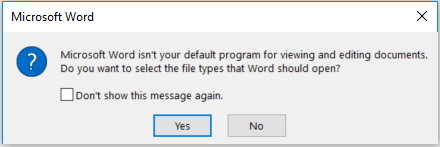
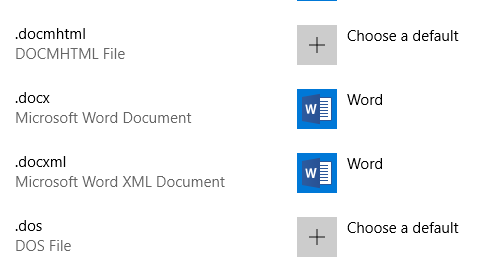
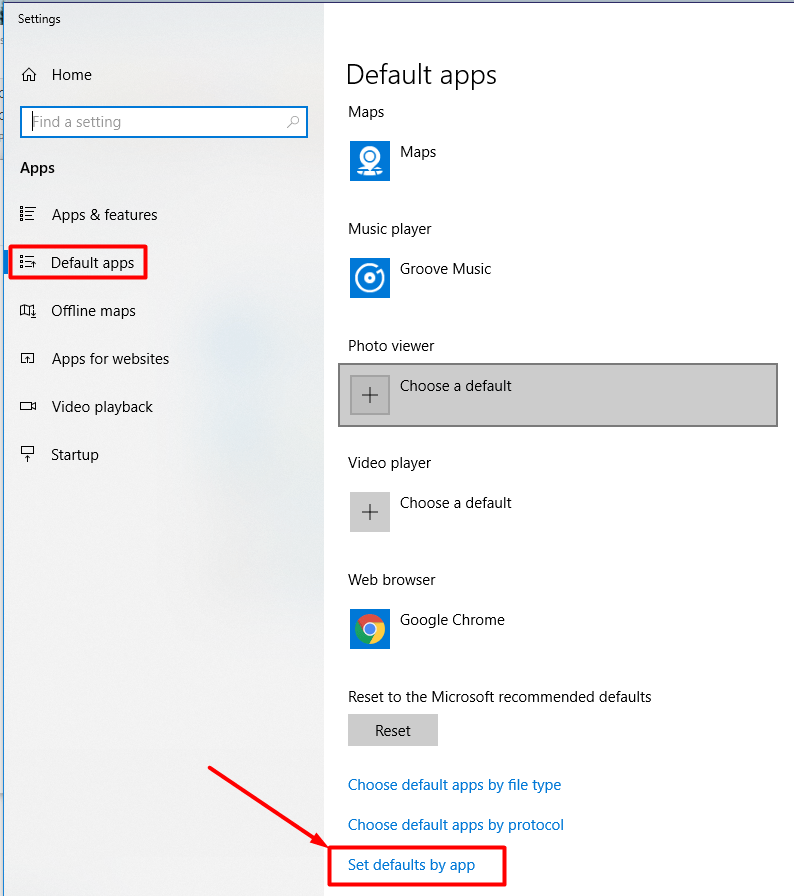
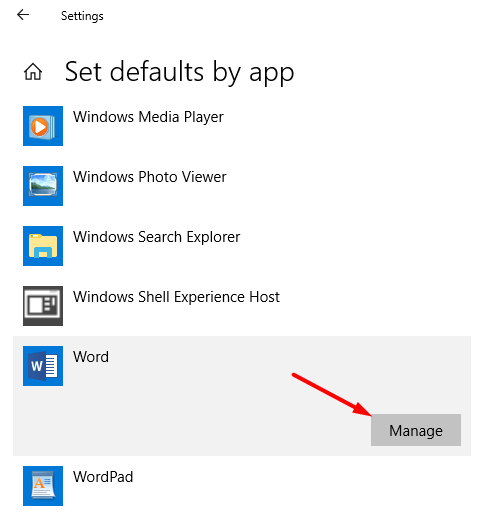
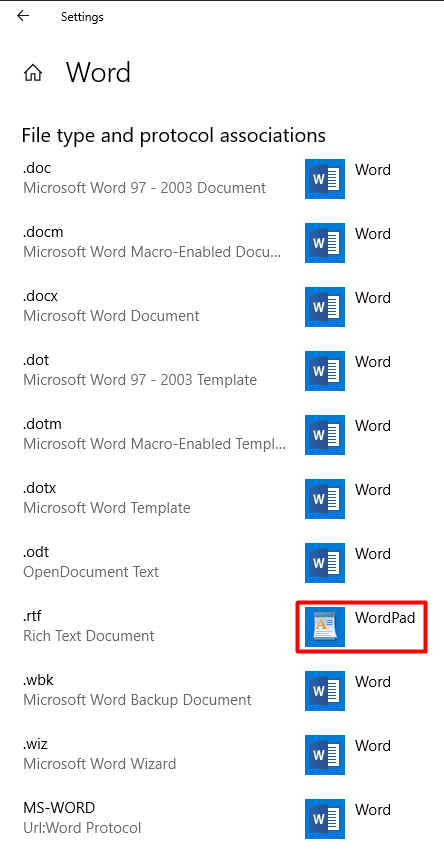
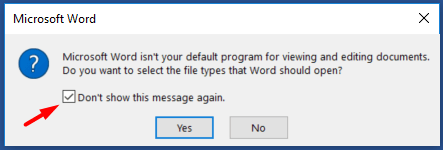
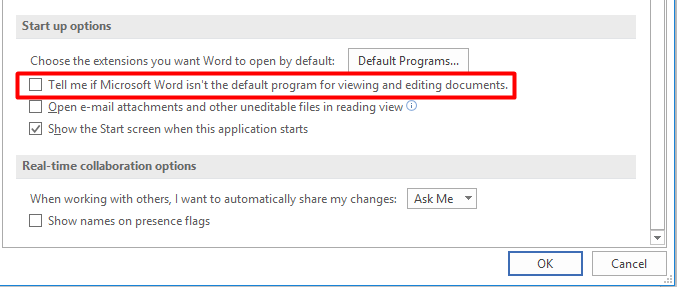




I’ve run into the problem a lot for Office 2019. I use Word and Excel. If all the settings are correct, then why does it still show that warning? Is this a glitch or something with the Windows 10 program?
Christine, it’s obviously a glitch in Windows 10. My best guess is that one of the Windows Updates might be the culprit and causes Word to report that it’s not the default program, even when it is. However, it’s just a guess. I don’t have any way to confirm it at this time.
I’ve had a few problems with Office all of a sudden. First, Outlook keeps complaining that it isn’t the default email program, despite numerous resets, application re-installs or complete system re-installation. Now, suddenly, Word is joining in the fun, complaining that it isn’t the default program for editing files, when clearly it is. In a way I’m less worried that I’m not alone in this, but there again, it doesn’t make me feel good if everyone is having problems.
Dear Sir,
First of all thank you for well explained instructions. After upgrading my Windows 7 to Windows 10 I installed Microsoft Office 2019. The Office was successfully installed and activated. All the programs were in their normal default settings however except Office Word that was not in its default settings. I tried all similar instructions like yours to get Word into its default settings but nothing happened.
Finally, I tried your instructions and it really worked. I did manage to set Word 2019 as my default settings but it is in compatibility mode. It is written this way “New Text Document (compatibility mode) Word”.
I dont know what this mean but I am happy that your instructions helped me.
Thank you and God bless you.
@Freddy: Thank you for your feedback. I am glad my instructions worked for you.
Documents created in some older versions of Word are not compatible with the newer version that uses Office Open XML format. The Compatibility Mode allows you to open the documents that were created in the older versions of Word.
If you see something like “Document 1 [Compatibility Mode] – Word” in the title of a new document, you can get rid of this in the title. Chances you are that your default option to save Word files is set to “Word 97-2003 Document (*.doc).” In Word 2019, go to File, Options. In the Word Options window, go to Save in the left column. In the right column, change the “Save files in this format option” to “Word Document (*.docx).” Click OK. You will see a prompt “You are changing your default file format to Office Open XML. Do you want to change this setting……”, select Yes. Now start a new document, the compatibility mode should not be in the title anymore.
I’m really crossing my fingers on this – for some reason recently (perhaps because I opened an rtf format using wordpad not word) I have been getting the “word isn’t your default” message several times an hour, plus the error box that says “can’t exit word because dialogue box is open” (which was the “not your default box”!).
For the last few days I have been clicking “don’t ask this again” and saying no, but it still keeps happening! I didn’t know about going under file –> options, though, so thank you for that and I hope this stops!
Thanks. Problem solved. I changed the default app for .rtf.