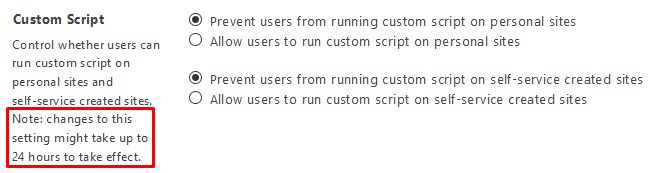Missing “Save Site As Template” Option in SharePoint Online, Office 365 and SharePoint Server 2013
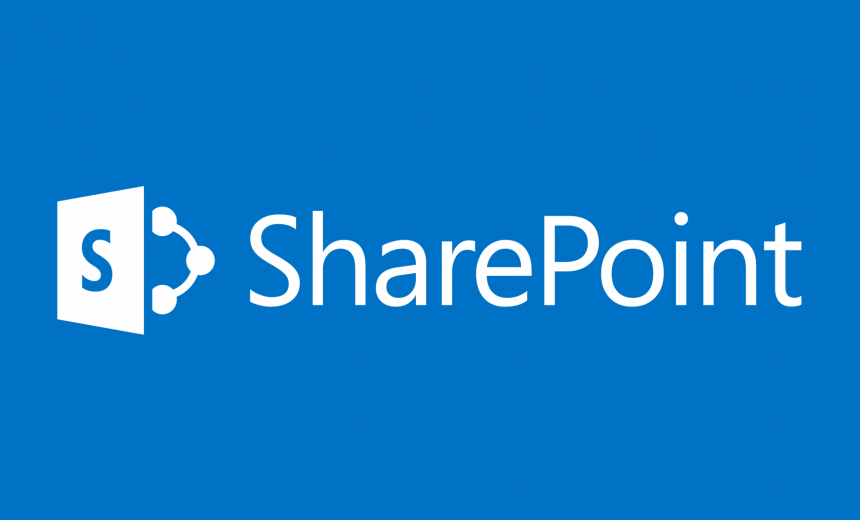
The ability to save site as a template may be missing in SharePoint at times. I wrote this article a while back about the Missing Save Site as Template Option in SharePoint 2010 and another one about the Missing Save Site as Template Option in SharePoint 2013. The same issue comes up in SharePoint Online, which is part of Microsoft Office 365, so I thought I will share some additional information in this article.
The most common reason that people notice the “Save site as template” option missing in SharePoint has to do with the enabling of SharePoint publishing feature. When you enable the SharePoint Server Publishing feature, it disables the ability to save the site as a template. This is true in situations where you enable either the publishing or the community feature in SharePoint. The simple reason according to Microsoft is that “the publishing feature creates site elements that are not supported as part of a template, and these elements remain even when the feature is disabled. This also includes templates that were created through SharePoint Designer.” (Microsoft KB article 2492356).
SharePoint Administrators turn on the publishing features because of the need to publish content from one site to another. However, sometimes they turn on the publishing features just to get a more advanced Navigation option in the Site Settings. Regardless of the reason, once the publishing or community feature is enabled in SharePoint, you cannot save that site as a template. Microsoft recommends that as a workaround you “use the app model to customize the provisioning process in SharePoint Online or SharePoint Server 2013. This lets you enable specific features, capabilities, and branding for your sites.” (Microsoft KB article 2492356).
In SharePoint Online, if you don’t see the “Save site as template” option, it could be because scripting was disabled on that site either using the GUI or PowerShell. Frankly, if you disable scripting, you essentially crippled your site and you will have so many serious problems that saving the site as a template would be the last thing on your mind. The Custom Script feature is usually used on SharePoint Online personal sites and self-service sites so you can prevent users from run certain custom scripts. For more information, read Microsoft’s article Turn scripting capabilities on or off. The Custom Script feature can be enabled or disabled by going to Office 365 Admin Center -> SharePoint Admin Center -> Settings -> Custom Script. By default, this feature is turned off.
NOTE: If you modify the above setting, it can take up to 24 hours for the change to take effect.
The Consequences of Deactivating Publishing
While it’s possible to save a publishing site as a template if you temporarily deactivate the publishing feature, it will be a huge mistake. I don’t recommend you use this workaround under any circumstances. This could be a recipe for disaster because although saving the site as a template would work fine, in the future when you try to use a template that was created by deactivating the publishing feature, you are likely to have all kinds of problems. Among other issues, you may see the following error message:
Provisioning did not succeed. Details: Failed to initialize some site properties for Web at Url: ‘……’ OriginalException: Failed to compare two elements in the array.
For all practical reasons, a template that was created by turning the publishing feature off, should be considered “infected with bugs” that are going to bug you (no pun intended) down the road. Technically they are not bugs at all, it’s just that the publishing feature contains certain site elements that a site template doesn’t support. In other words, once you enable publishing on a SharePoint site, there are components that can’t be turned off, even if you disable publishing. That’s why it’s so important that you plan your SharePoint deployment BEFORE you deploy SharePoint on your network.
WARNING! Avoid deactivating the publishing feature just so you can save the site as a template.
If you accidentally enabled publishing or community feature on a SharePoint site, you are better off saving your site content, deleting the site, and creating a new site with the appropriate template. Keep in mind, that when you delete a site, all content will be lost. You won’t be able to go to the Recycle Bin and recover your data.
Copyright © 2016 SeattlePro Enterprises, LLC. All rights reserved.