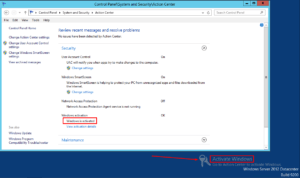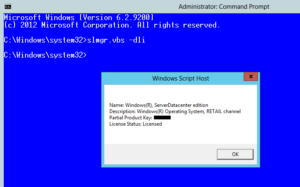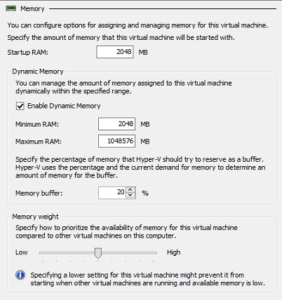Windows Server 2012 Requires Activation When It’s Already Activated
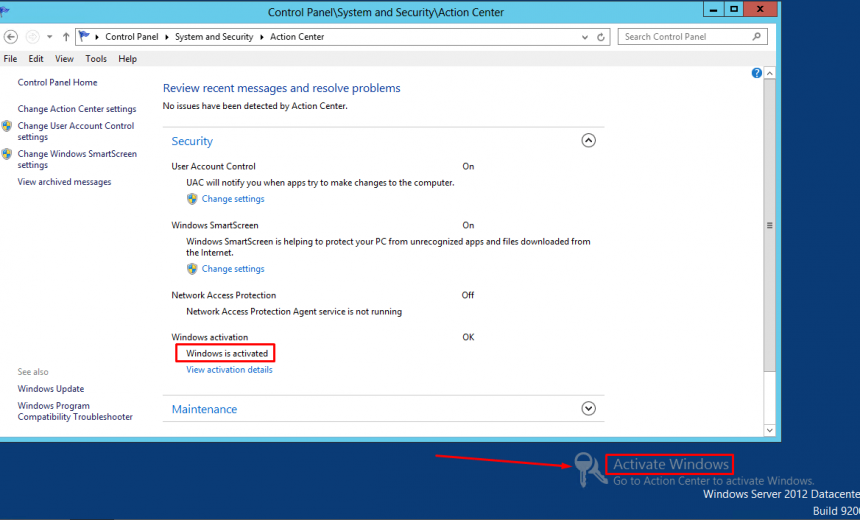
Once in a while you run into some strange behavior in the operating system that doesn’t make any sense. Today I will share one of those situations with you.
PROBLEM
Recently I ran into a situation where my Windows Server 2012 running SharePoint Server 2013 Enterprise stop allowing me to access any sites. This was the main issue that I had to fix. However, when I logged into the SharePoint Server I discovered another issue that I needed to fix. I noticed that somehow my server became unactivated. At least that’s what the message on my desktop indicated. The message said Activate Windows. How can this be? The server has been running fine for a couple of years or so since it was activated. I had to address this issue but activation is not something that expires. My Windows Server is using the retail license. I looked at the System screen and it showed that the server was activated. The Windows message on desktop was telling me to go to the Action Center and activate Windows but when I went to the Action Center it showed Windows was already activated. Check out the screenshot below.
Now I was confused. Someone is not telling me the truth. Either the server is activated or it is not. Which one is it? It can’t be both at the same time. I figured I will try another method to verify if the server was actually activated. I ran slsmgr.vbs -dli at the command prompt that was started with Administrative credentials. The License Status showed the server was Licensed, which basically means it was activated. So one thing I knew for sure. The message on the desktop was inaccurate. There was something else going on.
I looked at all the services on SQL Server and the SharePoint server and everything was normal. I checked Internet Information Services (IIS) Server and it too was running fine with all the application pools started. I looked at the Services Console (services.msc) on the servers and all the services that were configured to start automatically were in the running state on both the servers. I should point out that I only have one SharePoint server in this particular SharePoint farm. Everything looked normal up to that point, except that I was getting an error in the browser when I tried to access any SharePoint sites in that farm. I wasn’t done with my investigation quite yet.
Next I looked at the virtual environment because both my servers were running in the virtual machines in Microsoft Hyper-V on Windows Server 2012 R2. I had configured the SharePoint Server 2013 to use Dynamic Memory in Hyper-V Manager, as shown below.
Startup RAM = 2048 MB
Enable Dynamic Memory box = Checked
Minimum RAM = 2048 MB
Maximum RAM = 1048576 MB
One thing I noticed was that on the Memory tab in the Hyper-V Manager, the Memory Demand and Memory Status readings were blank. I only saw the Assigned Memory displayed as 2048 MB. Hmmm! This meant to me that the Dynamic Memory was not getting assigned to the server. I looked on the host machine and there was plenty of memory available for the virtual machine. For some reason the SharePoint server was not able to use the Dynamic Memory feature. I started the Task Manager on the SharePoint Server and it showed the system was starving for memory because it was only able to use 2 GB (2048 MB) of RAM, which was not enough to run all the services and applications. This shortage of memory was causing all kinds of issues. In the Event Viewer there was a warning (Event ID 8337) in the Application log indicating the cache items will soon start to evict because of high memory usage on the server. Frankly, the Application log was littered with so many errors and warnings I was wondering where to begin. Well, I knew exactly where to begin. Memory, of course!
SOLUTION
I figured I will worry about the Dynamic Memory later. I decided to shut down the SharePoint Server and configured it to use static memory (6144 MB). I rebooted the server and my problem was fixed. I should point out that at one point when I started to free up additional RAM by closing certain processes the Activate Window message on my desktop disappeared. I haven’t spent time at this point to figure out why the Dynamic Memory feature is not working for one particular virtual machine in Hyper-V. I will work on that when I have more time but for now configuring static memory seems to be a good workaround.
Copyright © 2015 SeattlePro Enterprises, LLC. All rights reserved.