OneDrive for Business and Office 365 Sign In Bug

There is a known bug in Office 365 sign in related to the OneDrive for Business that you should be aware of. Whether you start OneDrive for Business, are somehow disconnected and need to enter your credentials to reconnect, or try to sync the folder with your Office 365 OneDrive, you may be prompted to sign in to Office 365. There is an interesting bug on the second screen that you may have encountered. The workaround for the bug is simple and is explained below.
PROBLEM
OneDrive for Business and Office 365 don’t always play well. For example, when you are prompted to provide your login credentials you follow the directions on the screen but are unable to sign in. Here’s exactly what happens. Let’s say your OneDrive for Business folder is somehow out of sync and you see the following message that requires you to provide your credentials. Not a big deal. You click Enter credentials.
The first screen prompts you to Type your email address or phone number, as shown below. If you enter an incorrect email, it won’t like it so you have to enter a legitimate email address for your Office 365 account. Let’s say you enter your email address and click Next. Everything looks good and you are taken to the next screen.
At the second screen you need to enter your password. The box for the email is automatically filled with the email address you entered on the previous screen. That’s good news. You then click the Sign in button but nothing happens, as if you are not taking any action and it’s waiting for you to either click the Sign in button or the Back button. Okay, so you click the Back button but nothing happens, as if you are not taking any action and it’s waiting for you to either click the Sign in button or the Back button.
WORKAROUND
For some reason both the Sign in and the Back button don’t work. The simple workaround for this bug is to use the Enter key instead. For people who try to avoid the mouse as much as possible, this may not be a big deal because it only takes a fraction of a second to hit the Enter key. However, for those people (like some of my friends) who use the mouse not only for navigating on the screen but also to fill out every single box on a form, it’s not very intuitive.
Microsoft is aware of this bug. There is no known solution at this time.
Copyright © 2016 SeattlePro Enterprises, LLC. All rights reserved.
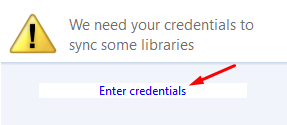
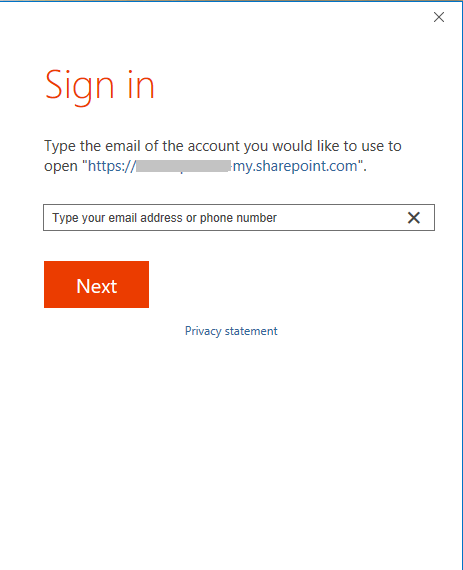
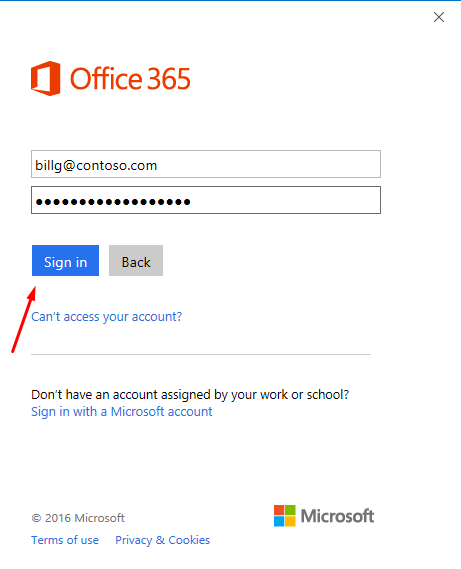



Wow – just got hit by this – whoever “forgot” to make the Sign In button work and whoever QA’d the code, needs to be banished from the IT community for the rest of their life. There is no forgiveness on this one – they should quite simply be mowing lawns or cleaning streets.
Thanks for your workaround – it certainly helped me out…
Excellent, this works.
Hi. Tried this but sign in still doesn’t react. Any other suggestions.
THANK YOU! THANK YOU! THANK YOU…
I was tearing my hair out with this one and it never would have occurred to me.
@Breton. You can try different browsers, if possible, or try disabling all the browser add-ons to see if it makes a difference. If not, contact Microsoft because you may have a totally different issue.
Awesome!
I noticed that when the cursor was on the email field (versus the password) pressing the enter key didn’t work.
This was such a frustratingly ridiculous issue since it only impacted Groove.exe (for sharepoint sync) and not the OneDrive.exe sync process.
Thanks.
Great ! that works.
Thanks, I was pulling my hair out because of this bug. Turns out it’s still broken 8 months later.
In my case I have to hit Enter twice.