Resetting Windows Update Components Either Manually or Automatically

Once in a while Windows Update starts to have some issues, which often causes the updates to fail. Most of the time, you will see some kind of error code. Sometimes the code is helpful, other times you may be wasting your time trying to find a solution for the specific error code. At times, Windows will download and even install the update, but when you click the Restart now button you will get the following error in red:
We’re having trouble restarting to finish the install. Try again in a little while. If you keep seeing this, try searching the web or contacting support for help. This error code might help: (0x80070005).
Even if you schedule the restart, the time will come and go and the system will never restart. One workaround for this problem is to use the restart button on the Windows start button.
If you have exhausted all your options and Windows Update is still not working properly, it may be time for you to reset Windows Update. There are several options available for resetting the Windows Updates components.
- Using various Microsoft solutions for Windows 10.
- Automatically using a PowerShell script.
- Manually by resetting the various Windows Update components.
Solutions Offered by Microsoft
Here are some Microsoft solutions that you can try in Windows 10 to reset the Windows Update components.
Automatically Reset Windows Update Components
I am sure there are many PowerShell scripts out there for resetting Windows Update, but Microsoft recommends Ryan Nemeth’s Reset-WindowsUpdate.ps1 PowerShell script in its documentation. The script has been tested on the following operating systems. This doesn’t mean that it won’t work on other systems, it just means that it has not been tested by the author on other systems.
- Windows 10, 8, and 7 client workstations
- Windows Server 2008 and Windows Server 2008 R2
- Windows Server 2012 and Windows Server 2012 R2
The script will completely reset the Windows Update client settings and configure the Windows Update related services and registry keys for default settings. Because simply restoring the default settings doesn’t clean up the mess, the script will also clean up the BITS-related data and all the files related to Windows Update. You can download the script here.
Manually Reset Windows Update Components
If for some reason you don’t want to use PowerShell, or the PowerShell script doesn’t work for you, then you can manually reset the Windows Update components. It’s a much longer and tedious 10-step process that’s documented by Microsoft here.
Reset Only the Windows Update Agent
Rather than trying all the other techniques that reset all the Windows Update components, you may want to try resetting just the Windows Update Agent. What you need to do is stop the Windows Update service, delete the SoftwareDistribution and all its subfolders in Windows 10, and then restart the service. The SoftwareDistribution folder is located in the root of Windows folder.
Windows Update service is configured by default as Manual (Trigger Start) in the Services Console. Rather than first going to the Services Console and then going to the File Explorer to accomplish the steps I mentioned above, it’s easier and much quicker to run the following steps at the command prompt. Make sure you start the command prompt as an administrator.
net stop wuauserv
rd /s /q %systemroot%\SoftwareDistribution
net start wuauserv
Article Updated: May 13, 2021
| Thanks for reading my article. If you are interested in IT training & consulting services, please reach out to me. Visit ZubairAlexander.com for information on my professional background. |
Copyright © 2019 SeattlePro Enterprises, LLC. All rights reserved.
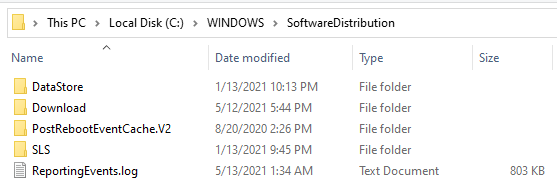



Your link ” You can download this script by Manuel Gil” goes to a dead page and the script you talk about is no longer on that server.
Michael, thanks for letting me know about the link. If the link on my blog pointing to the TechNet Script Center were broken, I would have received an alert automatically. However, Microsoft redirected the link to Microsoft’s code samples page and the script is not available on that page. I have updated the article with steps provided by Microsoft for updating the Windows Update Agent. I have also added some other solutions offered by Microsoft to fix the Windows Update issues.