SharePoint 2010 Lockdown Mode (ViewFormPagesLockdown)

Microsoft Office SharePoint Server (MOSS) 2007 has a feature called ViewFormPagesLockdown, or some people simply refer to it as the SharePoint lockdown feature. Fortunately, the feature also works with SharePoint Server 2010.
The lockdown feature is useful if you have a site collection that is configured for Anonymous access on a Publishing site and you want to lock it down so Anonymous users don’t have access to the Forms page (e.g. http://ServerName/Pages/Forms/AllItems.aspx). You might also be able to take advantage of this feature in another way. For example, if you ever run into an issue on a Publishing Portal configured for Anonymous access where users are unable to post comments (which are stored in a List) on a blog site then the lockdown feature can be disabled, which will result in allowing Anonymous users to post comments. Normally, people won’t have problem posting comments on a blog site unless it is a Publishing site, in which case they will get a prompt to enter user credentials. In such a scenario you can disable the lockdown feature.
NOTE: By default, all publishing sites have the ViewFormPagesLockdown feature enabled.
You can either use stsadm.exe or PowerShell to enable this feature. I prefer to use PowerShell. If you want more detailed information on how to use stsadm.exe, Microsoft’s Tyler Butler has documented it here for MOSS 2007.
With PowerShell, you can easily enable to disable this feature. Here are the instructions.
- If you are unsure whether the lockdown is enabled, use the following PowerShell command to find out the answer.
get-spfeature -site SiteCollectionURL
e.g. get-spfeature -site http://www.winnetusergroup.com - Look at all the features listed and see if ViewFormPagesLockdown is enabled. If you see it listed then it is enabled, otherwise ViewFormPagesLockdown is disabled.
- The lockdown feature can be enabled or disabled. To enable it first run the following command.
$lockdown = get-spfeature viewformpageslockdown - Now execute the following command to enable it.
enable-spfeature $lockdown -url SiteCollectionURL
e.g. enable-spfeature $lockdown -url http://www.winnetusergroup.com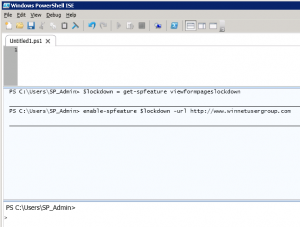
NOTE: To disable the lockdown feature replace the word enable with disable. For example:
disable-spfeature $lockdown -url SiteCollectionURL - At this point you can verify that the feature is enabled by running the following command. Look for the ViewFormPagesLockdown entry in the list. If it exists, the lockdown feature is enabled.
- According to Microsoft, if Anonymous Access is configured for the site then you need to first disable it and then re-enable it. To enable/disable Anonymous Access in SharePoint Server 2010 go to Site Actions, Site Permissions and click Anonymous Access icon on the ribbon.
Copyright ©2011 Zubair Alexander. All rights reserved.
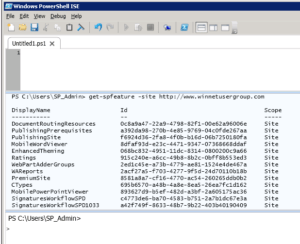
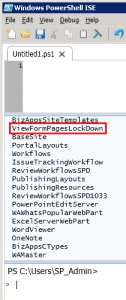



Excellent. Thanks for this!