SharePoint Access Checker Web Part

The Access Checker Web Part is a Windows SharePoint Services Web part from Codeplex, for use within Windows SharePoint Services v3 and Microsoft Office SharePoint Server 2007. The Web Part displays a tree view showing permissions on objects for a user scoped to a Site hierarchy. There is a second mode that is useful to see the permission inheritance of objects in a Site hierarchy.
You can download the Web part from Codeplex and extract the zip files in a folder. Run the setup.exe as a farm administrator account. When I ran the setup.exe file I got the following Timer job error:
The Windows SharePoint Services Timer service is NOT started!
Check out my blog post Error: The Windows SharePoint Services Timer service is NOT started! for more details and a possible solution.
Once you’ve install the Access Checker Web Part on your server, you can enable it in the following locations.
1. To use the Site Settings feature go to SharePoint Central Administration site and navigate to
Application Management, Manage Web Application Features. There you can activate the Access Checker Feature to enable the Site Settings Pages.
2. To use the Web part simply navigate to the Site Settings page of a Site Collection, and activate the
Access Checker Web Part feature under Site Collection Features.
At this point you should be able to go to a Web part page and add this new Web part. The Web part is located in the Site Administration area.
Once you’ve added the Web part to your site, you can view a user’s permission on each List and Site. It will also show you the permission inheritance hierarchy so you know how your permissions are setup. Here’s how you can check a user’s access.
1. Type a user’s login name either by using the People Picker or the Browse functionality.
2. From the Access drop-down button, select the type of permissions you would like to view. The options are:
-Full Control
-Design
-Manage Hierarchy
-Approve
-Contribute
-Read
-Restricted Read
-Limited Access
3. Select a filter option to either show all items, show item where user does not have access, or show items where user have access. These options are great for troubleshooting access issues.
4. Click on the Check Access button to see the results. The results are color coded. Green means the user has Read or greater access. Red means the user does not have Read or greater access.
There are two new menu items that are available under Site Actions, Site Settings after you install the Web part.
The Check User Access page contains the Access Checker Web part that is pre-configured for user access mode, while the View Permission Inheritance page contains the Access Checker Web part that is pre-configured for Permission Inheritance Mode. The color coded report makes it very easy to glance at the results and get a good idea of how the inheritance is configured, as shown in the graphic below.
The green items show you which items are inheriting permissions from the parent, while the red items are items that have unique permissions.
Conclusion
According to Codeplex there are a couple of limitations even with this latest version 1.3.0 of Access Checker Web Part. You cannot display list items in the report and the Web part currently does not work with Forms-Based Authentication. I am hoping that the next version will allow the administrators to view the permissions at the item level.
In the current version, SharePoint groups are not supported. You can only use Active Directory users (not Active Directory groups). However, even with these limitations it is great to have the ability to check access on all the sites as well as all the sites and lists within the sites. You really see the beauty of this Web part when you are working with hundreds of sites. I am currently working on a very large SharePoint site collection and this Web part is exactly what I needed to view permissions.
Copyright ©2008 Zubair Alexander. All rights reserved.
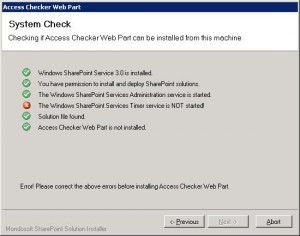
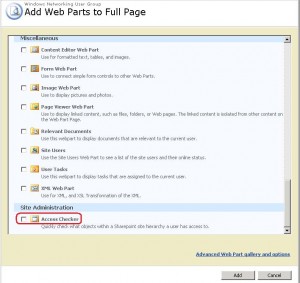
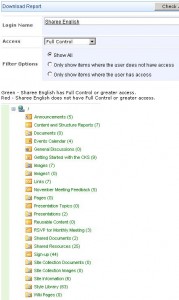
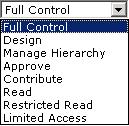
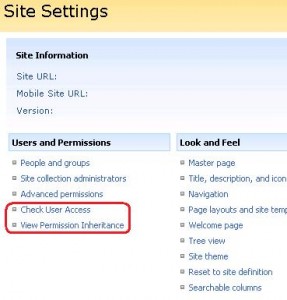
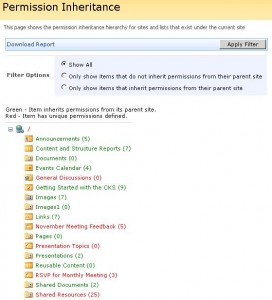



Hi,
My Access Checker Web part is not working when I install it as a Web part. I was able to install Web part successfully without any errors. When I enter the user name and click on user access, it is giving me error message “OnPreRender: Ambiguous match found.” Please help.
Anushka,
One of the updates (968850) seems to be causing the error you’ve mentioned. Try changeset 23551 (http://accesschecker.codeplex.com/SourceControl/changeset/view/23551) to fix the problem.