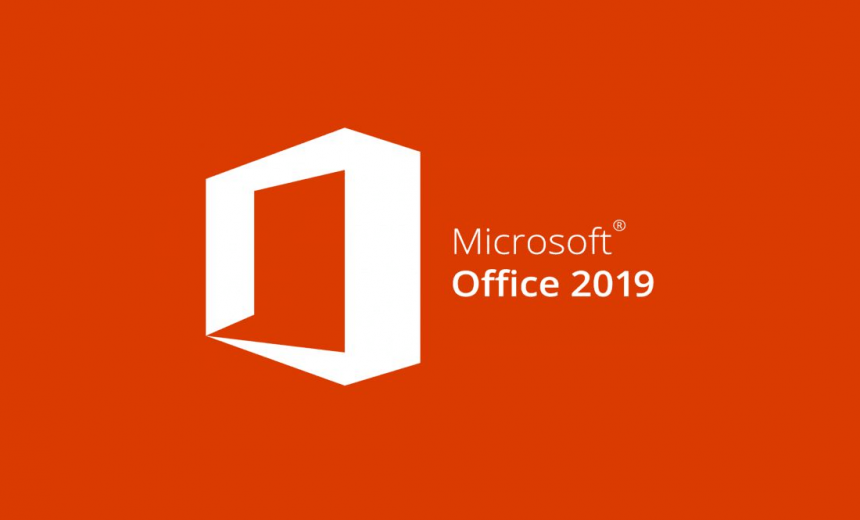As a general rule, most people should always install 32-bit version of Microsoft Office. There are some situations where you would benefit from 64-bit version of Office, but those cases are rare and mostly apply to developers or individuals who work with unusually large files. When it comes to installing Office, make sure you don’t run both 64-bit and 32-bit versions of Office simultaneously on a computer because this can cause serious compatibility issues. If you installed the incorrect version (e.g. 64-bit) by mistake, just uninstall that version and then install the correct version (e.g. 32-bit).
Reasons to choose the 64-bit version
Computers running 64-bit versions of Windows generally have more resources such as processing power and memory, than their 32-bit predecessors. Also, 64-bit applications can access more memory than 32-bit applications (up to 18.4 million Petabytes). Therefore, if your scenarios include large files and/or working with large data sets and your computer is running 64-bit version of Windows, 64-bit is the right choice when:
- You’re working with large data sets, like enterprise-scale Excel workbooks with complex calculations, many pivot tables, data connections to external databases, Power Pivot, 3D Map, Power View, or Get & Transform. The 64-bit version of Office may perform better in these cases. See, Excel specifications and limits, Data Model specification and limits, and Memory usage in the 32-bit edition of Excel.
- You’re working with extremely large pictures, videos, or animations in PowerPoint. The 64-bit version of Office may be better suited to handle these complex slide decks.
- You’re working with files over 2 GB in Project, especially if the project has many sub-projects.
- You’re developing in-house Office solutions like add-ins or document-level customization. Using the 64-bit version of Office lets you deliver a 64-bit version of those solutions as well as a 32-bit version. In-house Office solution developers should have access to the 64-bit Office 2016 for testing and updating these solutions.
- You’re working with the Large Number data type in Access, and while this data type is supported by 32-bit Access, you may see unexpected results when executing code or expressions that use native 32-bit VBA libraries. 64-bit VBA provides the LongLong data type which fully supports large numbers. For more information, see Using the Large Number data type.
Reasons to choose the 32-bit version
Note: If you have 32-bit Windows, you can only install 32-bit Office. If you have 64-bit Windows, you can install 32-bit Office or 64-bit Office.
IT Professionals and developers in particular, should also review the following situations where the 32-bit version of Office is still the best choice for you or your organization.
- You have 32-bit COM Add-ins with no 64-bit alternative. You can continue to run 32-bit COM add-ins in 32-bit Office on 64-bit Windows. You can also try contacting the COM Add-in vendor and requesting a 64-bit version.
- You use 32-bit controls with no 64-bit alternative. You can continue to run 32-bit controls in 32-bit Office like Microsoft Windows Common Controls (Mscomctl.ocx, comctl.ocx), or any existing 3rd-party 32-bit controls.
- Your VBA code uses Declare statements Most VBA code doesn’t need to change when using in 64-bit or 32-bit, unless you use Declare statements to call Windows API using 32-bit data types like long, for pointers and handles. In most cases, adding PtrSafe to the Declare and replacing long with LongPtr will make the Declare statement compatible with both 32- and 64-bit. However this might not be possible in rare cases where there is no 64-bit API to Declare. For more information about what VBA changes are needed to make it run on 64-bit Office, see 64-Bit Visual Basic for Applications Overview.
- You have 32-bit MAPI applications for Outlook. With a growing number of 64-bit Outlook customers, rebuilding 32-bit MAPI applications, add-ins, or macros for 64-bit Outlook is the recommended option, but if needed you can continue to run them with 32-bit Outlook only, as well. To learn about preparing Outlook applications for both 32-bit and 64-bit platforms, see Building MAPI Applications on 32-Bit and 64-Bit Platforms and the Outlook MAPI Reference.
- You’re activating a 32-bit OLE server or object. You can continue to run your 32-bit OLE Server application with a 32-bit version of Office installed.
- You’re using SharePoint Server 2010 and you need the Edit in Datasheet view. You can continue to use the Edit in Datasheet view functionality in SharePoint Server 2010 with 32-bit Office.
- You need 32-bit Microsoft Access .mde, .ade, and .accde database files. While you can recompile 32-bit .mde, .ade, and .accde files to make them 64-bit compatible, you can continue to run 32-bit .mde, .ade, and .accde files in 32-bit Access.
- You require Legacy Equation Editor or WLL (Word Add-in libraries) files in Word. You can continue to use Legacy Word Equation Editor and run WLL files in 32-bit Word.
- You have an old embedded media file in your PowerPoint presentation with no available 64-bit codec.
As I mentioned earlier, it’s rare that you would need to install 64-bit version of Office. The most common scenarios that require 64-bit Office are working with extremely large files, such as files larger than 2GB in Microsoft Project or extremely large videos, pictures, or animations in PowerPoint. If you are still not sure which version of Office to use, then install the 32-bit version because that has been the recommended version of Office by Microsoft for a very long time and it is the safer choice that’s less likely to cause problems.
| Thanks for reading my article. If you are interested in IT training & consulting services, please reach out to me. Visit ZubairAlexander.com for information on my professional background. |
Copyright © 2018 SeattlePro Enterprises, LLC. All rights reserved.