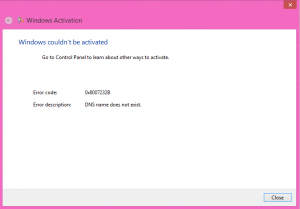TechNet & MSDN Subscribers Receiving Windows 8 Enterprise Activation Error: DNS name does not exist

If you are using Windows 8 Enterprise that you downloaded using your TechNet or MSDN, you may encounter the following error when you try to activate your Windows 8 Enterprise.
DNS name does not exist.
PROBLEM
This is because the Windows 8 Enterprise edition on TechNet and MSDN defaults to using the corporate Volume License (VL) activation. In a corporate environment this is useful because Windows 8 will automatically use the appropriate DNS server to activate against. You can read more on this topic here.
SOLUTION
Apparently Windows 8 developers never thought of all the TechNet and MSDN subscribers around the world, including developers, students, and Microsoft Certified Trainers who are using Windows 8 Enterprise in a test lab environment so they offered no simple option for these folks to activate Windows 8 Enterprise. As you can see in the above screenshot, there are no options or links except for a meaningless message to go to the Control Panel to learn about other ways to activate. If you go to Control Panel\System and Security\Action Center\Windows Activation you will not find any useful solution to this problem.
Here’s the workaround.
- Download the Multiple Activation Key (MAK) product key from your TechNet or MSDN subscription.
- Use Windows+R hotkey combination to open the Run dialog box and type SLUI.EXE 3. You must type 3 at the end or else you will get the following screen, which doesn’t give you the option to enter your product key.
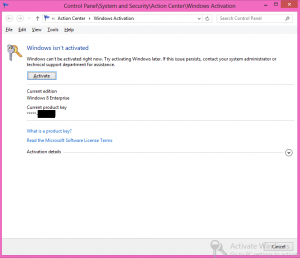
- Once you type SLUI.EXE 3 and press enter, you should see the following screen.
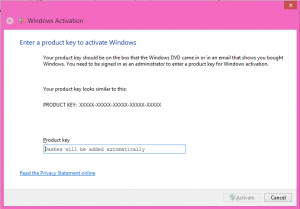
- Enter your your Product Key and click Activate.
- Your Windows 8 Enterprise should now be activated.