Unable to Forward Google Voice Messages to Linked Phone Number
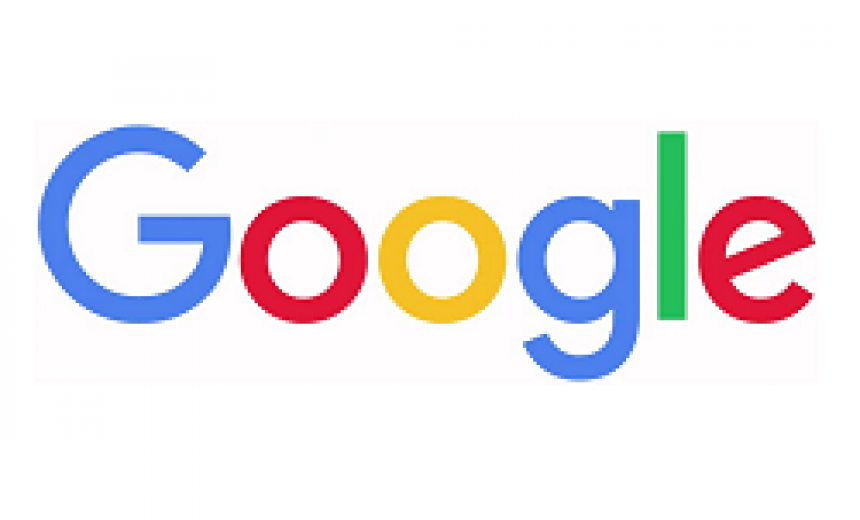
Are you unable to forward Google Voice messages to your linked phone number? This may happen even if you have been able to forward the messages in the past. For example, if you unlink the your cell phone number for some reason (perhaps you were running some tests) and then re-link the your cell phone number to Google Voice again, the forwarding will stop working. You won’t be able to forward your Google Voice to your cell phone.
The reason you experience this behavior has to do with a change that Google made to its Google Voice probably around December 2018. Because landlines, such as work or home phones, can’t receive text messages, if you use the Web browser to add your phone number, Google assumes it’s your work or home number (i.e. landline) and the option to forward text messages is disabled. Here’s what your screen may look like. Notice the option to forward messages to linked number is grayed out.
SOLUTION
The solution to the problem is pretty simple. You need to let Google Voice know that your linked number is a mobile phone so it knows you can receive text messages. Just follow these steps to configure your Google Voice.
- Log in to your Google account and go to Google Voice page (https://voice.google.com/).
- Click the Main menu (three horizontal bars next to the phone icon). At the bottom of the menu select the Legacy Google Voice link.
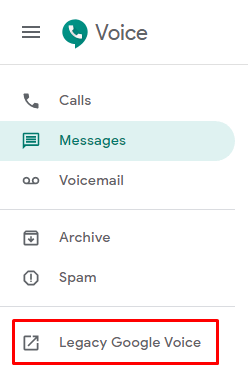
- On the top right hand side of the page click the Settings gear.
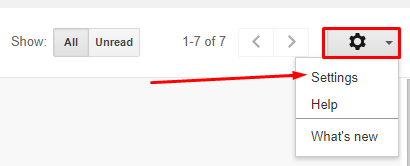
- On the Phone tab, you’ll notice that the current setting for your Cell Phone has been set to either Work or Home. Click the Edit button and change the setting to Mobile. Currently the graphic below shows Home.
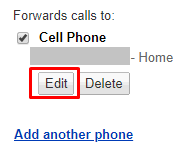
- Once you change the option to Mobile you will see the following new boxes:
– Receive text messages on this phone
– Notify me of new voicemails via text
Select the option(s) you want.
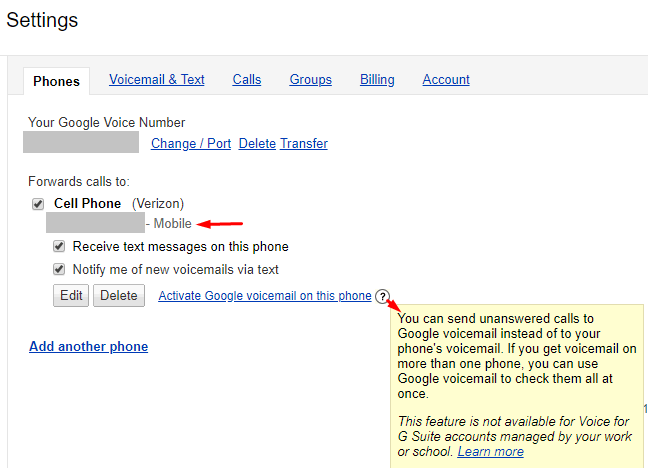
You also have the option to select Activate Google voicemail on this phone, which you may or may not want. Clicking the question mark displays the yellow help box which explains what this option does. - While you are on the Settings page, click first on the Voicemail & Text tab and then the Calls tab to see if there are any settings that you may want to change.
- Switch back from the Legacy Google Voice interface to the new user interface (UI). The easiest way to get back to the new UI is to change the URL in the browser. For example, change the URL to https://voice.google.com.
- Go back to the Settings in the new UI (https://voice.google.com) and you will notice that you now have control over the radio buttons. You can enable or disable the forwarding because your linked phone is now configured as a mobile phone.
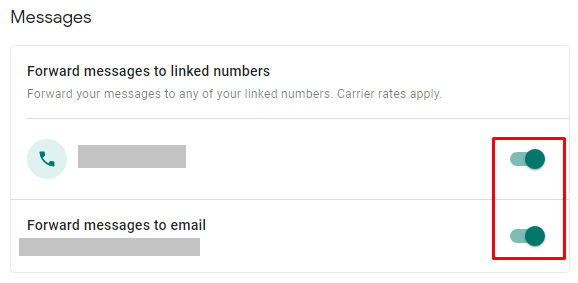
- For reference, here are the URLs for the Legacy Google Voice and the New Google Voice interface.
Feature Name Legacy Google Voice Feature Name New Google Voice Calls https://voice.google.com/calls Inbox https://www.google.com/voice/#inbox Messages https://voice.google.com/messages Texts https://www.google.com/voice/#sms Voicemail https://voice.google.com/voicemail Voicemails https://www.google.com/voice/#voicemail Spam https://voice.google.com/spam Spam https://www.google.com/voice/#spam
| Thanks for reading my article. If you are interested in IT training & consulting services, please reach out to me. Visit ZubairAlexander.com for information on my professional background. |
Copyright © 2019 SeattlePro Enterprises, LLC. All rights reserved.
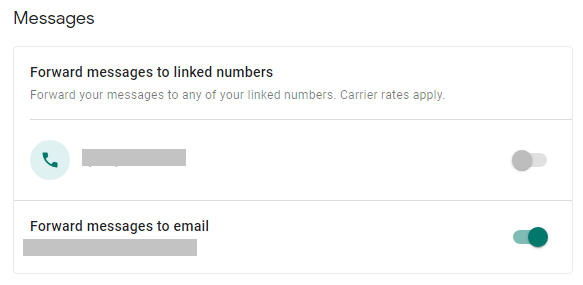



Thank you, you are smarter than Google, they should offer a link to your website from their help page. Don’t think I would have figured this out on my own without your blog post, thank you.
Wow thank you, what a pain! You’re a legend for sharing this.
Thank You so much.
That is great info, Zubair! Incredible that Google makes it so hard to discover this simple bug.
Thank you Zubair, you made it so easy to understand.
@Mike: You’re welcome. Thanks for your feedback.
This can also happen if you have selected to receive SMS messages in hangouts.
Thank you. Finally found someone on the web who answered this question simply!
@Marvin Budd: Where do I find that?
Thank you and God bless you!
One of the most complete well thought out breakthrough walk-thrus in the history of the Internet!
—Dave
Help. I can’t find the Legacy Google Voice option. I followed each step. It’s not there. Spam is the last option. Do I need to be on my computer? (It’s misbehaving currently, that’s why I’m asking before trying.) TIA
@Amy: Log in to your account on your computer and follow step #1 and step #2. If you go to https://voice.google.com you will be looking at the new Google Voice interface. You should see the Legacy Google Voice link (see image in step #2). If for some reason you don’t see the option, you can directly go to the Legacy Google Voice by using the URL https://www.google.com/voice. In step #9 I have listed the various URLs in the table for the new and legacy Google Voice.
For the last 4 years or so my text messages have been forwarded to an email address other than gmail.com. Now, as of a couple days ago, I quit getting the text messages to that email, but they appear on the google voice website. I didn’t change anything. The settings don’t show my alternative email address. Just the option for gmail.com. How do I get them back to being forwarded to my alternative email?
@Bruce: Perhaps a software update modified your settings. Can you go back to Google Voice Settings -> Messages and verify that the option “Froward messages to email” is enabled? This will be hard-coded to your Gmail account tied to Google Voice. I don’t know of a way to configure message forwarding in Google Voice to a non-Gmail account because the Google Voice Gmail account is hard-coded. The email forwarding (POP3 or IMAP) is configured under Gmail Settings (not Google Voice Settings). Go to Gmail account settings and verify that forwarding to a non-Gmail account is still enabled. If it is and you are not getting the email messages (which will include text messages) forwarded, delete the current forwarding and then add the forwarding to your non-Gmail account.
Well, I did finally configure my gmail account to forward to my alternative account and now am receiving them in my alternative account. So now they appear To: xxxxxx@gmail.com when they show up in my alternative account. But something changed. Because they used to forward directly to my alternative account and showed up as To: xxxxxxxxx@srt.com. And yes, forwarding was enabled, but the only option was xxxx@gmail.com. So it used to definitely be forwarded directly to my alternative account, but doesn’t seem to allow that anymore. It works, but I’m just wondering if I’m losing anything, like delaying a bit.
@Bruce: Frankly, Google Voice is not the highest priority for Google, probably because it’s free. It’s extremely rare for Google to fix bugs and other issues with anything related to Google Voice. Users report them to Google, which they completely ignore. It’s quite possible that they’ve made some changes to the product, but they don’t tell the users when they make changes.
I checked the legacy account and it still shows number as mobile. I stopped receiving google voice texts a few months ago.
Thanks, this helped me figure out why texts were being sent to my email instead of my phone.
Thank you very much for providing this solution! I am now getting text messages forwarded to my cell again. Google certainly makes things overly complicated imho in many respects. Not sure why they bury this setting within the ‘legacy account’ for a currently active account, and why the Google Voice app cannot simply make that change either. Anyways, thanks again!
Question:
Once I click the checkmark, it notifies me on the top that “settings are saved” but when I refresh the page, the checkmark is once again unfilled and the settings are not saved. I tried multiple different ways to save this (refresh, restart, etc.) Do you have any solutions?
@Drew: I am not sure why your settings are not saved. I would suggest posting your question on Google forum.