Unable to Turn on Network Discovery on Windows 7 or Windows 8?

Here’s a scenario that several people have run into, both on Windows 7 and Windows 8. Hopefully the following solution will help.
PROBLEM
On your Windows 7 or Windows 8 computer you go to Control -> Network and Internet -> Network and Sharing Center -> Change advanced sharing settings. You expand the private section by clicking on the down arrow. You check the box “Turn on network discovery” and then save the changes. You assume the changes are saved but if you go back to verify, the settings are reverted back and the network discovery is turned off.
SOLUTION
1. Ensure the following services are running and are configured to start automatically in the services Console (services.msc):
- – Computer Browser
- – DHCP Client
- – DNS Client
- – Network Connections
- – Network Location Awareness
- – Remote Procedure Call (RPC)
- – Server
- – TCP/IP NetBIOS Helper
- – Workstation
2. If you are still having problems, repeat the above steps for SSDP Discovery and UPnP Device Host services to ensure they are running and configured to start automatically. UPnP depends on SSDP Discovery so it has to be started first. However, UPnP raises some security concerns, so hopefully solution #1 will work for you.
You should now be able to turn on network discovery for your Private network. For security reasons, do not turn on network discovery for Public networks. After you save the changes, go back and verify that it stays turned on. There is no need to reboot your computer after you start the above services but in some cases you may have to turn your firewall on first, make the above changes and then start the firewall if necessary.
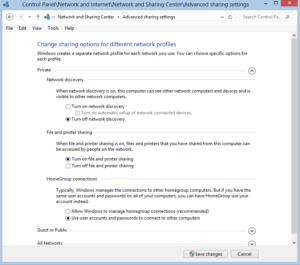



Here’s what I did after trying all the recommended fixes which didn’t help. I went into Windows firewall and on the left selected restore defaults. Made sure Network Discovery was checked and it worked.
The last thing I did to get the errant PC discovered was to start the UPnP Device Host service. That’s step 1. However, when I try to actually access that PC, I get this message:
Windows cannot access \\(that PC)
…
Error code 0x80070035
The network path was not found
I think I’ll try Ton’s suggestion about restoring defaults.
Good info.