Understanding Excel Workbook’s File Size Limits in SharePoint Online
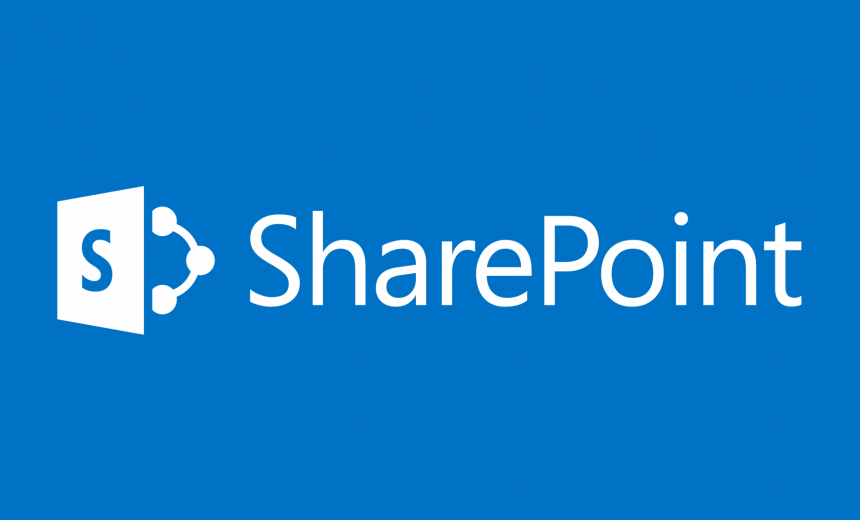
When you work with Excel Online workbooks, you have to keep in mind that if the file is too large it may consume too many resources, such as memory or disk space, and you may not be able to open it. And if you are lucky enough to somehow open it then you may not be lucky enough to edit it. Your ability to open and edit Excel workbooks in SharePoint Online depends on several factors, such as the location of the workbook, the type of Office 365 subscription that you have and, of course, the size of the workbook. For example, did you know that if your subscription includes Power BI for Office 365, you have a much better chance of opening and working with an Excel workbook than if your subscription only included SharePoint Online. Why? Because when you open a file located in a team site library of SharePoint Online, the maximum file upload size is limited to 10 MB. That’s right, just 10 MB. However, if you store a file in the Power BI service, which will be the case if your subscription included the Power BI Pro or Power BI Free, you can work with an Excel workbook that’s up to 250 MB in size.
If you are working with Power BI for Office 365 (a.k.a. the previous Power BI experience) and the file is located in a library on a team site, or in the Power BI site, you can still work with a workbook that’s up to 250 MB in size. However, if your workbook is larger than 30 MB in size then you need to configure the workbook in a certain way before you can display it in the browser window. Check out this article from Microsoft for more details: Enable web viewing for a workbook in Power BI for Office 365 sites.
Another thing to keep in mind when working with large Excel workbooks is that Outlook Web App can’t open files attached to an email message that are larger than 10 MB. If that’s the case, make sure then I suggest you try one of the following options. Let the recipient know that he/she won’t be able to open the file attached to the Outlook Web App message and must download the file first and then open it in Excel desktop application. The recipient or you may not like this option. Another option will be to reduce the size of the file before you attach to a message, if the recipient will be using Outlook Web App to open the file. See the section How to Reduce the Size of an Excel Workbook at the end of this article for more details.
The following chart from provides a summary of file size limits in SharePoint Online.
| Your Office 365 Subscription Includes | Location of Your Workbook | File Size Limits for Workbooks Opened in a Browser Window |
| SharePoint Online | A library in a SharePoint site | 0-10 MB |
| Power BI Pro or free | The new Power BI service | 0-250 MB (See next section for more details) |
| Power BI for Office 365
(a.k.a. the previous Power BI experience) |
A library in a SharePoint site or in the previous Power BI sites on Power BI for Office 365 (recommended) | 0-250 MB
NOTE: Workbooks that are larger than 30 MB need to be configured in a certain way before you will be able to see them in your browser, as described in the second paragraph of this article. |
| Outlook Web App | Attached to an email message | 0-10 MB
NOTE: Outlook Web App can’t open Excel files larger than 10 MB in a browser window. |
How to Reduce the Size of an Excel Workbook
There are several things you can do to reduce the size of a large Excel workbook. Images, clip art, text boxes, shaded cells, and colored worksheets can make the size of the worksheet larger than 10 MB. Remove some or all of these customizations to reduce the size of the worksheet. You can also remove data from the worksheets and store it in the Data Model. Check out the article Reduce the size of an Excel file for more information.
Copyright © 2016 SeattlePro Enterprises, LLC. All rights reserved.


