How to Really Put Google Search to Use

Let’s say you are browsing the Internet and wanted to quickly calculate some numbers. Use the Google’s built-in calculator to crunch the numbers. Although you can use Internet Explorer, I prefer to use Mozilla’s Firefox as my browser. Firefox seems to be much more optimized for Google search engine, compared to Internet Explorer.
Assuming your Firefox is configured to use Google as the default search engine, simply type in the mathematical expression. For example, if you type 175.5*2 in the search box in the upper right hand side, you will see the result 351. You don’t even need to hit the ENTER key.
Of course, you can always hit the ENTER key to see the results. Besides doing simple multiplications and additions, you can also do more complex calculations. You can do square roots by typing sqrt followed by the number, e.g. sqrt25, to get the square root of 25. Here are some additional examples. Type the letters on the left and you will get the results on the right.
- Half a cup in teaspoons —–> = 24 US teaspoons
- 30 miles in kilometers —–> = 48.28032 kilometers
- One gallon in liters —–> = 3.7854118 liters
- Check your flight status (airline followed by flight number)
- Dictionary (type in the word)
- Telephone directory (type in number without hyphens, spaces, or periods)
- Track Fed-Ex or UPS packages (type in the tracking number)
- Find patent numbers (type the word patent followed by the number, e.g. patent 123456789)
- Check out stock quotes (type the symbol, e.g. msft)
- Look up maps (type the address)
- Checkout weather forecasts (type the word weather followed by the name of the U.S. city), e.g. weather seattle
Besides a calculator, you can also use Google for quick access to a lot of other information. Here are some examples:
NOTE: I didn’t use Adobe Photoshop to make the Seattle’s weather so sunny. It just happens to be one of those rare sunny weeks in Seattle.

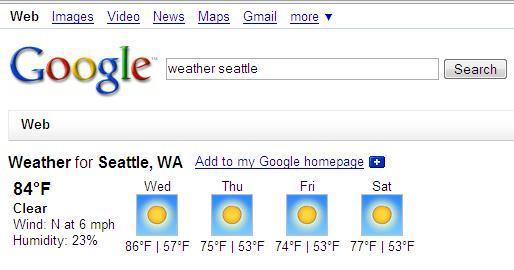



This is so cool! Great fast Google tips, Zubair!
Or my favorite… finding MP3s:
intitle:index.of + “mp3” + “band name” -htm -html -php -asp
Cheers for the informative information – I enjoyed reading it! I always enjoy this blog. 🙂