Using Windows Vista’s Aero User Interface

Windows Vista’s new Aero user interface allows you to take advantage of the Vista’s fancy 3-D platform. This feature off-loads the GUI from your PC to the graphics card resulting in better performance for multimedia applications, screen switching, video playback, and lets you take advantage of Macintosh-like opaque windows.
In order for you to take advantage of Aero user interface, your computer hardware must support this feature. Most nVidia and ATi cards support Aero. To enable or disable the Aero feature, use the following procedure.
- Right-click on your desktop and select Personalize.
- Click on Windows Color and Appearance.
- Select Windows Aero under color scheme.
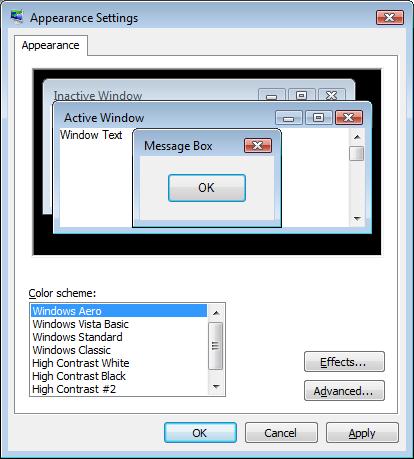
If your graphics card doesn’t support Aero, you won’t see the Windows Aero option listed under the color schemes.To switch back to non-Aero, basic scheme:
- Right-click on your desktop and select Personalize.
- Click on Windows Color and Appearance.
- Click on Open classic appearance properties for more color options.
- Select Windows Vista Basic under color scheme.


