What is Office Online Server and Why SharePoint 2016 Needs it?
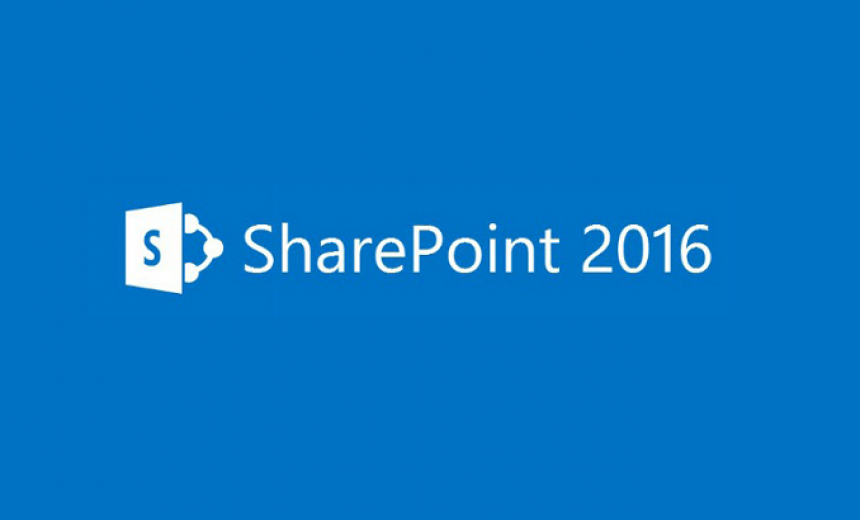
Microsoft Office Online Server is the next version of Microsoft Office Web Apps (OWA) Server, which was originally released in 2012. At the time of writing, there is a beta version of Office Online Server available for download. It’s called Office Online Server Preview.
Microsoft Office Online Server works with products and services that support Web Application Open Platform Interface (WOPI) , such as SharePoint Server 2016 Preview and Microsoft Exchange Server 2016. Office Online Server is essentially a standalone, on-premises server that allows you to run browser-based (online) versions of Microsoft Word, Excel, PowerPoint and OneNote. These are limited versions of the desktop versions and therefore do not include all the bells and whistles but come handy when you either want to simply read Office files or do some minor editing.
NOTE: WOPI defines a set of operations that enables a client to access and change files stored by a server. This allows the client to render files and provide file editing functionality for files stored by the server. [source: MSDN ]
Supported Operating Systems
At the time of writing, the operating system requirements are:
- Windows Server 2012.
- Windows Server 2012 R2.
How to Install Office Online Server
- Download the Office Online Server Preview from Microsoft. The iso file is 510.1MB.
- Start Windows PowerShell as an administrator and run the following command.
Add-WindowsFeature Web-Server,Web-Mgmt-Tools,Web-Mgmt-Console,Web-WebServer,Web-Common-Http,Web-Default-Doc,Web-Static-Content,Web-Performance,Web-Stat-Compression,Web-Dyn-Compression,Web-Security,Web-Filtering,Web-Windows-Auth,Web-App-Dev,Web-Net-Ext45,Web-Asp-Net45,Web-ISAPI-Ext,Web-ISAPI-Filter,Web-Includes,InkandHandwritingServices,NET-Framework-Features,NET-Framework-Core,NET-HTTP-Activation,NET-Non-HTTP-Activ,NET-WCF-HTTP-Activation45,Windows-Identity-Foundation - Install the following prerequisites on Windows Server 2012 or Windows Server 2012 R2. This server must not be running SharePoint Server.
.NET Framework 4.5.2
Visual C++ Redistributable for Visual Studio 2015
Microsoft.IdentityModel.Extention.dll
All available Windows updates - Start the Office Online Server setup program (setup.exe) and follow the onscreen instructions.
- If you have a 32-bit version of office installed on the computer, you won’t be able to install the 64-bit Office Online Server (see screenshot below). You would have to uninstall the 32-bit version of Office first and then install the 64-bit version of Office Online Server. This is rather interesting because I didn’t see the option to download a 32-bit version of Office Online Server (you can only download 64-bit version) and even if you could, Microsoft doesn’t recommend installing 64-bit version of Office. So you have two options. First remove 32-bit Office and then install Office Online Server, or if you need Office applications on the server then first remove 32-bit Office, download and install a 64-bit version of Office (yikes!) and then install Office Online Server. This may not be a big deal because a lot of administrators don’t want to install Office applications on the server but I thought it is worth mentioning.
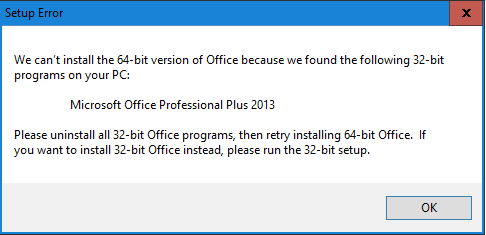
NOTE: Microsoft doesn’t support Office Online Server Preview in a production environment so make sure you install it in a test environment.
For more details, check out this TechNet article on Microsoft’s Web site.
For more information on how to configure SharePoint to work with Office Web Apps Server, see Scripted Installation of SharePoint 2013 and Office Web Apps Server – From the Field (Part 4).
SharePoint and Office Online Server
In SharePoint Server 2016, Microsoft has removed Excel Services. Before you panic, I should let you know that even though Excel Services feature has been deprecated from SharePoint 2016, Microsoft has essentially taken that load off of SharePoint Server and moved it to the Office Online Server. You can install Office Online Server and configure SharePoint Server 2016 to use it for rendering Excel spreadsheets. I hope to write a separate article on this topic at a later time.
WARNING!
- You cannot install Office Online Server on the same server that runs SharePoint Server. This means that you need to have a separate server running Windows Server 2012 or Windows Server 2012 R2.
- Microsoft doesn’t support Office Online Server Preview in a production environment so make sure you install it in a test environment.
Additional Reading
- For more details on Office Online Server, check out this TechNet article on Microsoft’s Web site.
- For more information on how to configure SharePoint to work with Office Web Apps Server, check out Scripted Installation of SharePoint 2013 and Office Web Apps Server – From the Field (Part 4). Yes, the article was written for SharePoint 2013 but you will find it useful for SharePoint 2016.
Copyright © 2015 SeattlePro Enterprises, LLC. All rights reserved.



Hello Zubair, we actually worked together long ago at Aris. I have clients asking about the release of Office Online Server. There’s not word from MS. Do you have any insights you can pass along?
Hi Bob,
Office Online Server is expected to be released along with SharePoint Server 2016 sometime in May 2016 but there’s a chance that it might be delayed a few weeks. Nice to hear from you. Hope all is well.
hello,
once installed, how can you test it? i am using a virtual machine, with no office on it, and i thought i should be able to see a preview of the doc in search and then open it in the browser.
i am running a virtual machine with win7 32bit to simulate end users, perhaps it’s that.
Hi, Is there any way to see the preview of documents without installing the OOS in SharePoint 2016?