What to Do When Windows 10 Fails to See Network Adapter After the Upgrade
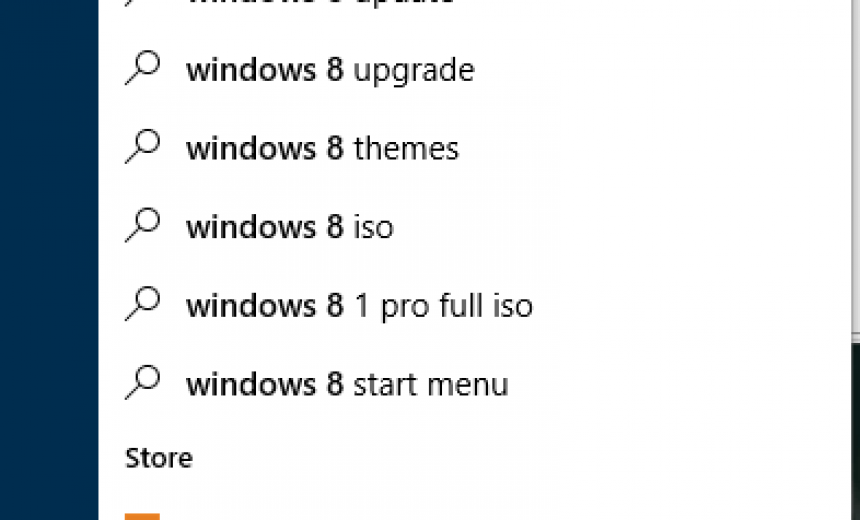
When you upgrade Windows 10 from Windows 7 or Windows 8/8.1 you may discover that the Device Manager can see the network interface card (NIC) installed and will report that it is working properly but in Control Panel the Networking and Sharing Center will not see the network adapter at all. Obviously, you won’t be able to connect to the Internet or another computer on the network. In addition, the wireless services won’t work either. Although the wireless adapter will seem to work, Windows 10 will not be able to find any wireless networks.
This is a rather strange behavior because Windows is able to find the NIC, install the driver and verify that it is working properly yet the NIC is not just disabled, it doesn’t exist at all in the Networking and Sharing Center. You can remove the NIC in Device Manager and reinstall it, reboot the computer or try every other trick you can possibly imagine but Windows 10 will not see your NIC.
While there might be other reasons for this strange behavior but based on what various forums are reporting, it seems to be almost always due to Cisco VPN client software, such as Cisco AnyConnect VPN client for Windows 8, or Cisco Systems VPN client for Windows 7 and Windows 8.
SOLUTION
Ideally what you need to do is remove the Cisco VPN client completely from the computer that will be upgraded to Windows 10 and then upgrade to Windows 10. However, if you have already upgraded to Windows 10 and are stuck, don’t worry. You can still get Windows 10 upgraded without any damage to your system or data. Here’s what you need to do.
- Let’s assume that you upgraded Windows 10 from Windows 8.1. In the newly upgraded Windows 10, go to the Search box next to Windows start button and type Windows 8.1.
- The first result you will see will be Go back to Windows 8.1.
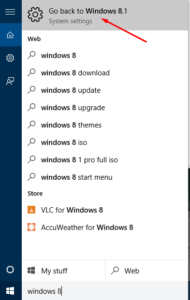
- Select the option and go through the steps to revert back to Windows 8.1. Microsoft has done a good job of making the process to revert back to the previous version very simple and reliable and very quick.
NOTE: You will have 30 days from the time you upgrade to Windows 10 to revert back to your old operating system. - After you are back in Windows 8.1 you will see the option in Control Panel -> Windows Update to upgrade to Windows 10. Before you upgrade you need to remove Cisco VPN client software from your computer. You don’t need to reboot the computer after removing the software.
- Once Cisco VPN client has been successfully removed, run the upgrade process again on your Windows 8.1.
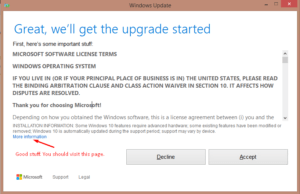
- When the computer is updated to Windows 10 your network card should be working fine.
Additional Reading
Windows 10 Upgrade is Now Available – Learn How to Get Your Free Copy
Copyright © 2015 SeattlePro Enterprises, LLC. All rights reserved.



Where does one find Cisco VPN client? I ran Belarc advisor and the only thing Cisco that shows up is that I am using a Cisco/Linksys router. My NIC behavior is random. When I boot up the PC it works fine, but then goes off at random. Sometime the windows troubleshooter fixes it, sometimes not; then I reboot, I get the “blue screen of apology” and eventually after reboot it comes on, until it decides to go off. What advice do you have for me?
Irwin, Cisco VPN client will only be installed on your operating system if you have intentionally installed it to access a company network remotely. You can always type “Cisco” in the Windows 10 search box to see if the product is installed. How did you install Windows 10? Was it an upgrade from Windows 8.1 or a fresh install?
Hi Zubair, good article. I am facing a similar problem and I really need your advice here.
I upgraded from Windows 8.1 to 10 (Home Single language) through the windows notification update process (I mean starting off from the Get Windows 10 icon that appeared in the system tray). Everything about the upgrade seems to be fine except the wi-fi function which just doesnt work properly. I dont remember intentionally installing any VPN software but will check that part. However, even if it does exist, cant we simply uninstall it in Windows 10 itself ? Why the need to go back to Win 8.1, uninstall the VPN and upgrade to Win 10 again ?
And lets say its not due to VPN. Then will the two registry commands in regedit solve the problem as shown in windows support and many other sites ?
Thankfully, my wired Ethernet was working yesterday (touch wood) and I managed to update my Intel Centrino Wireless-N 2230 adapter’s driver to the latest by automatic windows search and install option. It still doesn’t work properly after the driver update. And it seems to be a Feb 2015 driver update and on Intel’s site there doesn’t seem to be any Win 10 driver update version for wi-fi for this adapter.
Based on all my above rant, what do I do? Thanks in advance for any valuable advice that you can provide.
Regards, Ramesh
Hi Ramesh,
In my experience, you have to revert back to Windows 8.1, remove the Cisco VPN software, and then re-upgrade to Windows 10 so that everything works. Keep in mind that you have 30 days from the time you upgraded to Windows 10 (provided you didn’t delete the Windows 8.1 files backed up by Windows 10 setup program) to revert back to the previous OS. If I were you I would revert back to Windows 8.1, update the wireless driver to the latest one available and then upgrade to Windows 10. Good luck, Ramesh.
Hi Zubair,
Thanks for your response. I didn’t do the going back to Win 8 and coming back as I found that there was no VPN software that I ever installed. I just uninstalled the wifi drivers and rebooted the OS. On rebooting, the OS detected the wifi adaptor and automatically re-installed the drivers. After this, the wifi seems to be working fine till now. Hope that stays. Thanks.
Best Regards,
Ramesh
I’ve gone past the 30 day period so do not have the option of going back to Windows 8.1. My problem is with a wired network connection. Sometimes the PC recognises and connects to the router immediately on booting up, at other times it takes about 30-40 seconds, which is also OK….but about 50% times the network icon remains stubbornly with a red x. The only way to come out of this situation appears to be to go to Device Manager, uninstall the Gigabyte network card and then “Scan for hardware changes” – almost instantaneously the network is restored. My wife finds this procedure inconvenient. What is wrong here? Any tips ?
Hi Subhash,
The first thing that comes to mind is a faulty or old driver. If you haven’t already, try updating the driver for your network card. The fact that reinstalling the driver enables the network connection suggests to me that either there is something wrong with the driver or with the network card itself. I realize that you were using the same NIC in Windows 8.1 and it worked fine but if I were you I would also try swapping out the network card with another computer (if you have that luxury) or purchase a new one. Frankly network cards are pretty affordable these days so as a last resort I would try that. The problem may be something totally different but your network card may be incompatible with Windows 10. In general, this is not very likely but when troubleshooting I try to eliminate the obvious. For example, a bad cable is the last thing that you would think of but I have fixed several problems over the years that were related to a bad Ethernet cable. 🙂
Hi Zubair. I too had the same issue connecting to home wireless for my home laptop and tried all fixes suggested in google sites, but to no avail. I migrated to windows 10 from 8.1. I have issue with Wireless NC Intel Centrino N2230. Also I didnt have any Cisco client in my home laptop. And its now more than a month post the upgrade to Windows 10. Now what options do I have to work on wireless LAN using my home laptop?
Hi Zubair, do you have a solution if I can’t restore back to Windows 8?
Hi Parvez, you didn’t mention exactly what issue you are having in Windows 10 and why you want to revert back to Windows 8. If your question is a general one about reverting back to Windows 8 beyond the 30 days then I am afraid I don’t know a way to revert back, unless you had a complete backup of your system before the upgrade. But I am guessing if you did, you wouldn’t be asking me this question :-).