Windows 10 Display Won’t Turn Off After the Specified Time

Yesterday I noticed that my Windows 10 display wasn’t turning off at the specified time (5 minutes) that I have set. I haven’t had any issues with this feature for years. I restarted the computer to make sure there are no Windows updates that are waiting for a restart to complete the installation, but that didn’t make any difference. Here’s how I was able to fix the problem.
After restarting didn’t fix the issue with my display, I decided to verify a few settings. I wanted to make sure that one of the Windows update didn’t reset my settings, which happens on occasion.
First, I went to Control Panel\Hardware and Sound\Power Options. I verified that the recommended Balanced plan, which balances performance with energy consumption, was selected.
I clicked the link Change plan settings.
I don’t put my computer to sleep so I verified that Turn off the display setting was configured to 5 minutes, which is what I wanted and Put the computer to sleep setting was set to Never. I then clicked the link Change advanced power settings.
I verified that under Sleep, the Allow wake timers setting was set to Enable. This allows Windows 10 to wake from sleep on timed events. I also looked at some other settings, including the Turn off display after setting in the Display section, which was configured for 5 minutes, as I expected. So far I have only verified that things are configured properly and my display was still not turning off at the specified time. Okay, I did make one change. I changed the time from 5 minutes to 1 because I didn’t want to wait full 5 minutes during my testing.
Next, I typed Troubleshooting in the Windows search box and selected Troubleshoot settings.
I scrolled down and selected the Power option.
When you select the Power option, you will see a link to Run the Troubleshooter.
When I ran the troubleshooter, it automatically fixed the issue, as shown below.
My display started to turn off at the specified time, which is great. However, it also messed up my sleep setting and changed it to 30 minutes. I went back to the Control Panel and reset the sleep time from 30 minutes to zero, which sets it to Never. Now everything is working fine. I believe it was one of the Windows updates that caused this issue because the problem only surfaced after I restarted my computer following a Windows update. Anyway, thanks to Microsoft troubleshooter, I was back in business. I must say, after years of trying Windows Troubleshooter, I was not impressed with this tool. However, as of late I have discovered that the tool has started to become pretty useful. So kudos to Microsoft!
| Thanks for reading my article. If you are interested in IT training & consulting services, please reach out to me. Visit ZubairAlexander.com for information on my professional background. |
Copyright © 2019 SeattlePro Enterprises, LLC. All rights reserved.
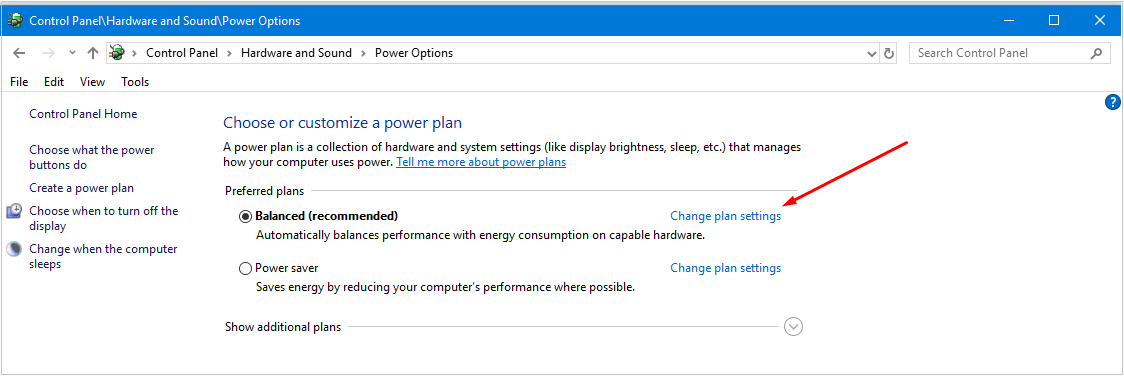
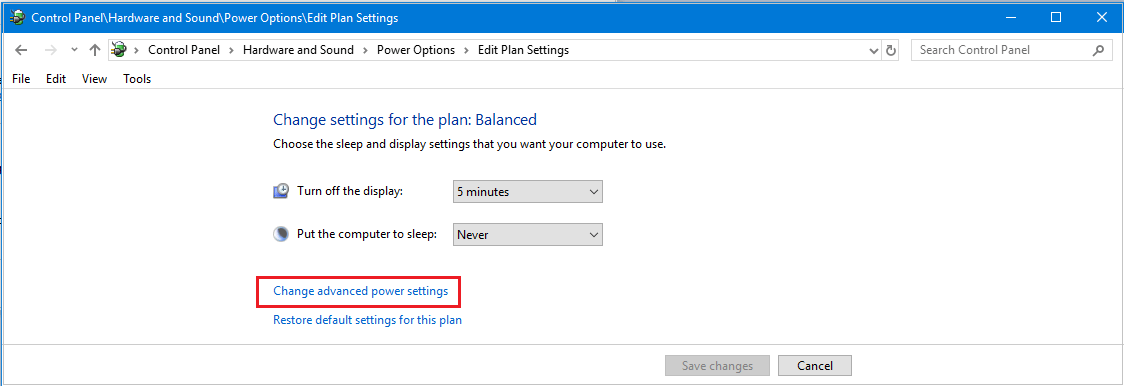
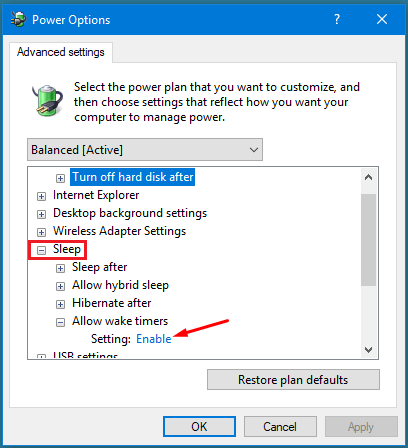
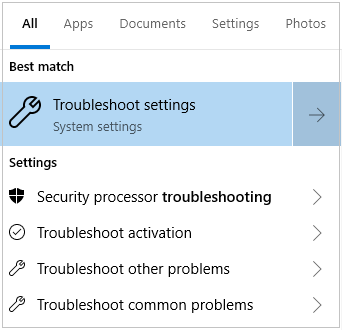
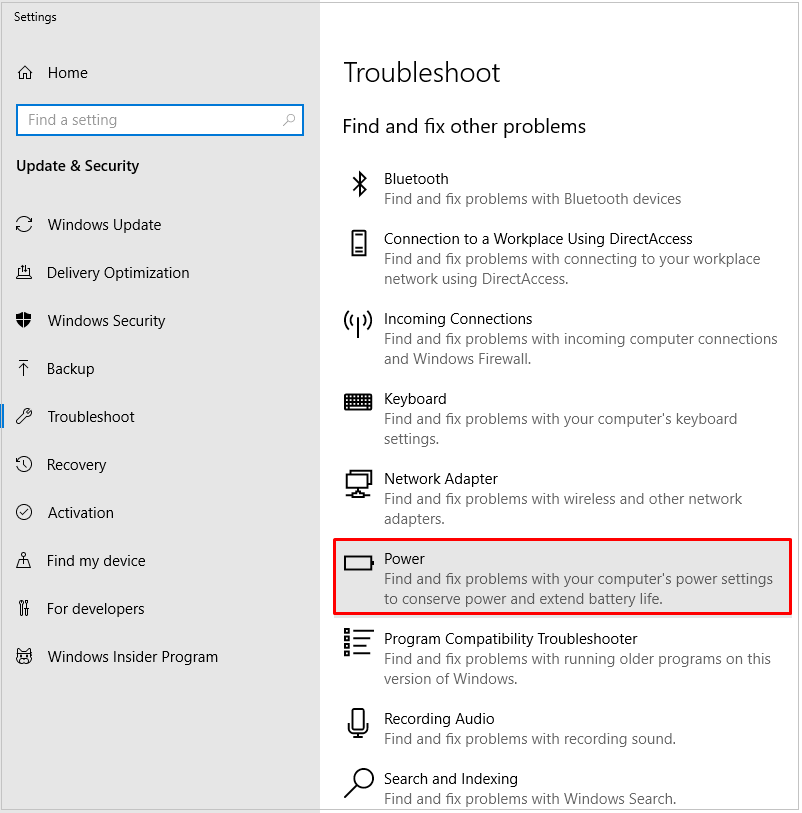
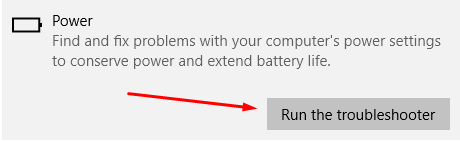
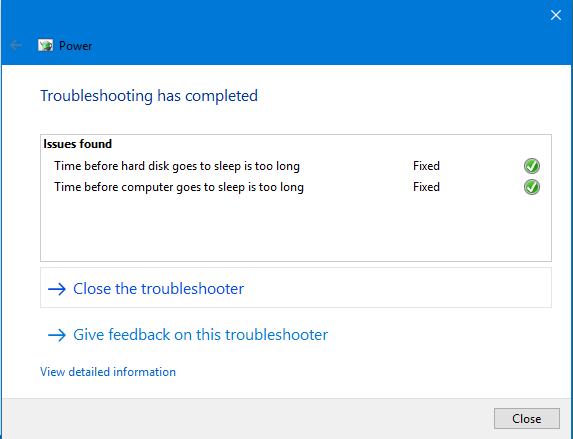



I had this problem as well, thanks so much for sharing your solution!
Oh man, I’ve been so disappointed in windows for simple issues like this. This solution worked for me as well. Thanks for the article. This is the first time the MS Troubleshooter has ever done something useful.
Thanks for your feedback. Glad the solution worked for you.
Awesome, thanks.
Just like Marc, this is the first time Windows Troubleshooter did something useful for me too.
Thanks for the very clear explanation – it worked for me. The troubleshooter found something else (only) in my case – “excessive screen brightness”.
🙁 This did not work for me… the troubleshooter did exactly as shown above but my screen still won’t shut off after specified time. Uggg… I did fix it 3 days ago because it was having this issue by disabling USB selective suspend settings… it worked for 3 days and now that doesn’t work so I tried your solution and still nothing 🙁
I was having the same issue. This seems to have fixed it with one additional step. I did have to reboot before the issue was resolved.
@Josh: Thanks for your feedback. I didn’t have to reboot the computer, but it’s good to know that your issue was only fixed after you rebooted the computer.
I tried the troubleshooting and it worked. Thanks for posting this solution!
Thanks man 👍
@Jason: My screen turned off after specified time but automatically came on again just after 3 to 4 seconds without any activity done by me. Do you know any solution?
I tried power troubleshooting, but it couldn’t find the problem, even though the display wouldn’t turn off or go to sleep.
Thank you for this. We’ve had expensive design monitor displays left on for hours due to this problem that arose from a January Windows update. We had become used to simply leaving our workstations, knowing that Windows would close the display and shortly after the PC itself. So to come back and see everything still ‘lit up’ was extremely annoying – and we guess expensive in that monitors ‘decay’ in line with the time that they’re on. Can’t thank you enough. From France.
Amazing! I have been confused by this problem for a month. I tried different things but it did not help. Thank you very much! Troubleshooter made it very easy!