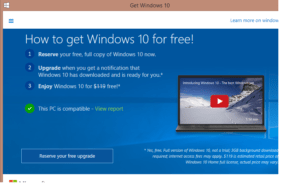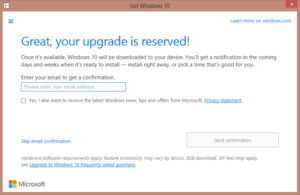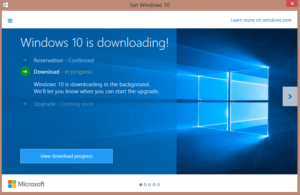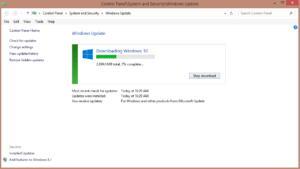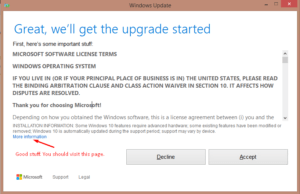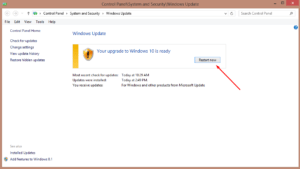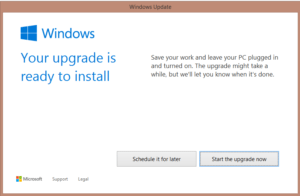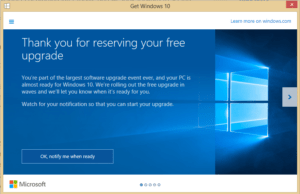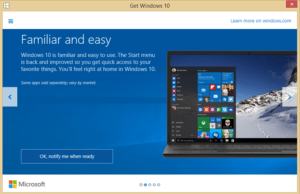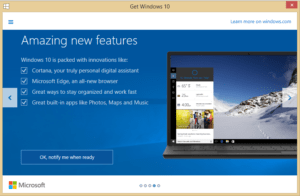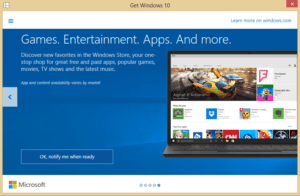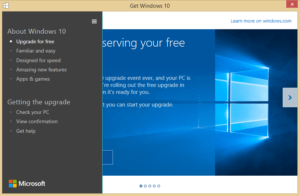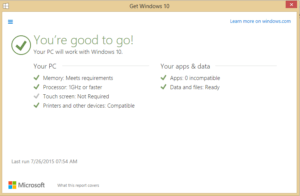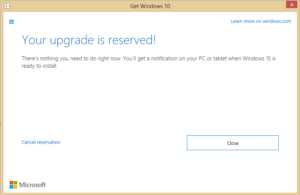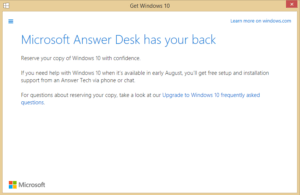Windows 10 Upgrade is Now Available – Learn How to Get Your Free Copy
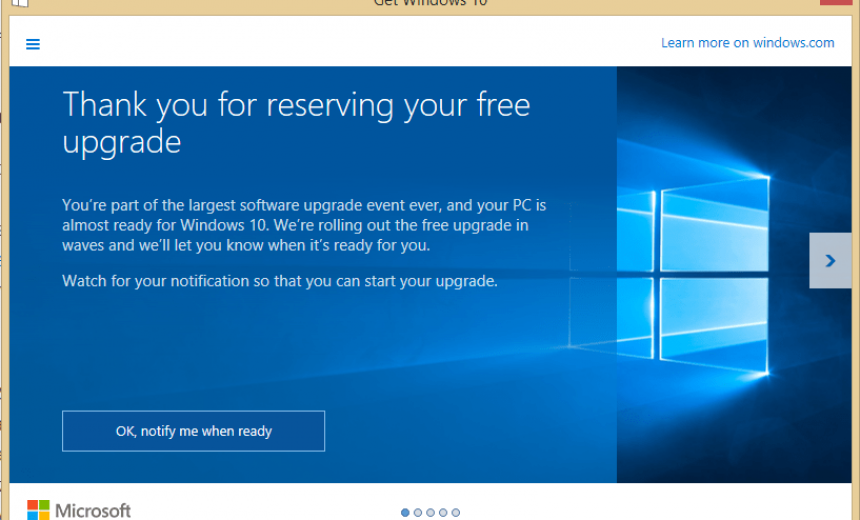
The big day is here…..finally. Today Microsoft Windows 10 free upgrade is available to a lot of users in 190 countries. Microsoft is rolling out the upgrade in waves so not everyone on the planet is going to get Windows 10 today. Good idea. Who wants to shut down the Internet? Right? The free upgrade is only available to the current users of genuine Windows 7, Windows 8, or Windows 8.1. For more information on free upgrade check out my article Microsoft Announces Free Upgrade to Windows 10.
Minimum Windows 10 System Requirements
Before you upgrade your computer to Windows 10, you should make sure that you meet the following minimum requirements documented by Microsoft. Luckily the Get Windows 10 applet, discussed later in this article, will automatically check your computer to ensure it meets the minimum requirements.
- Processor: 1 gigahertz (GHz) or faster processor or SoC
- RAM: 1 gigabyte (GB) for 32-bit or 2 GB for 64-bit
- Available hard disk space: 16 GB for 32-bit OS, 20 GB for 64-bit OS
- Graphics card: DirectX 9 or later with WDDM 1.0 driver
- Display: 800×600
WARNING! Sometime people, especially home users, have a tendency to think of minimum requirements as recommended requirements. As a best practice, you should never consider installing an operating system on a computer that barely meets the minimum requirements. For better performance, you should have a Windows 10 computer with at least 8 GB of RAM (16 GB is preferred) and a 100 GB hard drive that has at least 50 GB of disk space available.
How Would I Know Which Edition Am I Getting?
One thing that you might be concerned about is installing the correct edition of Windows 10 on your computer. For example, if you currently running Windows 7 Professional you don’t want to end up installing Windows 10 Home. The Home edition is essentially a limited version of the “real” operating system like Windows 7 Professional or Windows 8.1 Pro. In case you are wondering, in Windows 7 the operating system was was called “Professional” but in Windows 8.1 and Windows 10 it’s called ‘Pro.”
Fortunately, Microsoft is going to automatically keep us on like-to-like editions. For example, if you are currently on Windows 7 Professional, you will be upgraded to Windows 10 Pro and if you are on Windows 8.1 you will be upgraded to Windows 10 Home. Here’s a table that summarizes the upgrade editions. There are some limitations or requirements that are documented on Windows 10 specifications page. For example, to get Windows 10 upgrade from Windows Update, a Windows 7 Professional computer must have Service Pack 1 installed.
NOTE: I don’t recommend installing Home edition of any Windows operating system. Whether you are a home user, a business user, a high school student, or a nuclear scientist, you should be running the Professional edition of Windows at home. The Home edition doesn’t have the same networking and security options that the Professional edition has, except that the people at home often need networking and security features. It also doesn’t support some features that allow you to connect to your business network, such as DirectAccess.
Reserving Your Free Upgrade
If you are running Windows 7, Windows 8, or Windows 8.1 on your computer then you should see a white Windows icon in the taskbar. Click on this icon to open the Get Windows 10 applet.
If you haven’t reserved Windows 10 in the past, the screen will look like the following. Later in this article I will show you the options you will see if you have previously reserved Windows 10 and now want to download the copy. Notice in the screenshot below there is an option you can click to Reserve your free upgrade. There is a short 1 minute 14 seconds video about Windows 10 and Microsoft reminds you that you are saving $119 by getting a free copy of Windows 10. My system was automatically checked to see if it meets the minimum Windows 10 requirements. Because it met the prerequisites there is a green check mark indicating my PC is compatible with Windows 10.
On the next screen you can enter your email if you want to receive a notification that your Windows 10 is ready for installation, or you can skip the email confirmation.
As I mentioned earlier, Microsoft is allowing people to download Windows 10 in waves so depending on where you are in line you may have to wait a while. In my case, as soon as I entered my email and asked for the confirmation to be sent to me the reservation window closed. I clicked on the Windows icon again and noticed that it was already downloading Windows 10.
Notice the View download progress button. Clicking on it will take you to Windows Update screen in the Control Panel. The download is 2,669.0 MB in size. On my computer it took almost 20 minutes to complete the 2.7 GB download. Your mileage may vary.
After the download is complete, you are ready to install Windows 10.
WARNING! Do not rush through this next screen. This is the most important part of upgrading your Windows 10 and ignoring this step or rushing through this step can have some serious consequences.
First, you need to read the licensing agreement but before you click Accept to continue on with the upgrade, make sure you click More information. This is a “must read” page that contains some very useful information, such as the system requirements, important notes, feature deprecation, additional requirements to use certain features, information on upgrade editions and more. I encourage you to read the section about feature deprecation so when your Windows 7 gadgets disappear, your floppy drive doesn’t work, or your Windows DVD player is missing you are not caught off guard and know what to do or expect. The section about additional requirements to use certain features is another important topic. If you don’t read this section you won’t know why some of the features in Windows 10 don’t work. I recommend printing out this page for future reference.
When you are ready to continue, click Accept and your Windows 10 will be ready for upgrade. Simply click the Restart now button.
Because the upgrade can take a while, you don’t have to install it right away. In fact, you are first given the option to either Schedule it for later or Start the upgrade now.
The schedule gives you the option to choose some times withing the next couple of days. As soon as you start the upgrade process the system is rebooted and after the entire process is complete you are ready to login to your new Windows 10. Your accounts, passwords, and data will stay in tact. Microsoft has done a great job of making the entire process of upgrading to Windows 10 very straight forward and painless.
The next section deals with the scenario where you have already reserved Windows 10 in the past and are now interested in downloading your free copy of Windows 10.
Downloading Windows 10 if You’ve Already Reserved it
If you have already reserved the copy as described in the previous section then you will be able to download your copy when it is ready. Because I had already reserved Windows 10 on my Windows 8.1 desktop computer, my screen has the option for Microsoft to notify me when my Windows 10 copy is ready for download.
To receive the notification for your free download just click the link “Okay, notify me when ready.” There are 5 different pages that give you short tour of Windows 10 features and highlights. Click on the arrows on the left or right to move back and forth between the pages or simply click the circles at the bottom of the window. Here are the rest of the screens.
Getting the Upgrade
In addition to the little tour if you click on the three horizontal bars at the top left hand side you will see a new menu that allows you to take additional actions. The second section in the menu called Getting the upgrade has some nice options. Here you can:
- Check your PC
- View confirmation
- Get help
Verify That Your PC Can Be Upgraded
It’s a good idea to check your PC to make sure that you will be able to upgrade your PC to Windows 10. On the pop-up menu click Check your PC. If you meet the minimum requirements to install Windows 10 your screen will look something like the following screenshot.
It’s hard to see the gray link on white background but if you click on the link What this report covers it will take you to a page on Microsoft’s Web site that has frequently asked questions about the compatibility report.
Confirm Your Order Has Been Placed
You can verify that you have placed the order for your free copy of Windows 10 by clicking on the View confirmation link. The following screenshot shows that the upgrade has already been reserved. Now you just need to wait until your receive the notification from Microsoft. If for some reason, you want to cancel the reservation you can click on the link Cancel reservation.
Free Setup and Installation Support
Microsoft is offering free setup and installation support for individuals who need help. From the pop-up menu you can select Get help. This will bring up the following window.
Starting in August, which is just around the corner, you will be able to get free Windows 10 setup and installation support from a Microsoft Answer Tech via phone or chat. I suggest you click on the link for Windows 10 frequently asked questions (FAQs) because there is some interesting and useful information on that page. One thing to keep in mind is that the support Microsoft is offering is only for “setup and installation support” just to get you started. There are tons of support forums and other resources where you can get help for Windows 10. See the Additional Resources section at the end of this article.
Should You Upgrade to Windows 10 Today?
I have been frequently asked this question by people: “Should I upgrade to Windows 10 right away or should I wait for a while?” My short answer is “Wait a while.” Let me explain.
I have been using Windows 10 on several computers (physical and virtual) since day 1 when the Windows 10 Technical Preview became available from Microsoft last year. The Technical Preview is essentially a “Beta” version. Obviously, the beta version has gone through multiple upgrades and tweaks, based on the feedback that all of us (beta testers) have provided to Microsoft. Overall, Windows 10 Technical Preview has been a solid product before today’s official release because it has been tested my millions of people around the world. Having said that, I recommend that unless your work requires you to upgrade to Windows 10 (e.g. if you are a Microsoft Certified Trainer, software developer, OEM, etc.) you should wait for at least 3 months before you upgrade to Windows 10.
Using Windows 10 in a test environment is very different than using it in a production environment. In a test environment you may not install all your regular applications (too much work and licensing issues). Because the product is not released, you are also likely to assume that the small bugs will get fixed when the product will be officially released so you may overlook them. There are lots of other reasons too. For example, not every beta tester is going to plug his/her scanner, printer, and other devices to the Windows 10 Technical Preview during testing. If you wait a few months after people, including the beta testers, start using the product in production environment on their primary computers, you will allow Microsoft and other vendors to fix the bugs and come up with the security patches. Believe it or not, some vendors wait for months and even years, as if they didn’t know that Microsoft is about to release a new version of Windows, before coming up with drivers for their products. For example, people have criticized Dell for being very slow for coming up, or not coming up at all, with drivers for newer operating systems for some of their printers. Imagine upgrading to Windows 10 only to find out you can’t print anymore. I am not trying yo scare you, just pointing out the type of issues that you may run into. I suggest you let others (like me) be the guinea pig and wait a few months before installing Windows 10.
Microsoft Windows 10 is very different than its predecessors. It’s the first operating system from Microsoft that is free for consumers around the world. I have already explained the reasons why Microsoft is doing that and won’t repeat what I’ve already written in my article Microsoft Announces Free Upgrade to Windows 10. I believe that every Windows user should switch to Windows 10 sooner or later. In other words, I don’t think you should stick to your Windows 7, Windows 8 or Windows 8.1. Microsoft’s goal and hope is that we all will use the same version of Windows so ideally Microsoft would like to focus on one (or few) operating system versions and make it more reliable, stable and secure. Windows 10 design is a good reason why Microsoft’s idea is appealing to me and a lot of other IT professionals.
Final Word
According to a survey conducted by Spiceworks, 60% of IT departments that were surveyed had already evaluated a preview version of Windows 10 and 40% say they plan to upgrade to Windows 10 within the first year. And according to the survey, 74% of the businesses who plan to adopt will do so by 2017. These are some amazing statistics from a survey conducted by an independent IT community. Windows 10 is expected to reach one billion devices over the next 2-3 years.
Whether you are a home or a business user, switching to Windows 10 sooner rather than later might be a good idea. It’s okay to wait for as few as 3 months, and as long as 11 months, if you want to let the dust settle but don’t wait for too long or else you will be left behind. Keep in mind that July 29, 2016 is the last day when you can take advantage of the free upgrade so I wouldn’t recommend waiting until the last minute.
Additional Resources
Here are some additional links that you may find useful.
- Ask Microsoft Answer Desk
- CNN: Upgrading from Windows 7 or Windows 8? You will love Windows 10!
- Compare Windows 10 Editions
- Comparing Windows 10 to Windows 7/8.1
- Customize Your Listening Experience with iHeartRadio for Windows 10
- Making Windows 10 More Personal and Secure with Windows Hello
- Opening the Windows Store for Developers
- Say “Hello” to Windows Hello on Windows 10
- Security in Windows 10
- Windows 10 – Ask the Community
- Windows 10 Enterprise – FAQs for IT Professionals
- Windows 10 Licensing
- Windows 10 IT Pro Forums
- Windows 10 and Windows 10 Mobile Support Content
- Windows 10 Technical Demonstrations
Copyright © 2015 SeattlePro Enterprises, LLC. All rights reserved.